Archiving projects, Archive a project, About archived projects – Adobe Premiere Elements 8 User Manual
Page 293
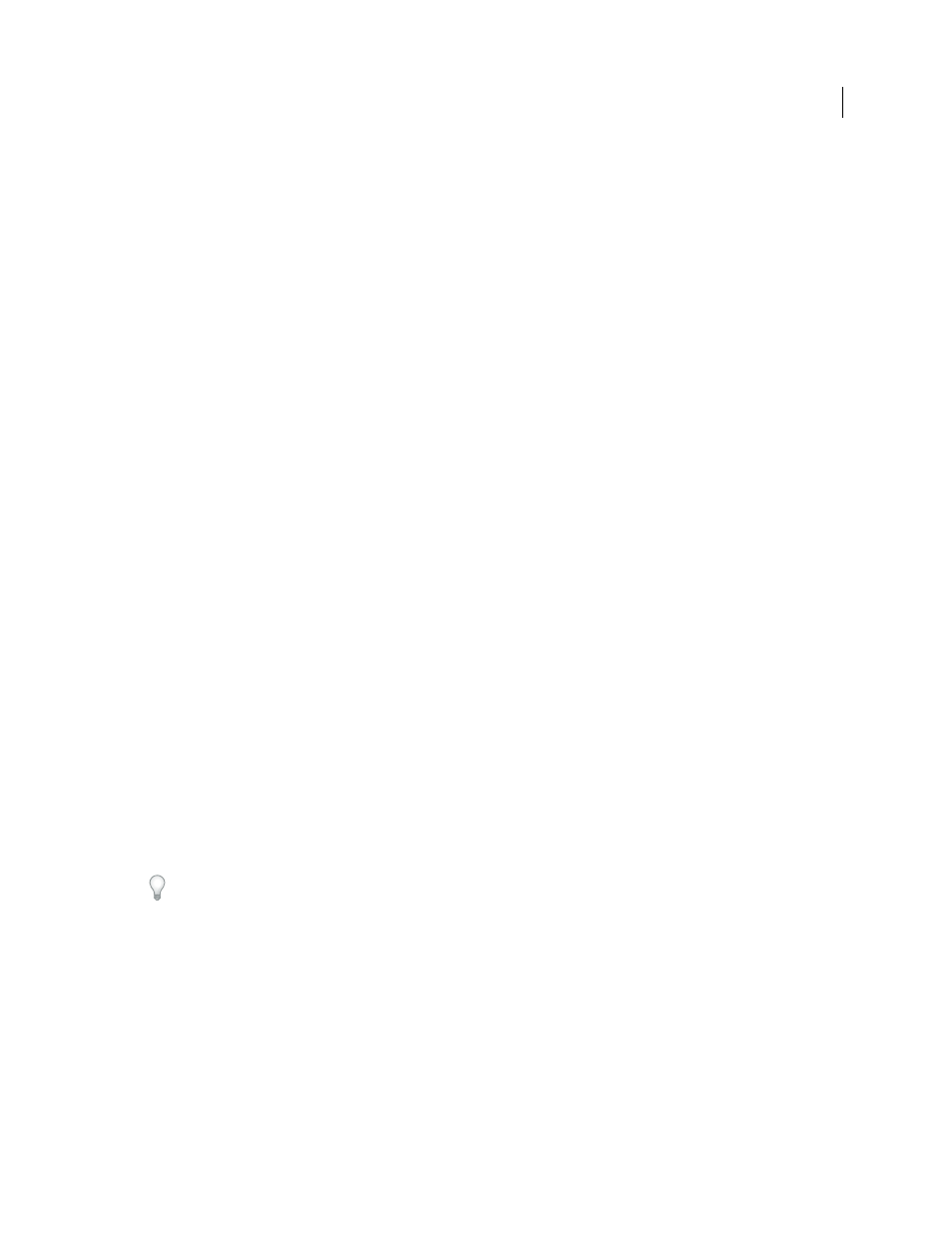
288
USING ADOBE PREMIERE ELEMENTS 8 EDITOR
Saving and sharing your movies
Last updated 8/12/2010
Archiving projects
Archive a project
1 Choose File
> Project Archiver.
2 In the Project Archiver dialog box, select either Archive Project to copy a trimmed version of your project or Copy
Project to copy an untrimmed version, including all assets, to a new location.
3 To specify a folder for the project, click Browse and locate the folder. In the Browse For Folder dialog box, you can
click Make Folder to create a new folder.
4 After you specify a folder, click OK, and then click OK again to close the Project Archiver dialog box.
Adobe Premiere Elements places the new files into a folder with a name that starts with either Trimmed, if you chose
Archive Project, or Copied, if you chose Copy Project.
About archived projects
The Project Archiver copies your project and its media to a folder for further editing or storage. You can use it to
prepare an incomplete project for editing on another computer, to collect into one folder copies of media that may be
located in several folders or drives, or to trim the media in a completed project down to only the parts you used before
saving the project to an archive. The Project Archiver has two options, Archive Project and Copy Project. Since Copy
Project does not trim the project, it often results in a folder containing more, and larger, files than does Archive Project.
Archive Project
Creates a folder containing a new project file, and a new clip for each clip used in the original Timeline
or Sceneline at its edited length. The trimmed project includes up to 30 frames of extra footage, called handles, before
the In point and after the Out point of each trimmed clip for minor adjustments you may want to make after archiving
the project. A trimmed project excludes any rendered previews and audio previews (conformed audio), as well as any
unused media. Adobe Premiere Elements automatically creates new audio previews (but not rendered previews) when
you open the trimmed project. Clips in a trimmed project are renamed so that their filenames match the project
filename. Use this option to ready a completed project for storage, before you remove it from your hard disk.
Note: Project Archiver retains any effect keyframes and clip markers that exist beyond the In and Out points of a trimmed clip.
Copy Project
Creates a folder containing a new project file, and full copies of all the media that appear in the Project
view of the Task panel in the original project, whether or not any of them were used in the Timeline or Sceneline.
Unlike Archive Project, Copy Project does save all rendered preview files. Use this option to aggregate copies of all files
belonging to a project into a single folder. This easily can be transferred to another computer, or opened for further
editing at a later time.
Archived project folders can be large, so archiving to a portable hard drive is recommended when you intend to
transfer a project between computers. Using a disc-burning program, you can also burn trimmed or copied project
folders to DVDs for archiving or transfer to other computers.
