Zilog EZ80F916 User Manual
Page 76
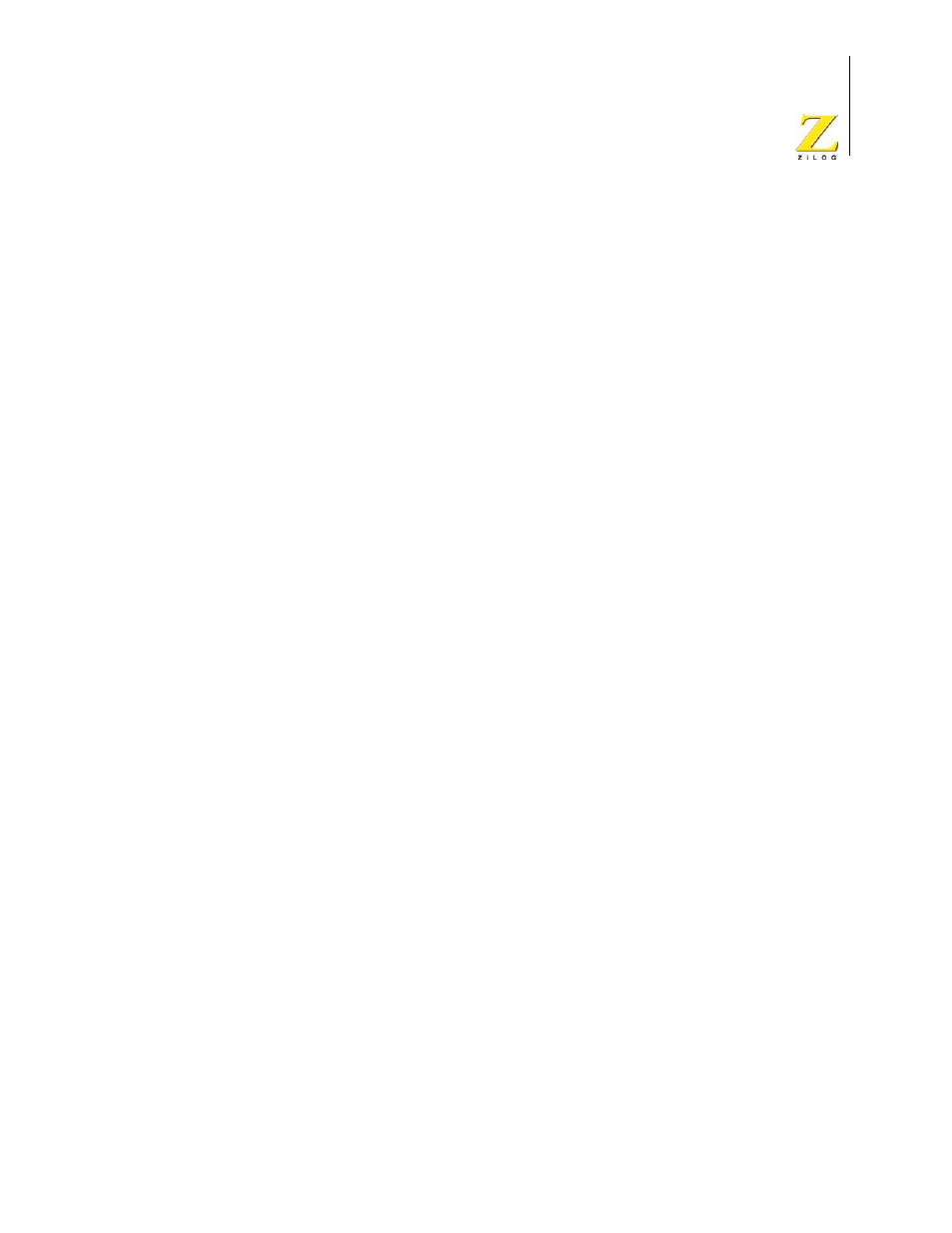
UM014423-0607
Using the Integrated Development Environment
ZiLOG Developer Studio II
eZ80Acclaim!
®
User Manual
56
The Project Settings dialog box has different pages you must use to set up the project:
•
“Project Settings—General Page” on page 57
•
“Project Settings—Assembler Page” on page 59
•
“Project Settings—Code Generation Page” on page 61 (not available for Assembly
Only projects)
•
“Project Settings—Listing Files Page” on page 63 (not available for Assembly Only
projects)
•
“Project Settings—Preprocessor Page” on page 65 (not available for Assembly Only
projects)
•
“Project Settings—Advanced Page” on page 66 (not available for Assembly Only
projects)
•
“Project Settings—Deprecated Page” on page 69 (not available for Assembly Only
projects)
•
“Project Settings—Librarian Page” on page 74 (available for Static Library projects
only)
•
“Project Settings—ZSL Page” on page 75
•
“Project Settings—Commands Page” on page 77 (available for Executable projects
only)
•
“Project Settings—Objects and Libraries Page” on page 84 (available for Executable
projects only)
•
“Project Settings—Address Spaces Page” on page 89 (available for Executable
projects only)
•
“Project Settings—Warnings Page” on page 90 (available for Executable projects
only)
•
“Project Settings—Output Page” on page 92 (available for Executable projects only)
•
“Project Settings—Debugger Page” on page 95 (available for Executable projects
only)
The Project Settings dialog box provides various project configuration pages that can be
accessed by selecting the page name in the pane on the left side of the dialog box. There
are several pages grouped together for the C (Compiler) and Linker that allow you to set
up subsettings for that tool. The pages for the C (Compiler) are Code Generation, Listing
Files, Preprocessor, Advanced, and Deprecated. The pages for the Linker are Commands,
Objects and Libraries, Address Spaces, Warnings, and Output.
NOTE: If you change project settings that affect the build, the following message is displayed
when you click OK to exit the Project Settings dialog box: “
The project settings
