Zilog EZ80F916 User Manual
Page 39
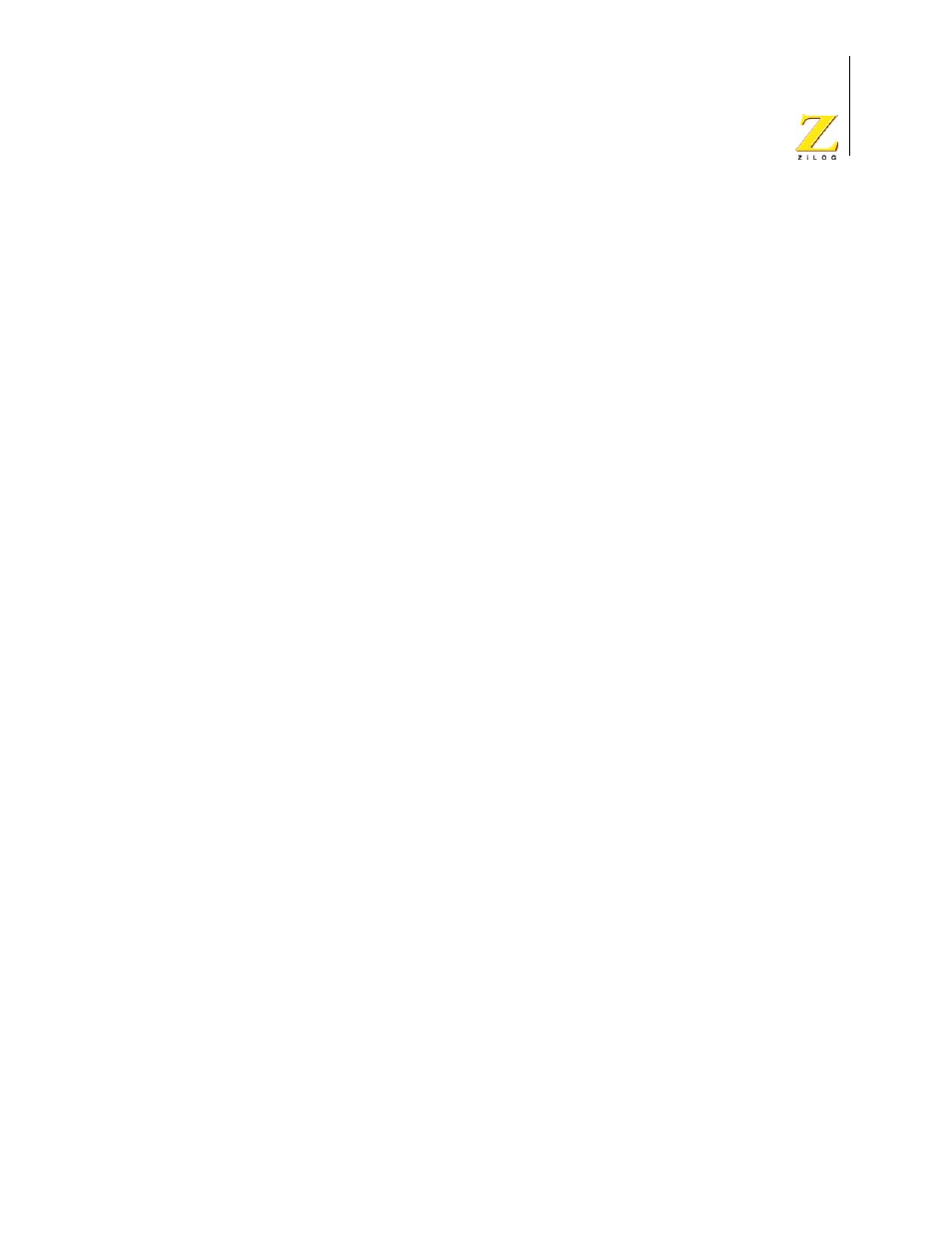
UM014423-0607
Using the Integrated Development Environment
ZiLOG Developer Studio II
eZ80Acclaim!
®
User Manual
19
Connect to Target Button
The Connect to Target button starts a debug session using the following process:
1. Initializes the communication to the target hardware.
2. Resets the device.
3. Configures the device using the settings in the Configure Target dialog box.
4. Configures and executes the debugger options selected in the Debugger tab of the
Options dialog box. The following options are ignored if selected:
–
Reset to Symbol 'main' (Where Applicable) check box
–
Verify File Downloads—Read After Write check box
–
Verify File Downloads—Upon Completion check box
This button does not download the software. Use this button to access target registers,
memory, and so on without loading new code or to avoid overwriting the target’s code
with the same code. This button is not enabled when the target is the simulator. This button
is available only when not in Debug mode.
For the Serial Smart Cable, ZDS II performs an external target reset and reconfigures PC
and SPL as specified in the Configure Target dialog box.
Download Code Button
The Download Code button downloads the executable file for the currently open project to
the target for debugging. The button also initializes the communication to the target hard-
ware if it has not been done yet. Starting in version 4.10.0, the Download Code button can
also program Flash memory. A page erase is done instead of a mass erase for both internal
and external Flash memory. Use this button anytime during a debug session. This button is
not enabled when the target is the simulator.
NOTE: The current code on the target is overwritten.
If ZDS II is not in Debug mode when the Download Code button is clicked, the following
process is executed:
1. Initializes the communication to the target hardware.
2. Resets the device with a hardware reset by driving ZDI pin #2 low.
3. Configures the device using the settings in the Configure Target dialog box.
4. Downloads the program.
5. Issues a software reset through the ZDI serial interface.
6. Configures and executes the debugger options selected in the Debugger tab of the
Options dialog box. If it is a C project, ZDS II resets to the main function if it is found.
