Find toolbar – Zilog EZ80F916 User Manual
Page 41
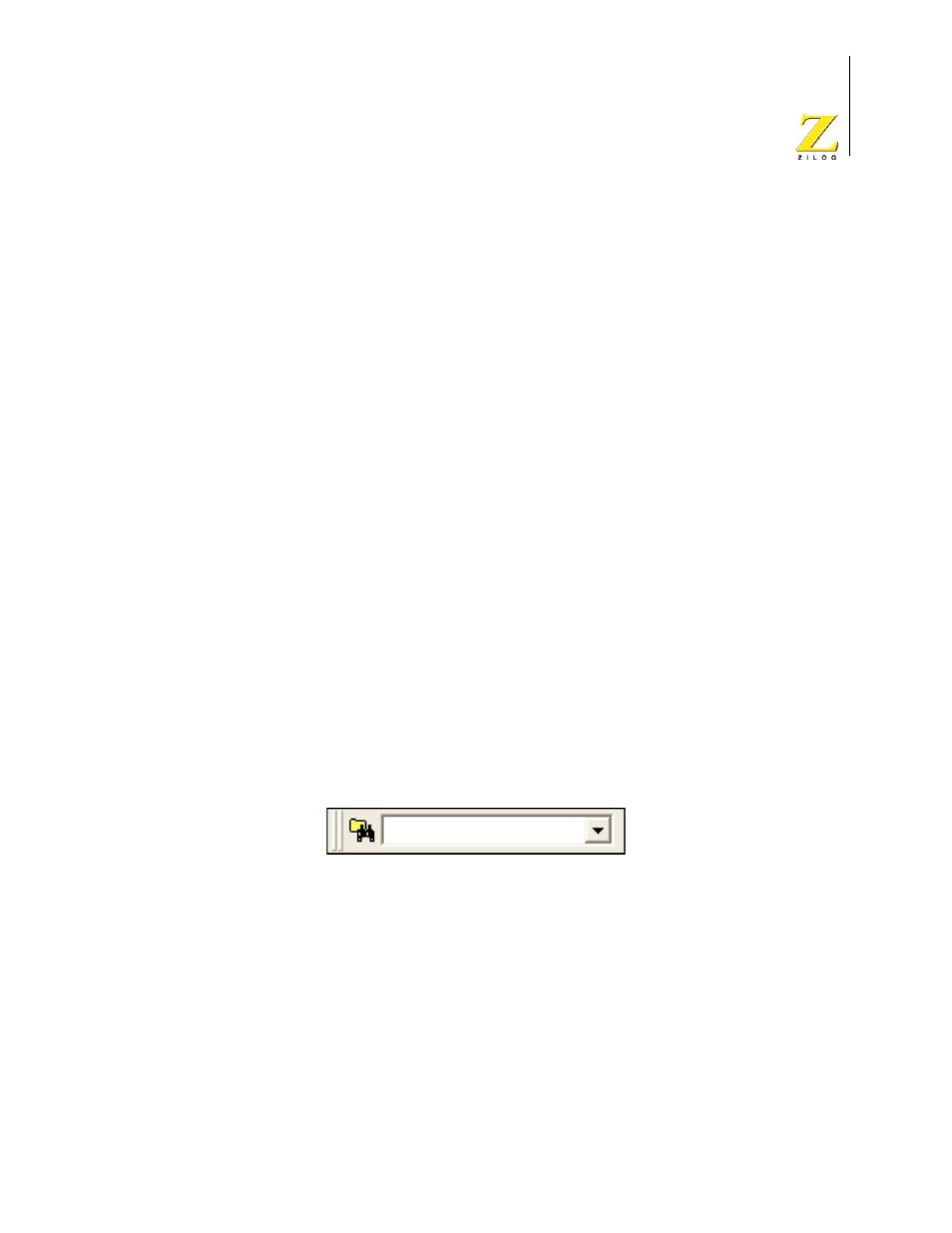
UM014423-0607
Using the Integrated Development Environment
ZiLOG Developer Studio II
eZ80Acclaim!
®
User Manual
21
5. Configures and executes the debugger options selected in the Debugger tab of the
Options dialog box. If it is a C project, ZDS II resets to the main function if it is found.
6. Executes the program from the reset location.
Insert/Remove Breakpoint Button
The Insert/Remove Breakpoint button sets a new breakpoint or removes an existing break-
point at the line containing the cursor in the active file or the Disassembly window. A
breakpoint must be placed on a valid code line (a C source line with a blue dot displayed
in the gutter or any instruction line in the Disassembly window). For more information on
breakpoints, see “Using Breakpoints” on page 306.
Enable/Disable Breakpoint Button
The Enable/Disable Breakpoint button activates or deactivates the existing breakpoint at
the line containing the cursor in the active file or the Disassembly window. A red octagon
indicates an enabled breakpoint; a white octagon indicates a disabled breakpoint. For more
information on breakpoints, see “Using Breakpoints” on page 306.
Remove All Breakpoints Button
The Remove All Breakpoints button deletes all breakpoints in the currently loaded project.
To deactivate breakpoints in your program, use the Disable All Breakpoints button.
Find Toolbar
The Find toolbar provides access to text search functions with the following controls:
•
“Find in Files Button” on page 21
•
Figure 16. Find Toolbar
Find in Files Button
This button opens the Find in Files dialog box, allowing you to search for text in multiple
files.
Find Field
To locate text in the active file, type the text in the Find field and press the Enter key. The
search term is highlighted in the file. To search again, press the Enter key again.
