Maintaining configurations and firmware, In this chapter, Creating a configuration backup file – Dell POWEREDGE M1000E User Manual
Page 83: Chapter 4, Figure 12
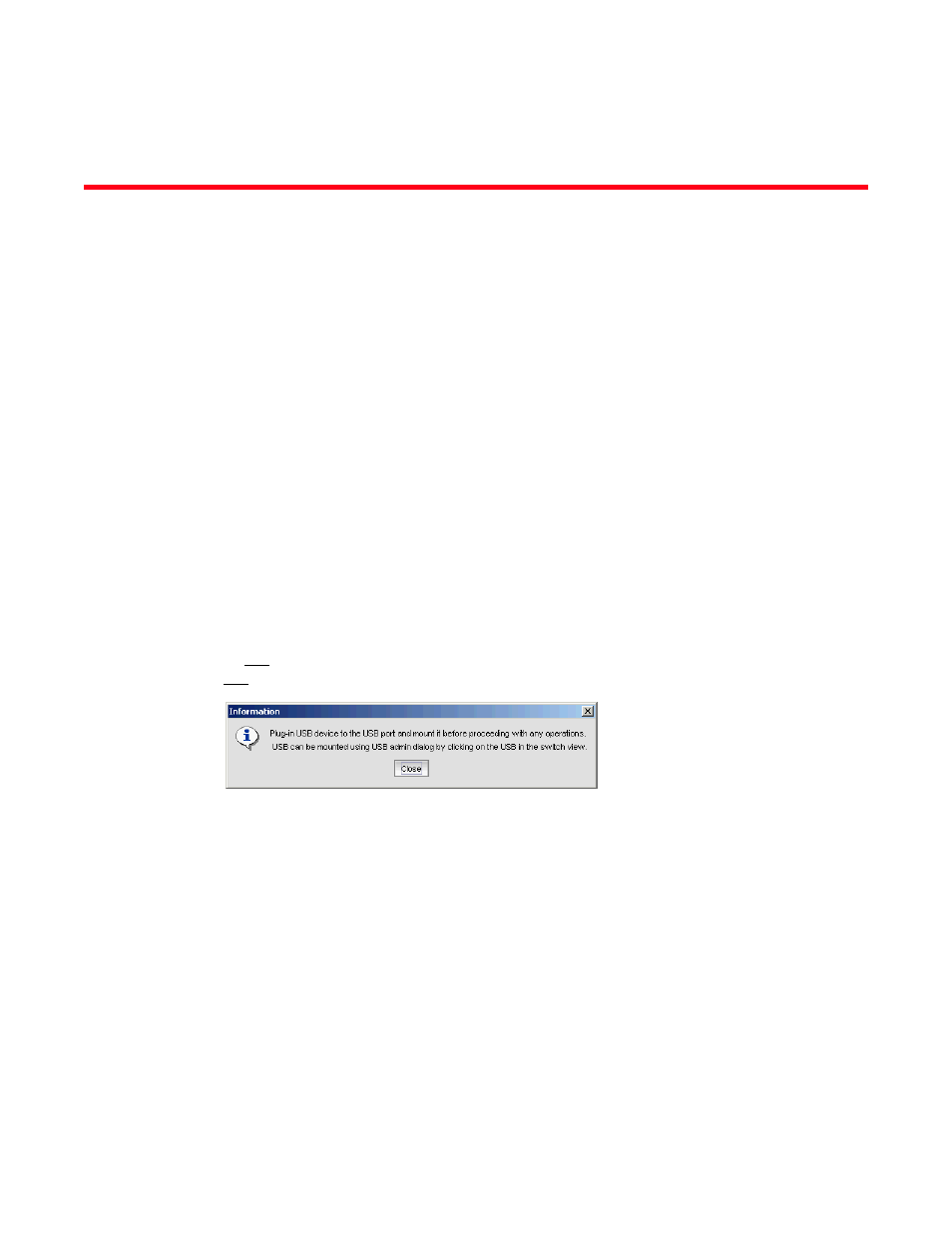
Web Tools Administrator’s Guide
55
53-1002756-01
Chapter
4
Maintaining Configurations and Firmware
In this chapter
•
•
•
Uploading and downloading from USB storage. . . . . . . . . . . . . . . . . . . . . . . 57
•
Creating a configuration backup file
Keep a backup copy of the configuration file in case the configuration is lost or unintentional
changes are made. You should keep individual backup files for all switches in the fabric. You should
avoid copying configurations from one switch to another.
If you upload from a network, enter the host name or IP address in the Host Name or IP field, the
user ID and password required for access to the host in the User Name and Password fields, and
select the Protocol Type used for the upload. The default is FTP. If you select “Secure Copy Protocol
(SCP),” you cannot specify “anonymous” in the User Name field.
An info link is enabled when USB is chosen as the source of the configuration file. If you click on
info, the following information message displays (
FIGURE 12
Information dialog box
To create a configuration backup file, perform the following task.
1. Select Configure > Switch Admin.
The Switch Administration window displays.
2. Select Show Advanced Mode.
3. Select the Configure tab.
4. Select the Upload/Download tab.
By default, Config Upload is chosen under Function, and Network is chosen as the source of
the configuration file.
5. Enter the configuration file with a fully-qualified path, or select the configuration file name in
the Configuration File Name field.
