Opening the port admin tab, Port admin tab components – Dell POWEREDGE M1000E User Manual
Page 88
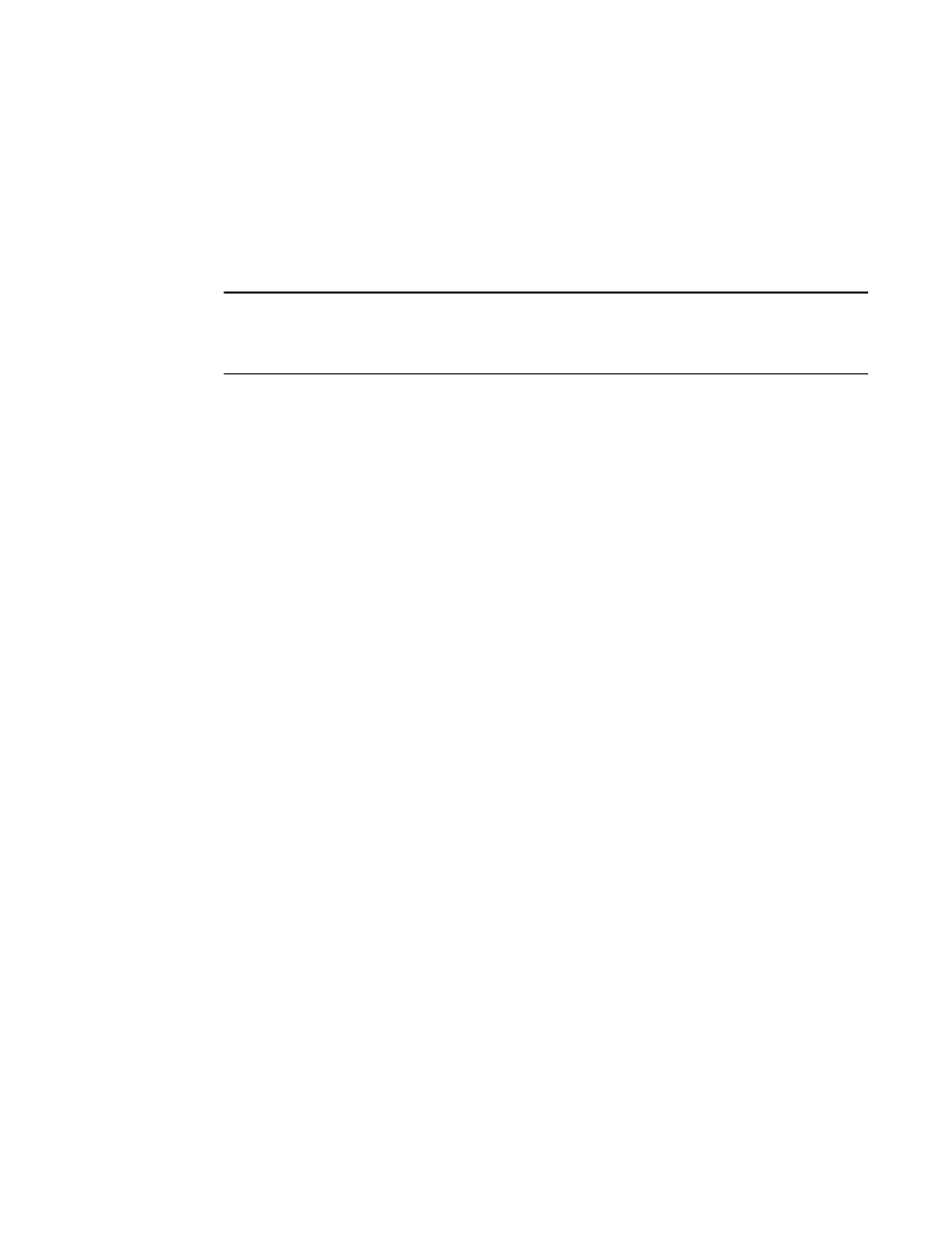
60
Web Tools Administrator’s Guide
53-1002756-01
Port management overview
5
Opening the Port Admin tab
Select Port Admin tab in the Switch Explorer window. The Port Admin tab displays information
about the ports on the switch. Refer to
on page 21 for information about accessible
ports.
The Port Admin tab displays in Basic mode. To view more port management options, select View >
Advanced.
NOTE
You can drag the column divider to resize a column, or drag columns to re-arrange them in a custom
order. You can also right-click a column heading to resize one or all columns, or sort the information
in ascending or descending order.
Port Admin tab components
The Port Admin tab has the following four tabs in the top left corner.
•
FC Ports tab displays all of the FC ports on the switch (physical FC ports and logical ports).
•
VE/VEx Ports tab displays all of the VE/VEx ports on the switch. If the switch does not have
VE/VEx ports, the VE/VEx Ports tab does not display.
•
ICL Ports tab displays all of the ICL ports on the switch. If the switch does not have ICL Ports,
the ICL ports tab does not display.
•
GigE Ports tab displays all of the GigE ports. If the switch does not have GigE ports, the
GigE Ports tab does not display.
The GigE Ports tab has the following subtabs:
-
General—General information about the GigE Ports.
-
SFP—Displays information about SFP ports.
-
Port Statistics—Displays statistics about the ports.
-
IP Interfaces—Lets you view interfaces
-
IP Routes—Lets you view routes
-
Inband IP Interfaces—Lets you configure interfaces
-
Inband IP Routes—Lets you configure routes
-
FCIP Tunnels—Lets you view FCIP tunnels. This tab has two buttons: Go to FCIP port and
Show Security Policies.
On selecting an FCIP tunnel, the following circuit details with the circuit properties are displayed:
•
Circuit Number
•
Tunnel ID
•
Administrator Status
•
Operational Status
•
GigEPort
•
Source IP
•
Gateway
•
VLAN ID
