Adding and removing members of a zone – Dell POWEREDGE M1000E User Manual
Page 140
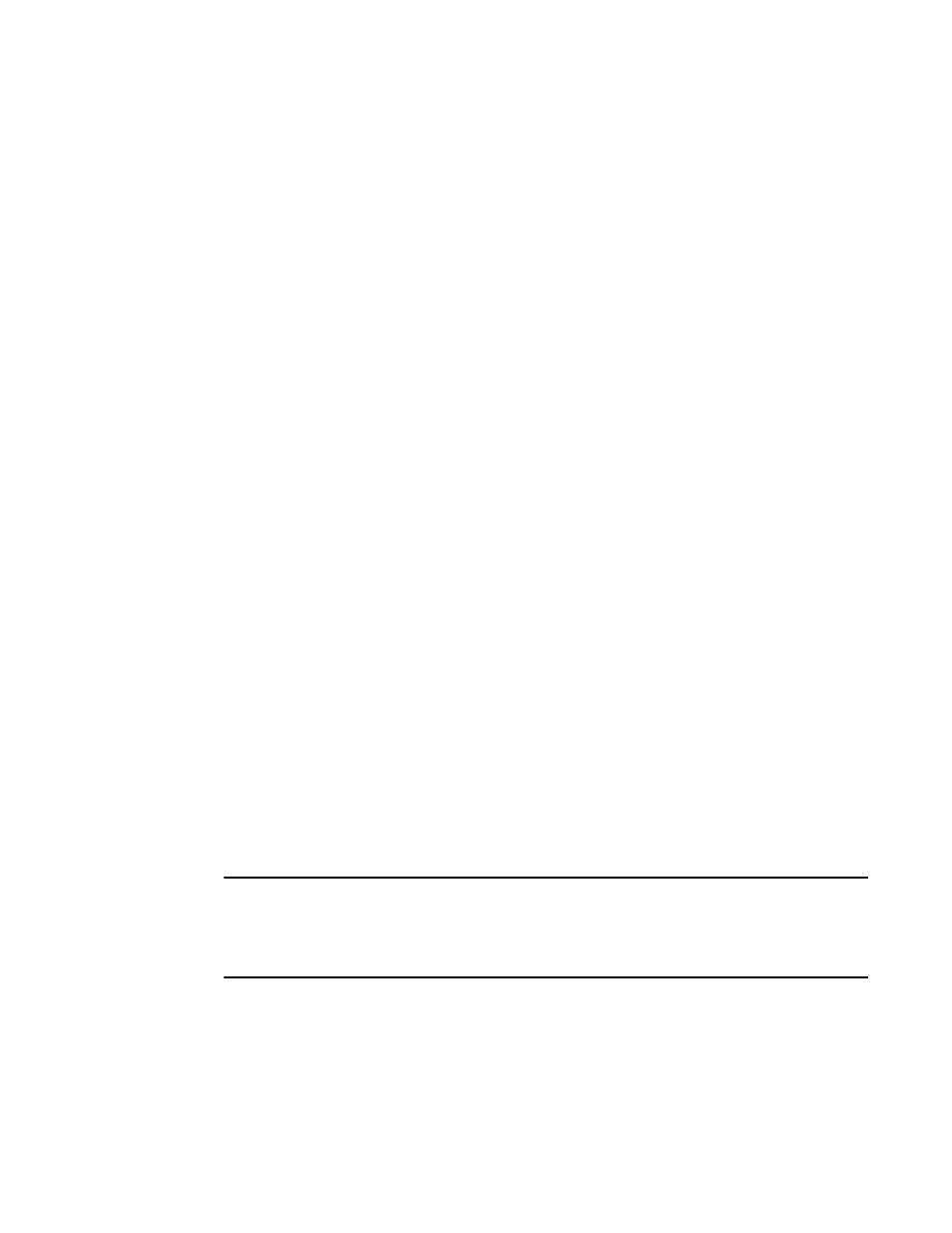
112
Web Tools Administrator’s Guide
53-1002756-01
Zoning management
8
To create a zone, perform the following steps.
1. Open the Zone Administration window as described in
“Opening the Zone Admin window”
2. Select a format to display zoning members in the Member Selection List as described in
3. Select the Zone tab.
4. Click New Zone.
The Create New Zone dialog box displays.
5. In the Create New Zone dialog box, enter a name for the new zone, and click OK.
LSAN zones and QoS zones have specific naming requirements:
-
For LSAN zones, refer to
-
For QoS zones, refer to
The new zone displays in the Name list.
6. Expand the Member Selection List to view the nested elements. The choices available in the
list depend on the selection made in the View menu.
7. Select an element in the Member Selection List that you want to include in your zone.
Note that LSAN zones should contain only port WWN members. The right arrow becomes
active.
8. Click the right arrow to add the zone member.
The selected member is moved to the Zone Members window.
9. Optional: Repeat steps 7 and 8 to add more elements to your zone.
10. Optional: Click Add Other to include a WWN or port that is not currently a part of the fabric. At
this point, you can either save your changes or save and enable your changes.
11. Select Zoning Actions > Save Config to save the configuration changes.
To enable the configuration, refer to
“Enabling zone configurations”
Adding and removing members of a zone
For information on enabling the configuration, refer to
“Enabling zone configurations”
NOTE
When you assign a node WWN to an alias or zone, all of the WWPN’s associated to that Node are
also moved. This functionality is supported only for IM0 mode. This behavior is duplicated in Brocade
Network Assistant zoning. This functionality is supported only by selecting the node WWN and
assigning it to the alias or zone.
To add or remove zone members, perform the following steps.
1. Open the Zone Administration window as described in
“Opening the Zone Admin window”
2. Select the Zone tab.
3. Select the zone you want to modify from the Name list.
