Figure 32 – Dell POWEREDGE M1000E User Manual
Page 157
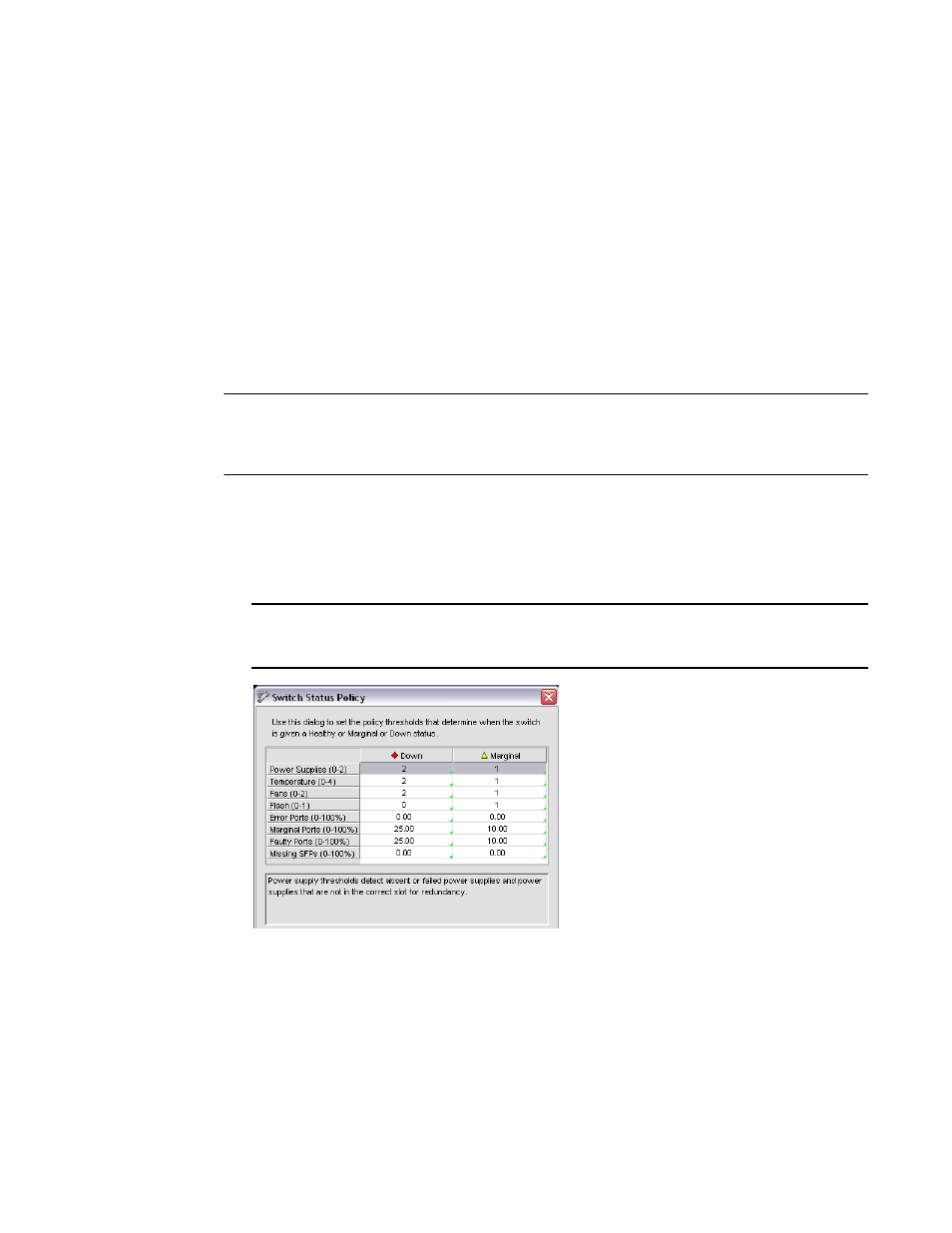
Web Tools Administrator’s Guide
129
53-1002756-01
Defining Switch Policy
9
Use this dialog box to set policy parameters for calculating the overall status of the switch. The
policy parameter values determine how many failed or faulty units of each contributor are allowed
before triggering a status change in the switch from “Healthy” to “Marginal” or “Down”. The
existence of policies such as WWN, CP, and Blade might differ from platform to platform. Numerical
and percentage values that are above “Marginal” are considered to be “Healthy.”
Any single contributor can force the overall status of the switch to “Marginal” or “Down”. For
example, assuming that the switch contributor values are set to the default values, if there is one
faulty port in a switch, then this contributor would set the overall switch status to “Marginal”. If two
ports were faulty, then this contributor would set the overall switch status to “Down”.
Percentages are configured from a maximum of 100%. For example, setting the Marginal value to 6
means the percentage is 94% and up; setting the Marginal value to 12 means the percentage is
88% and up.
NOTE
Entering the value zero (0) for a parameter means that it is NOT used in the calculation. In addition,
if the range of configurable values in the prompt is zero (0..0), the policy parameter is NOT applicable
to the switch.
To define the Switch Status Policy, perform the following steps.
1. Open the Web Tools main page.
2. Click Configure > Switch Status Policy.
The Switch Status Policy dialog box displays, as shown in
NOTE
The options available in the dialog box may differ, depending on the options available on your
switch, including CP, core blades, blades, and WWN.
FIGURE 32
Switch Status Policy dialog box
3. Configure the numerical and percentage values to conform to your definition of a healthy
switch.
For the selected row, the corresponding field description is displayed in the panel below.
4. Click OK.
