Viewing the control device state, Displaying code page information – Dell POWEREDGE M1000E User Manual
Page 233
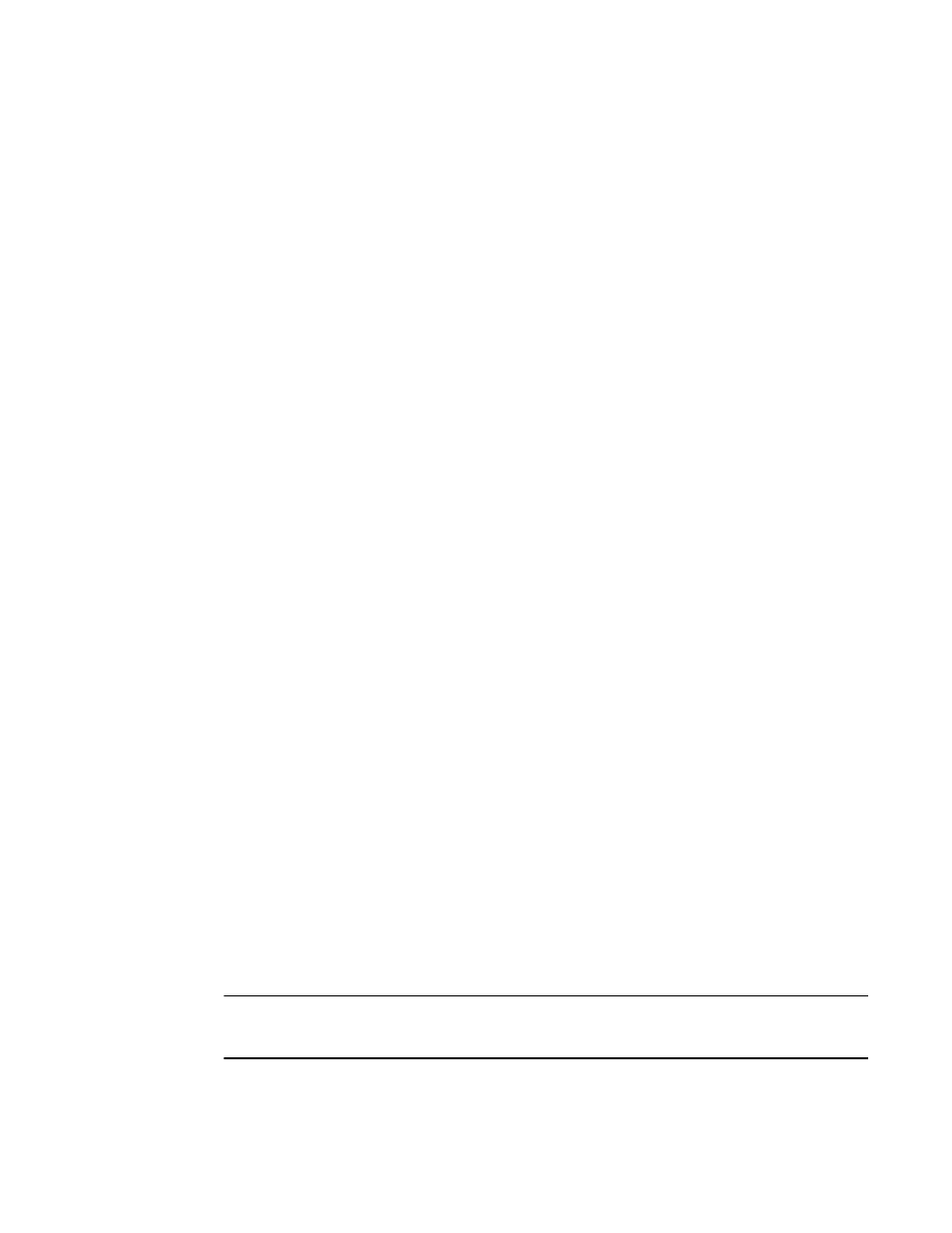
Web Tools Administrator’s Guide
205
53-1002756-01
Displaying code page information
16
3. Select the FICON CUP tab.
The FICON CUP page displays the FICON Management Server page. All attributes on this page
are read-only until FMS mode is enabled.
4. To enable or disable an FMS mode parameter, click the check box next to the parameter.
A checked check box indicates that the parameter is enabled. You cannot configure the User
Alert Mode parameter in Web Tools, as it is read-only.
Displaying code page information
The Code Page section identifies the language used to exchange information between the FICON
director and Host Programming. It is a read-only field in Web Tools, as it is set by Host Programming
only. When FMS mode is disabled, the code page is displayed as unavailable.
To display code page information, perform the following steps.
1. Select a FICON-enabled switch from the Fabric Tree.
2. Open the Switch Administration window as described in
“Opening the Switch Administration
3. Select the FICON CUP tab.
The FICON CUP page displays the FICON Management Server page in front. All attributes on
this tab are read-only until FMS mode is enabled.
The code page format is displayed in the Code Page section as shown in the following example:
Language used to exchange information with Host Programming: (EBCDIC)
USA/Canada -- 00037
Viewing the control device state
The control device is in either a neutral or a switched state. When it is neutral, the control device
accepts commands from any channel that has established a logic path with it and accepts
commands from alternate managers. When the control device is switched, it establishes a logical
path and accepts commands only from that logical path (“device allegiance”). Commands from
other paths cause a FICON CUP Busy Error. Most “write” operations from alternate managers are
also rejected.
Device allegiance usually lasts for a very short time. However, under abnormal conditions, device
allegiance can get “stuck” and fail to terminate. It might cause the switch to be unmanageable with
CUP, and you will continue to receive the FICON CUP Busy Error. In this case, you should check the
control device state and the last update time to identify if the device allegiance is stuck. The Web
Tools Switch Administration window displays the control device state and last update time. You can
click Refresh to get most recent update.
NOTE
You can manually reset allegiance to bring the control device back to the neutral state by clicking
Reset Allegiance in the FICON CUP Busy Error dialog box.
The following switch parameters being read or modified can cause the FICON CUP Busy error:
