Figure 4, Virtual fabric login, Logging in to a virtual fabric – Dell POWEREDGE M1000E User Manual
Page 40
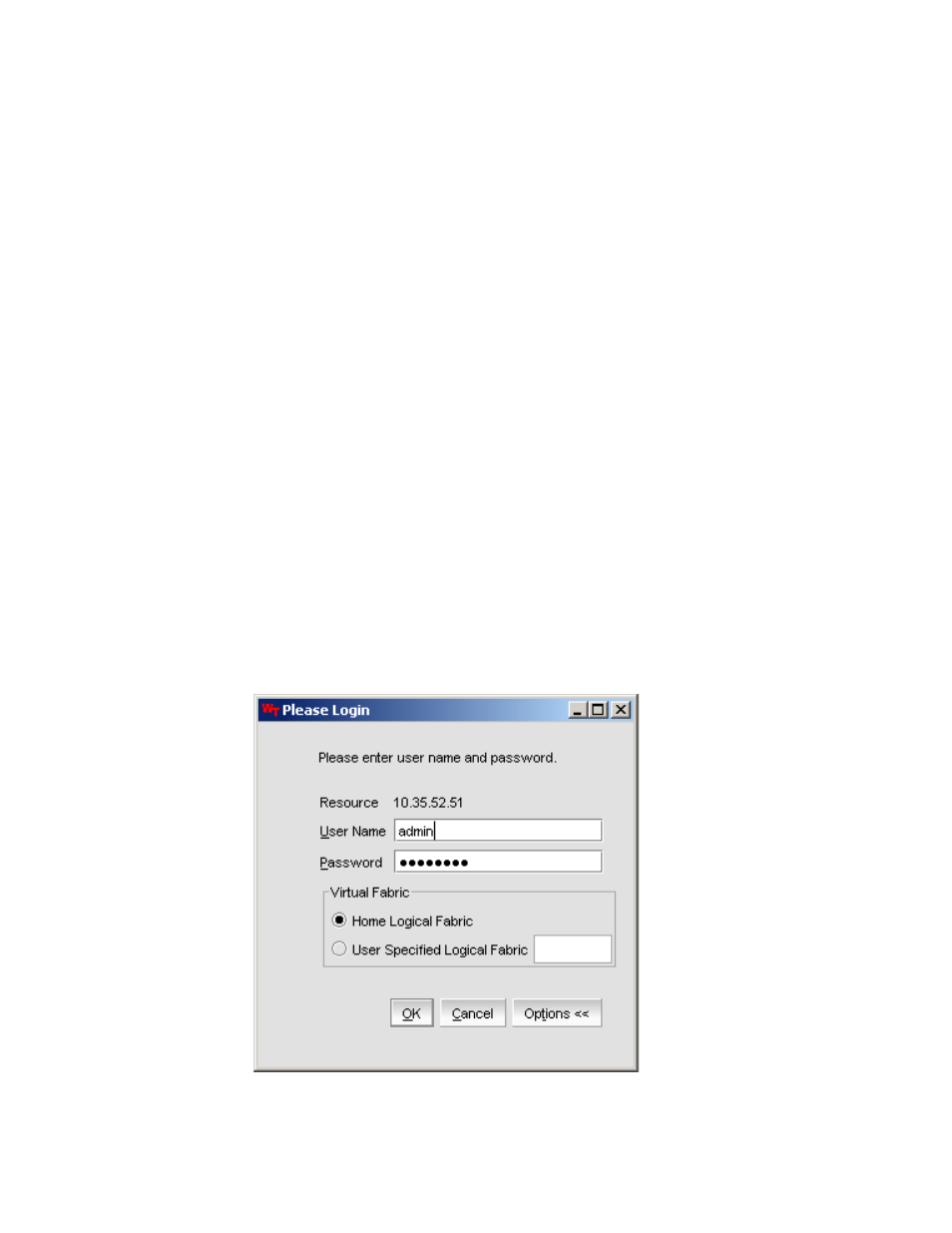
12
Web Tools Administrator’s Guide
53-1002756-01
Opening Web Tools
1
1. Click Run on the signed certificate applet.
A warning dialog box may display. If you select the check box Always trust content from this
publisher, the warning dialog box is not displayed when you open Web Tools again.
2. Click OK in the security banner window, if one displays.
3. In the login dialog box, enter your user name and password.
If your current password has expired, you must provide a new password and confirm the new
password.
Logging in to a Virtual Fabric
If you are logging in to a platform that is capable of supporting Virtual Fabrics, the login dialog box
provides the option of logging in to a virtual fabric. The following platforms support virtual fabrics:
•
Brocade DCX and DCX-4S
•
Brocade VA-40FC
•
Brocade 6510
•
Brocade 6520
•
Brocade DCX 8510-8 and DCX 8510-4
•
Brocade 5300
•
Brocade 5100
To log in to a Virtual Fabric, perform the following steps.
1. Select Options to display the Virtual Fabric options.
You are given a choice between Home Logical Fabric and User Specified Logical Fabric
(
). Home Logical Fabric is the default.
FIGURE 4
Virtual Fabric login option
