Deleting all scc, dcc, or fcs policies, Activating all scc, dcc, or fcs policies, Distributing an scc, dcc, or fcs policy – Dell POWEREDGE M1000E User Manual
Page 203
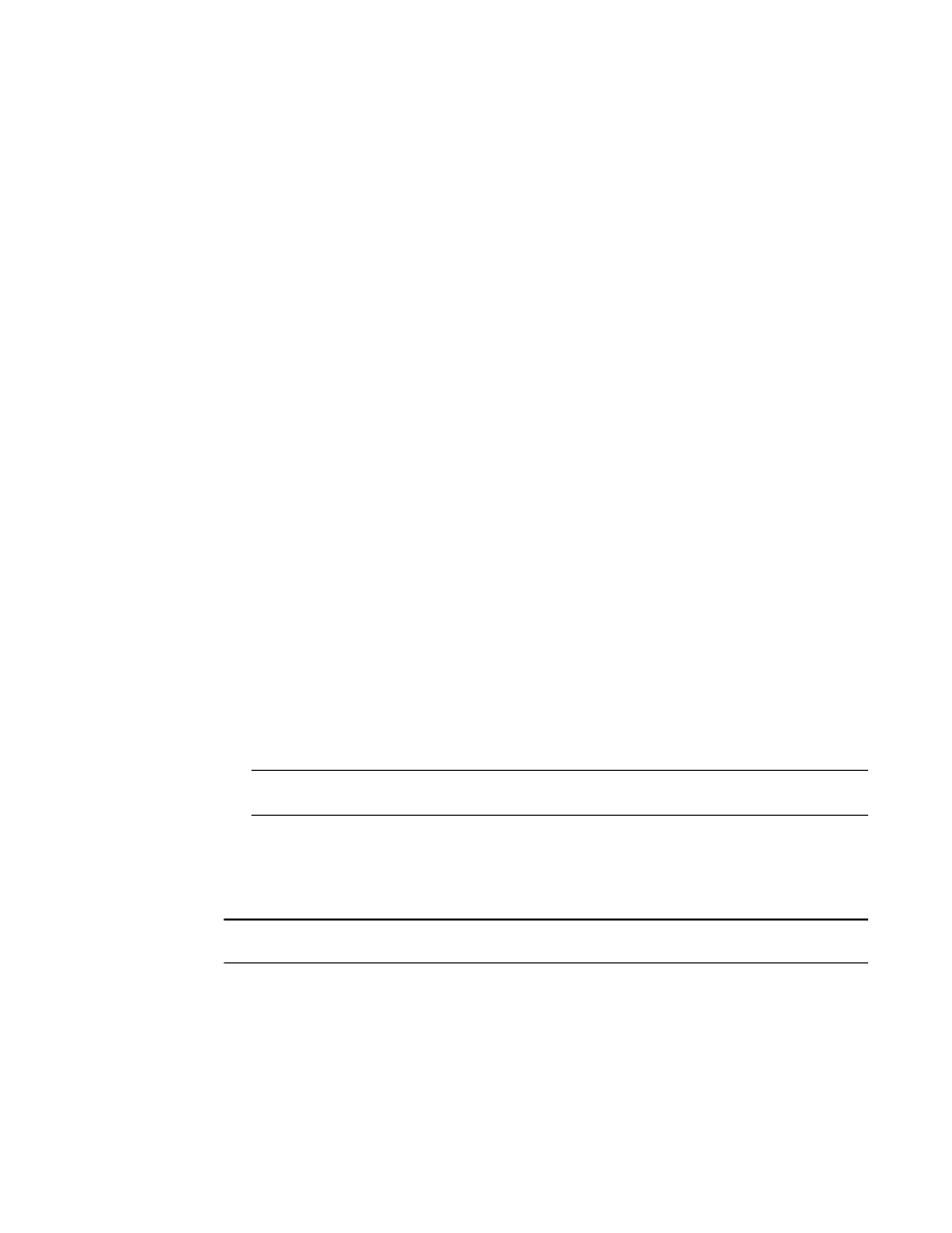
Web Tools Administrator’s Guide
175
53-1002756-01
Access control list policy configuration
15
8. Select a switch or highlight multiple switches to add to the policy by clicking Add or Add All.
9. Select a switch or highlight multiple switches to remove a policy by clicking Remove.
10. Click Next and click Finish to confirm the changes to the switch.
Deleting all SCC, DCC, or FCS policies
You cannot delete the FCS policy from non-primary or non-FCS switches.
The Delete All button is enabled only when there is at least one policy activated.
To delete all SCC, DCC, or FCS policies, perform the following steps.
1. Open the Switch Administration window as described in
“Opening the Switch Administration
2. Select the Security Policies tab.
3. Click Delete All.
A warning message displays.
4. Click OK to delete all the policies.
Activating all SCC, DCC, or FCS policies
After a policy is created or modified, you can distribute it to the remaining fabric.
To delete a policy, you must activate a new or empty policy.
To activate all SCC, DCC, or FCS policies, perform the following steps.
1. Open the Switch Administration window as described in
“Opening the Switch Administration
2. Select the Security Policies tab.
3. Click Activate All to activate all the policies.
NOTE
Activating the policy moves it into the Activate Policy Set window.
Distributing an SCC, DCC, or FCS policy
Perform this procedure to distribute an SCC, DCC, or FCS policy.
NOTE
SCC and DCC policy can be distributed only for a primary switch.
To distribute an SCC, DCC, or FCS policy, perform the following steps.
1. Open the Switch Administration window as described in
“Opening the Switch Administration
2. Select the Security Policies tab.
3. Select the appropriate tab (SCC, DCC, or FCS).
