Opening a telnet or ssh client window – Dell POWEREDGE M1000E User Manual
Page 55
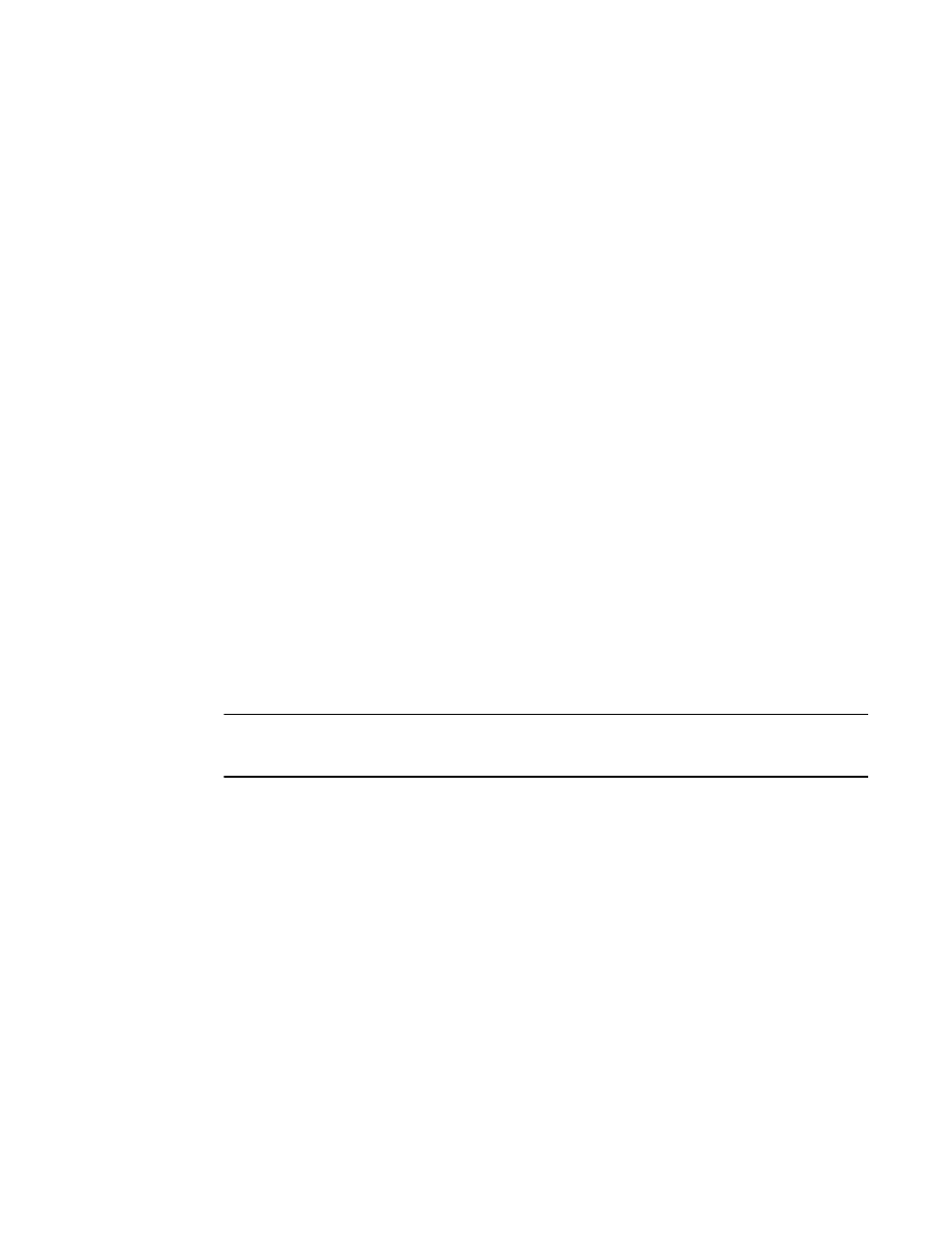
Web Tools Administrator’s Guide
27
53-1002756-01
Opening a Telnet or SSH client window
2
•
If you receive an error when saving changes in the Switch Administration window, note the
error messages, refresh the window, and make your changes again. Do not continue making
changes without refreshing the window and determining which changes were saved correctly.
•
In a fabric containing switches and directors running different versions of firmware, use the
switches or directors with the latest firmware versions to control the fabric.
•
If switches are accessed simultaneously from different connections (for example, Web Tools,
CLI, and API), changes from one connection might not be updated to the other, and some
modifications might be lost. Make sure that, when you connect with simultaneous multiple
connections, you do not overwrite the work of another connection.
•
Several tasks in Web Tools make fabric-level changes, such as the tasks in Zone
Administration. When executing fabric-level configuration tasks, wait until you have received
confirmation that the changes are implemented before executing any subsequent tasks. For a
large fabric, this can take several minutes.
•
Some data collection and processing operations in the iSCSI Gateway module might take a
long time to complete, especially in large fabrics or fabrics with large numbers of defined
Discovery Domains and Discovery Domain Sets. In most cases, progress bars are provided.
Allow the application a sufficient amount of time (30-40 seconds) to collect and display data
before taking any action or assuming the application is “hanging.”
•
A maximum of five simultaneous HTTP sessions to any one switch is recommended. An HTTP
session is considered a Brocade Network Advisor or Web Tools connection to the switch.
Opening a Telnet or SSH client window
When you open a Telnet or SSH client window, it connects to the IP interface of the switch. You
cannot connect to a CP blade on a director switch through a Telnet or SSH client window opened
from Web Tools, even when the blade has an IP address and supports Telnet sessions. Refer to the
Fabric OS Command Reference for information about the Telnet commands.
NOTE
Internet Explorer 7.0 default settings disable Telnet functionality. If you are using Internet Explorer
7.0, you must make the appropriate changes in the registry to open the Telnet window.
To open a Telnet or SSH client window, perform the following steps.
1. Select a switch in Fabric Tree.
You are prompted to log in if the OS is version 5.3.0 or later; otherwise, the selected switch
displays in Switch View.
2. Select Telnet/SSH Client under Tools menu. The Preference Dialog dialog box displays.
3. Select the client by clicking Telnet or SSH.
4. Enter the Telnet or SSH path, as defined for your implementation.
To avoid the need to remember and key in the path, you can store the path on your PC and
browse to the location. Clicking the button to the right of the field initiates the browse
capability.
5. Click OK.
The Telnet or SSH window displays.
6. Enter your user credentials at the login prompt.
