Selecting a logical switch from the switch view, Viewing logical ports – Dell POWEREDGE M1000E User Manual
Page 81
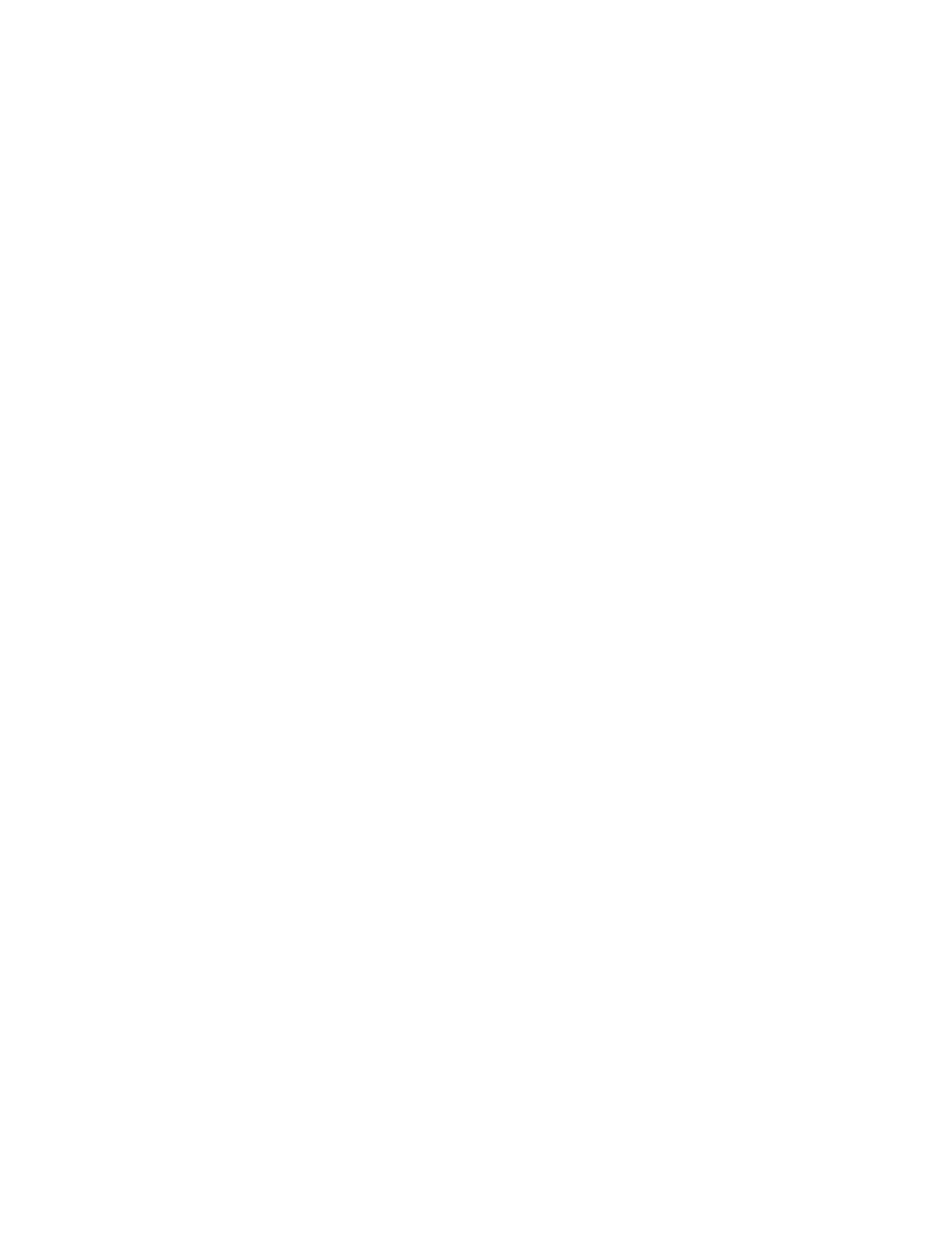
Web Tools Administrator’s Guide
53
53-1002756-01
Virtual Fabrics overview
3
•
Brocade DCX 8510-4
•
Brocade DCX 8510-8
Virtual Fabrics cannot be configured or managed from Web Tools. Configuration and management
is done from either the Brocade Network Advisor, or the Fabric OS command line interface. For
information about configuring and managing Virtual Fabrics, refer to the Brocade Network Advisor
User Manual if you are using Brocade Network Advisor, or Fabric OS Administrator’s Guide if you
are using the Fabric OS command line interface.
You can use Web Tools to view Virtual Fabrics and logical switch configurations.
Selecting a logical switch from the Switch View
You can log in to a specific logical switch, as described in Chapter 1, or you can select a logical
switch from the Switch View. If you do not log in to a specific logical switch, you are presented with
the default logical switch.
Under the Switch Information tab, Base Switch, Default Switch, and Allow XISL Use are specific to
VIrtual Fabrics. These options perform these functions:
•
Base Switch indicates whether or not the logical switch can act as a base switch. A base switch
is a special logical switch that can be used for chassis interconnection. Each chassis may only
designate only one logical switch as a base switch.
•
Default Switch indicates whether or not the logical switch is the default logical switch. The
default logical switch is equivalent to the normal, discovered physical switch topology. It is
automatically assigned fabric ID 128. If you do not log in to a specific logical switch using
Options on the login dialog box, the default logical switch displays in the Switch View.
•
Allow XISL Use indicates whether or not the logical switch is allowed to connect to other logical
switches using an extended inter-switch link (XISL). Base switches may use XISLs. Dynamically
created logical switches can use the XISL for traffic, only if Allow XISL Use is enabled through
CLI using the configure command.
To select a logical switch, perform the following steps.
1. Use the Logical Switch drop-down list to select the fabric ID.
You must have the EGM license installed to view the Logical Switch selection on a Brocade
5100, 5300, or VA-40FC. A dialog box displays asking you to confirm your selection.
2. Click Yes to confirm.
The selected logical switch displays.
Viewing logical ports
When base switches are connected through XISLs, a base fabric is formed that includes logical
switches in different chassis. A logical link is formed dynamically among logical switches that have
the same FID to carry frames between the logical switches. Logical ports are created in the
respective switches to support the logical link.
Logical ports are software constructs, and have no corresponding hardware to represent them on
the Switch View. Logical port information is available in the Port Admin tab.
