System requirements, Table 3 – Dell POWEREDGE M1000E User Manual
Page 32
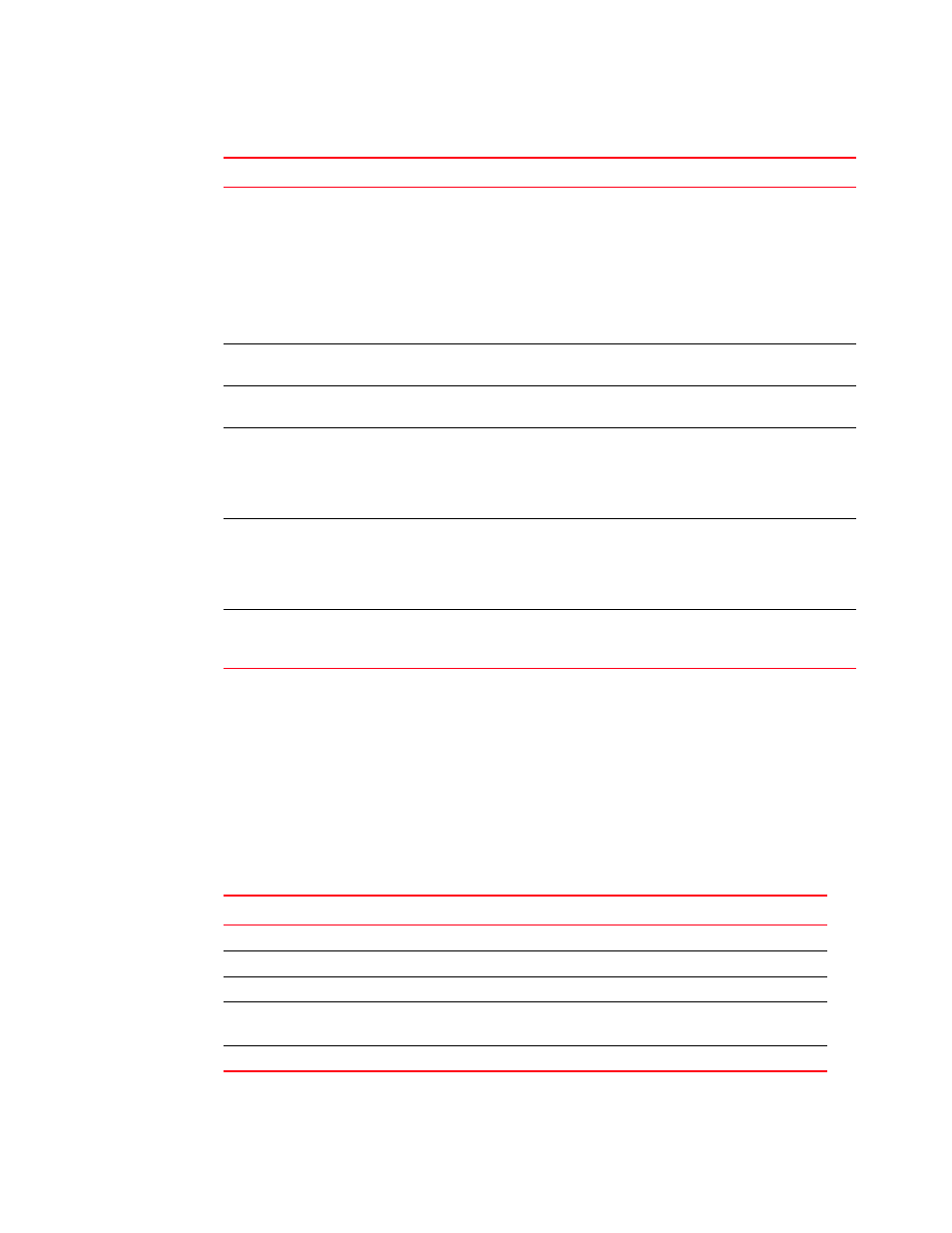
4
Web Tools Administrator’s Guide
53-1002756-01
System requirements
1
System requirements
Before you install Web Tools on your workstation, verify that your switches and workstation meet
the Web Tools requirements listed in this chapter.
Web Tools requires any browser that conforms to HTML version 4.0, JavaScript version 1.0, and
Java Plug-in 1.7.0_09 or later.
Brocade has certified and tested Web Tools on the platforms shown in
FCIP Tunnel
Configuration
Port Admin Module > GigE
tab
Configure > FCIP Tunnel
Viewing FCIP
tunnels is still
supported in Web
Tools 6.1.1, but
New, Edit Config,
and delete are
only available in
Brocade Network
Advisor.
GigE Ports
Interface
Port Admin Module > GigE
tab
Configure > FCIP Tunnel
GigE Ports
Route
Port Admin Module > GigE
tab
Configure > FCIP Tunnel
Non-local
switch ports
display in
zoning tree
Zone Admin
Switch Admin > DCC
policies
Performance Monitoring
Configure > Zoning
In Web Tools,
non-local switch
port id/WWN can
be added using
text box.
Remove
Offline or
Inaccessible
Devices
Zone Admin
Configure > Zoning
Replace/Replace All zone members by
selecting the offline devices from the zone
tree. Offline devices have an unknown
overlay badge with good visibility.
Zone database
summary print
Zone Admin
Configure > Zoning
Zoning report for both online and offline
database.
TABLE 2
Web Tools functionality moved to Brocade Network Advisor (Continued)
Function
Web Tools 6.1.0
Brocade Network Advisor
Comments
TABLE 3
Certified and tested platforms
Operating System
Browser
Windows Server 2008 R2 Standard (64-bit)
Internet Explorer 8.0/9.0
Windows Server 2008 Standard
Firefox 12.0, Internet Explorer 8.0/9.0
Windows 7 Service Pack 1 (SP1)
Firefox 12.0, Internet Explorer 8.0/9.0
Red Hat Enterprise Server 5 Advanced
Platform
Firefox 12.0
SUSE Linux Enterprise Server 10
Firefox 12.0
