Enabling and disabling lldp, Enabling and disabling fcoe ports – Dell POWEREDGE M1000E User Manual
Page 255
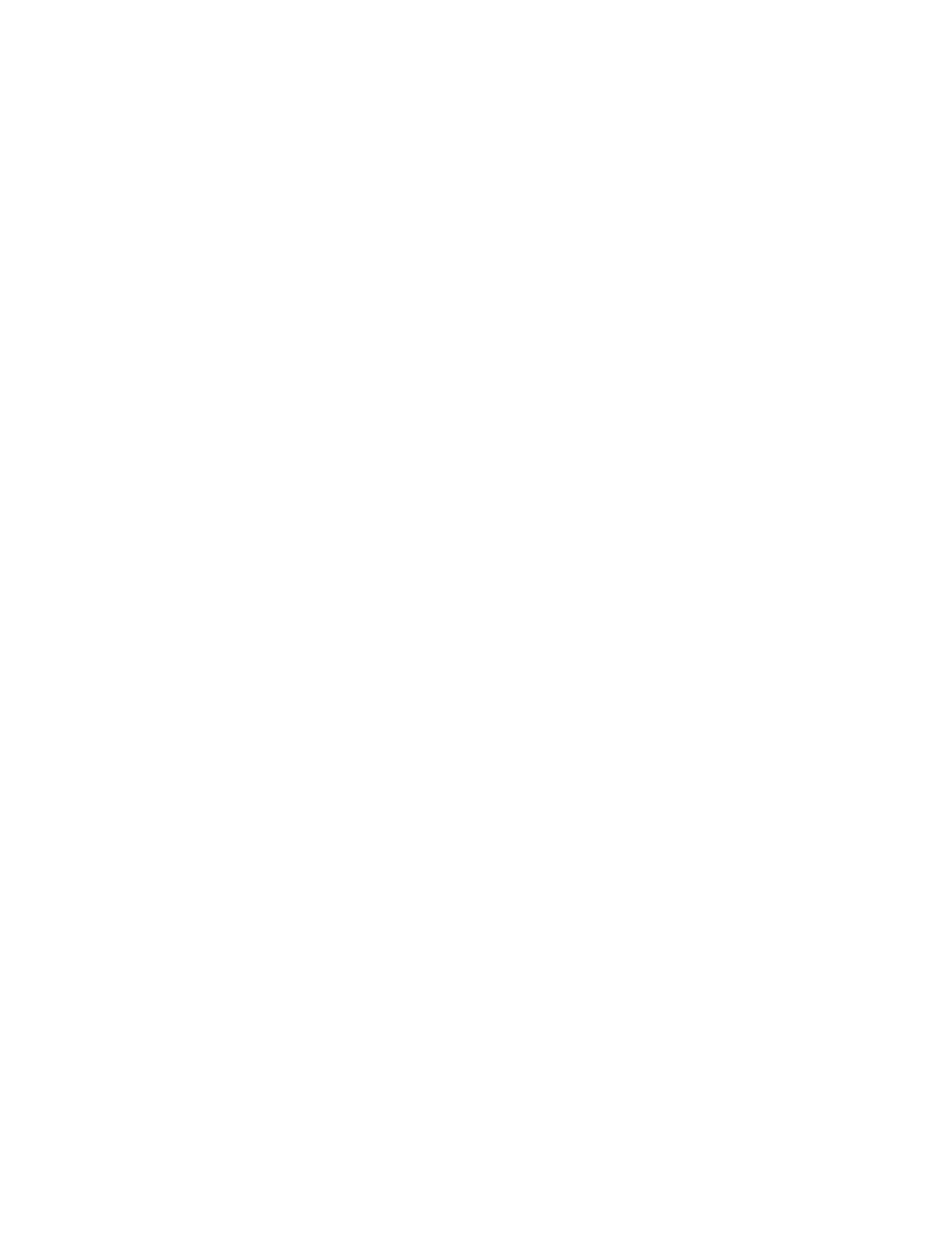
Web Tools Administrator’s Guide
227
53-1002756-01
Enabling and disabling LLDP
17
3. Click Add.
The LAG Configuration dialog box displays.
4. Change the Status to Administratively Up or Administratively Down.
Enabling and disabling LLDP
To enable or disable LLDP on a DCB interface, perform the following steps.
1. Select the DCB Interfaces tab on the Port Admin tab.
2. Under the DCB Interface Explorer, select the port.
3. Select the General tab.
4. Click Edit Configuration.
The DCB Edit Configuration dialog box displays.
5. For the LLDP Status option, select Enable or Disable.
Enabling and disabling QoS priority-based flow control
Priority-based flow control (PFC) can be used to control network congestion. PFC can be used to
selectively pause lower priority traffic classes to ensure that high priority and delay-sensitive traffic
are not affected by network congestion. For example, if a large storage transfer is monopolizing the
network and causing congestion, PFC can be used to pause the storage transfer so other traffic
may use the network.
To enable or disable PFC, perform the following steps.
1. Select the DCB tab on the Switch Administration window.
2. Select the QoS tab.
3. Select the DCB Maps tab.
4. Under the Priority Group area, enable or disable Priority Flow Control Status option for each
Priority Group ID.
Enabling and disabling FCoE ports
You can enable and disable FCoE Ports individually from the Port Admin tab.
1. Select the FCoE Ports tab on the Port Admin tab.
2. Select the port you want to enable or disable under the FC0E Ports Explorer, or from the list.
3. Click Enable or Disable to change the current status of the port.
You can also enable or disable by clicking Edit Configuration, and selecting Enable or Disable
on the FCoE Edit Configuration dialog box.
