Right-click options, Refresh rates, Figure 7 – Dell POWEREDGE M1000E User Manual
Page 53: Right-click
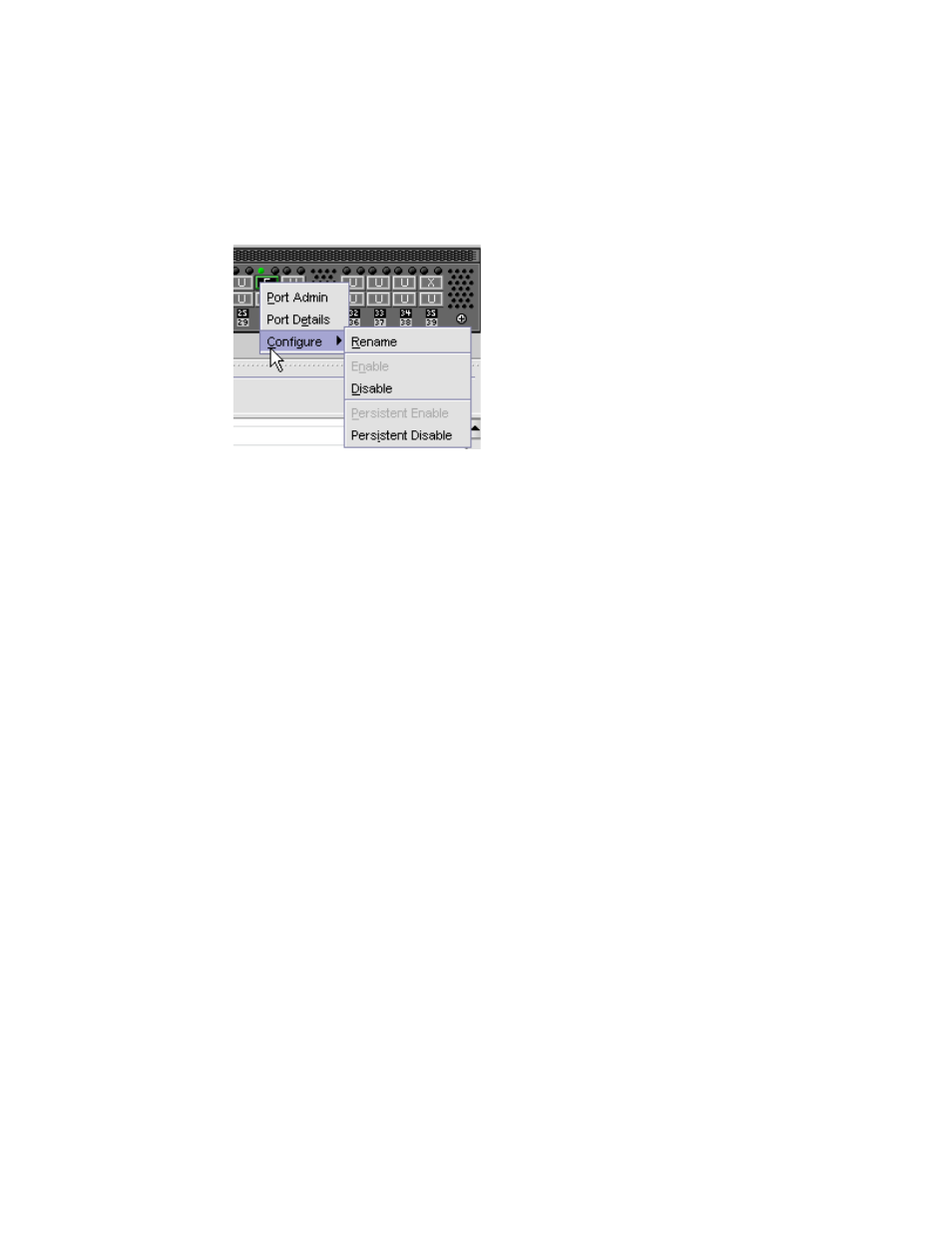
Web Tools Administrator’s Guide
25
53-1002756-01
Right-click options
2
Right-click options
You can right-click a port to quickly perform some basic port administration tasks, as shown in
.
FIGURE 7
Right-click menu for ports (from Switch Explorer)
The tasks are:
•
The Port Admin option displays the Port Admin tab.
•
The Port Details option displays read-only information about a port, without opening the Port
Admin tab. You can right-click on the table content to export or copy the information from the
Port Details window.
•
The Configure option provides another menu of options to allow you to rename, enable, and
disable ports, and to set persistent enable or disable without opening the Port Admin tab.
Refresh rates
The refresh, or polling, rates listed in this section and throughout the book indicate the time
between the end of one polling period and the start of the next, and not how often the screen is
refreshed. A refresh rate of 15 seconds does not ensure that a refresh occurs every 15 seconds. It
ensures that the time between each refresh activity is no more than 15 seconds.
Autorefresh intervals might be not be exactly 15 seconds. The refresh rate varies depending on the
activity in the fabric and on the host system you are using. Following are some variables you should
consider when refreshing the fabric:
•
Refresh Now button is disabled for 6-8 seconds on every click.
•
Retrieval time increases when you are in a large fabric because there is more data to retrieve
from the switches.
•
Processor speed of the system you are using may slow down the refresh rate.
•
OS-Job Scheduling if you are using a host-system in the data center impacts the refresh rate.
•
JVM-Performance can contribute to causing interval differences between what is on-screen
and how long it is actually taking.
