Configuring compression and encryption, Enabling/disabling encryption, Enabling/disabling compression – Dell POWEREDGE M1000E User Manual
Page 109
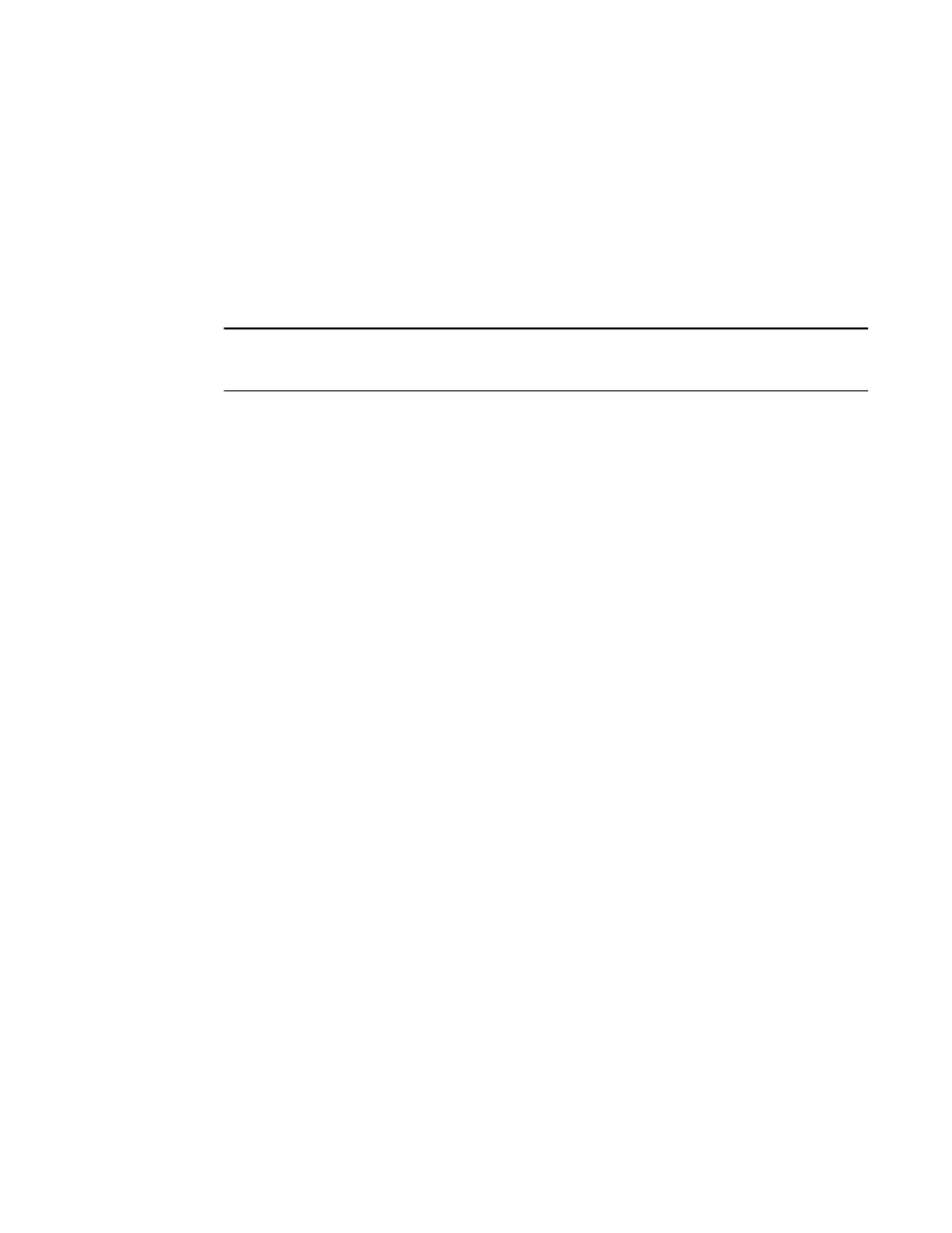
Web Tools Administrator’s Guide
81
53-1002756-01
Configuring compression and encryption
5
4. Select Disable from the CSCTL drop-down button.
Configuring compression and encryption
Encryption provides security for the frames while they are in-flight and Compression allows better
bandwidth utilization over long distance. Total bandwidth supported per blade for encryption is 32
Gbps and compression is 64 Gbps. For a pizza box switch, total bandwidth for encryption and/or
compression is 32 Gbps.
NOTE
This feature is supported only on 16 Gbps capable FC platforms and it is not supported in Access
Gateway mode.
Enabling/disabling encryption
To configure encryption for an FC port, perform the following steps.
1. Click Configure > Switch Admin.
2. Select Security Policies tab and then Authentication from the left panel.
3. Select Active or On from the Switch Authentication Policy Mode drop-down list.
NOTE: For enabling or disabling encryption on a port, the following cirteria must be satisfied.
•
The switch authentication policy should be active or on.
•
DH Group must be set to 0, 1, 2, 3, 4 or 4 (2048 bit key).
4. Click Apply and Close.
5. Select Port Admin tab from the Switch Explorer window.
6. Select View > Advanced.
7. Select a port from the FC Ports Explorer.
8. Select Enable or Disable from the Encryption drop-down button.
Either of the following encryption status is displayed in the General tab of the port.
-
Enabled (Active) - Encryption is enabled on a port and the configuration is Active.
-
Enabled (Inactive) - Encryption is enabled on a port and the configuration is Inactive.
-
Disabled - Encryption is not enabled on a port.
Enabling/disabling compression
To configure compression for an FC port, perform the following steps.
1. Select Port Admin tab from the Switch Explorer window.
2. Select View > Advanced.
3. Select a port from the FC Ports Explorer.
4. Select Enable or Disable from the Compression drop-down button.
