Figure 23, N in, Displa – Dell POWEREDGE M1000E User Manual
Page 124
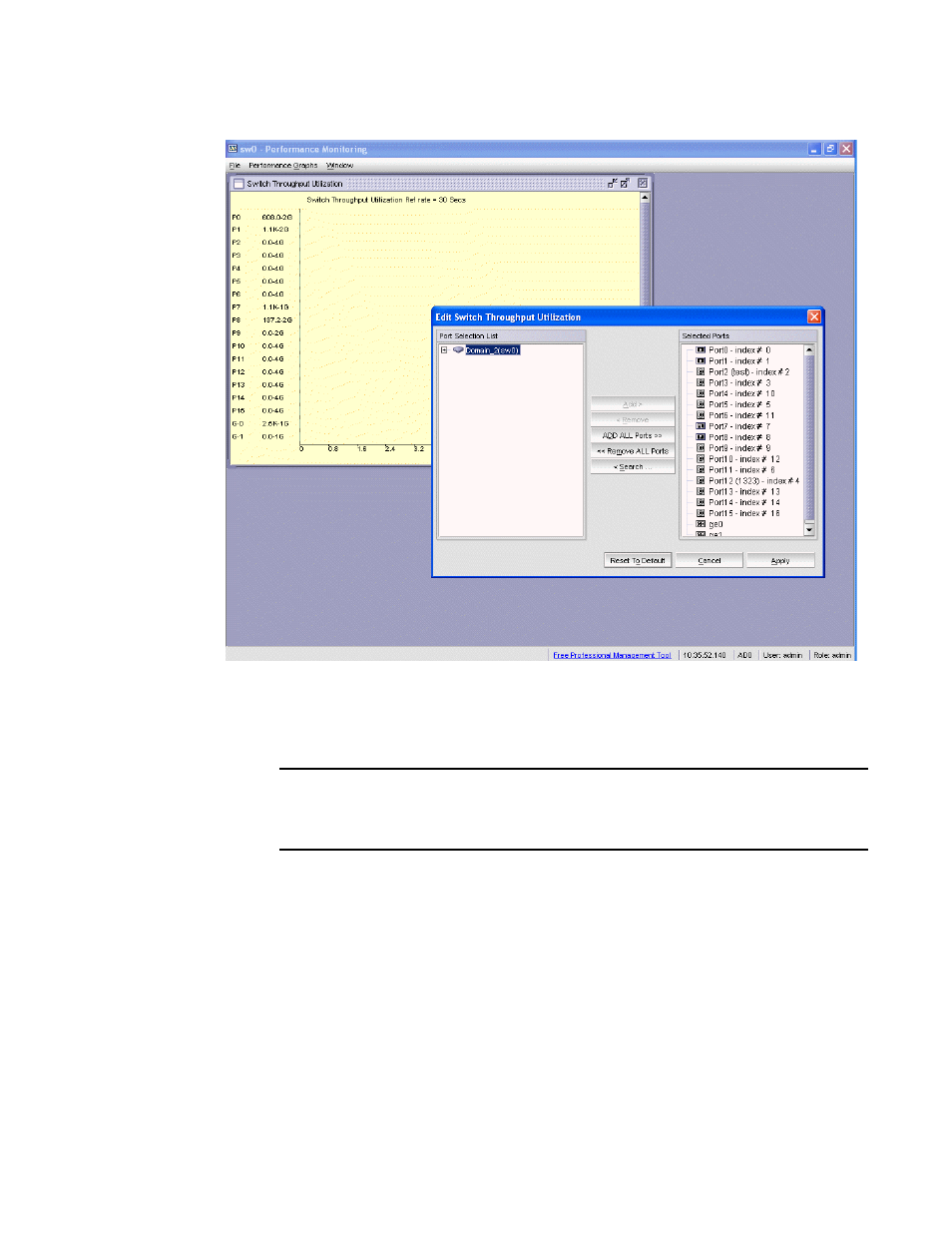
96
Web Tools Administrator’s Guide
53-1002756-01
Customizing basic monitoring graphs
7
FIGURE 23
Select Ports for customizing the Switch Throughput Utilization graph
You can perform the following in the dialog box:
a. Double-click the domain to expand the slot or port list.
NOTE
For the Brocade 8510-8, Brocade 8510-4, and Brocade DCX and Brocade DCX-4S
enterprise-class platforms, click the plus (+) signs to expand the ports under each slot, as
shown in
b. Click the port you want to monitor in the graph in the Port Selection List.
Use Shift+click and Ctrl+click to select multiple ports.
c. Click Add to move the selected ports to the Selected Ports list.
d. Optional: Click ADD ALL Ports to add all of the ports in the Port Selection List to the
Selected Ports list.
e. Optional: Click Search to open the Search Port Selection List dialog box, from which you
can search for all E_Ports, all F_Ports, or all port names with a defined string. Select the
ports you want to add and click Search in the Search Port Selection List dialog box.
f.
Click Apply.
Only the selected ports are displayed in the graph.
