Configuring bb credits on an f_port, Figure 15, Port – Dell POWEREDGE M1000E User Manual
Page 104
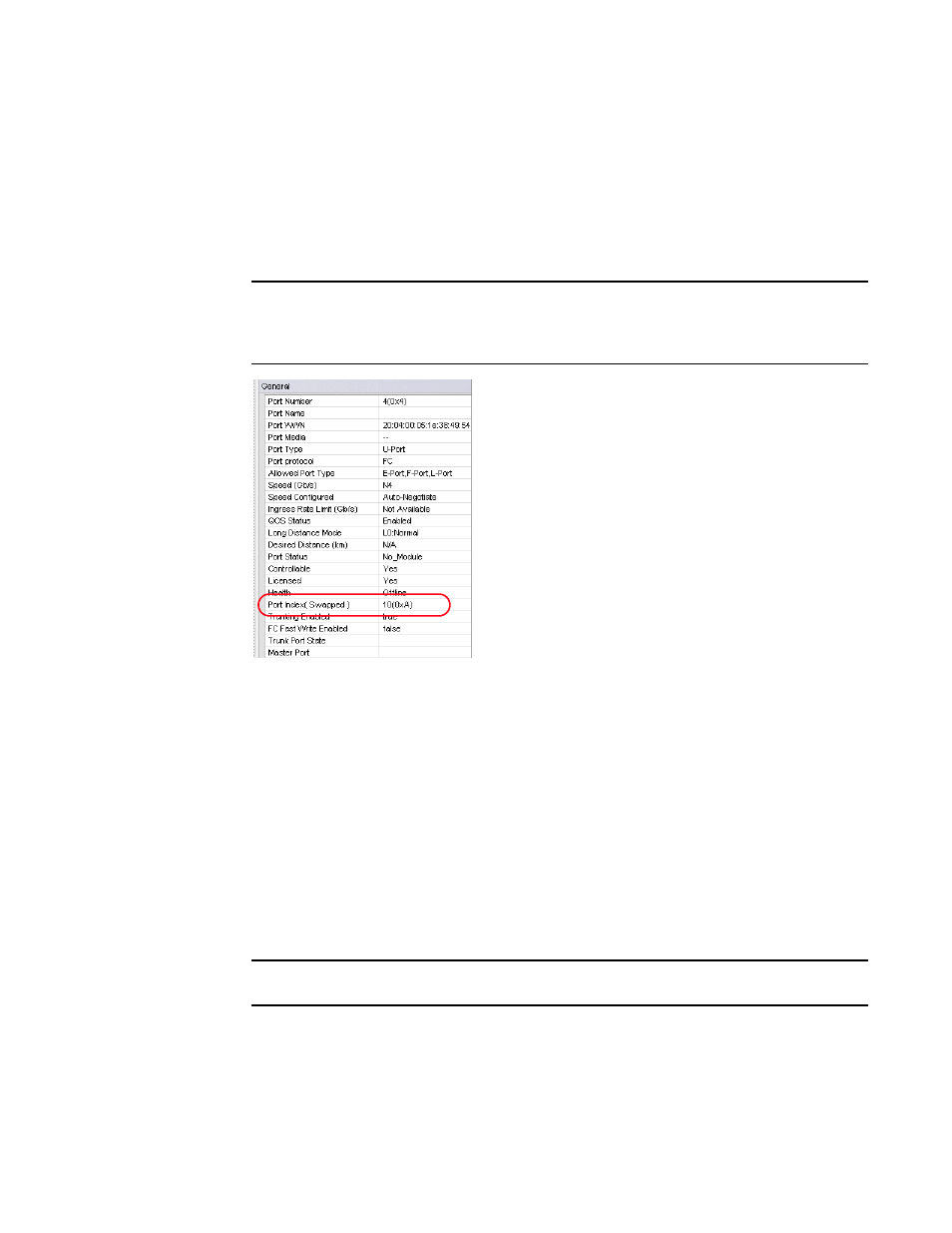
76
Web Tools Administrator’s Guide
53-1002756-01
Configuring BB credits on an F_Port
5
1. Select a port in the Switch View to open the Port Admin tab.
2. Select the FC Ports tab.
3. Select View > Advanced.
4. From the tree on the left, select the port you want to swap.
5. Click the General tab.
NOTE
The Port Index attribute on the General tab indicates whether a port was swapped. For ports
that were swapped, the attribute name displays as Port Index (Swapped), as shown in
. The value indicates with which port index the port was swapped.
FIGURE 15
Port swapping index
Configuring BB credits on an F_Port
In Fabric OS v6.4.0 and later, you can configure the BB credits value on an F_Port. Follow the steps
given below.
1. Select a port in the Switch View to open the Port Admin tab.
2. Select the FC Ports tab.
3. Select View > Advanced.
4. Select BB Credit from the F-Port drop-down button.
5. Enter the BB credit value in the Enter BB Credit field (the default value is 8).
NOTE
You cannot modify the default BB credit value for VE and ICL ports.
6. Click OK.
The value displays in the table of the Port Admin tab. If no value is configured, the F-Port BB
Credit column displays the default value.
