Configuring fc ports – Dell POWEREDGE M1000E User Manual
Page 92
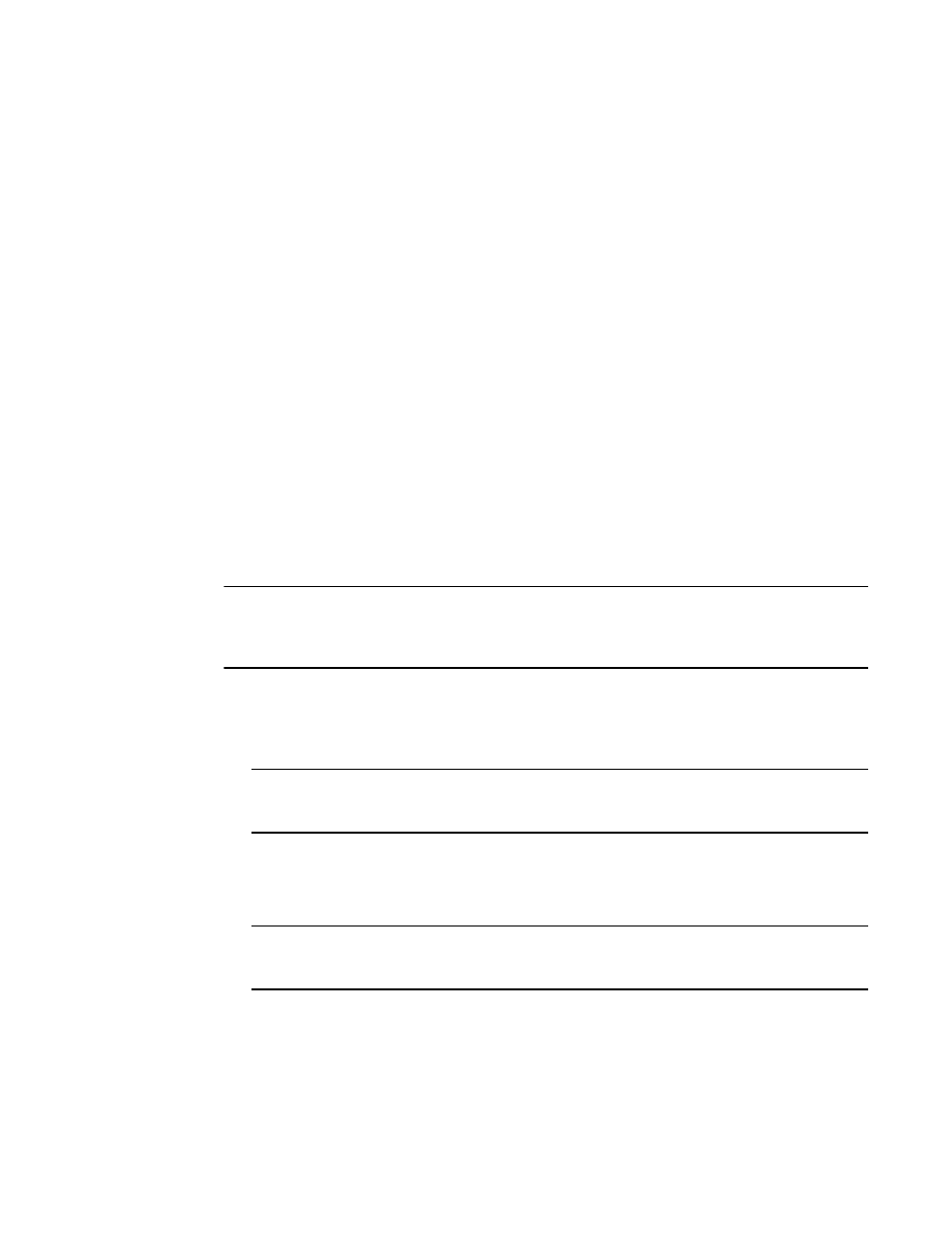
64
Web Tools Administrator’s Guide
53-1002756-01
Configuring FC ports
5
The Controllable attribute is Yes, if your role gives you Modify permission for ports. If a port is
controllable, all configuration functionality is enabled.
Configuring FC ports
With the FC Port Configuration wizard, you can configure allowed port types, port speed, and long
distance mode for physical ports.
You must use Web Tools with the EGM license enabled on the switch to configure long distance;
otherwise, access to this feature is denied and an error message displays.
The EGM license is required only for 8 Gbps platforms, such as the following:
•
Brocade Encryption Switch
•
Brocade 300, 5300, and 5100 switches
•
Brocade VA-40FC
•
Brocade 8000
•
Brocade 7800
For non-8 Gbps platforms, all functionality is available without EGM license.
The following procedure describes how to open the FC Port Configuration wizard. The wizard is
self-explanatory, so the explicit steps are not documented here.
NOTE
With Fabric OS v7.0.1 and later, Web Tools supports interoperability between a Fabric OS fabric and
a Brocade Network OS fabric through an FC router. You can select this interoperability mode in the
FC Port Configuration Wizard.
1. Click a port in the Switch View to open the Port Admin tab.
2. Select the port you want to configure from the tree on the left.
3. Click the General subtab.
NOTE
Long distance does not display from the General or Table subtabs if the EGM license is not
enabled on the switch.
4. Click Edit Configuration.
The FC Port Configuration wizard displays. The fields are populated with the current
configuration values.
NOTE
Long distance is not displayed from the Edit Configuration window. You can view long distance
from the View tab when you display the port details.
5. Follow the steps in the wizard.
