Dell POWEREDGE M1000E User Manual
Page 260
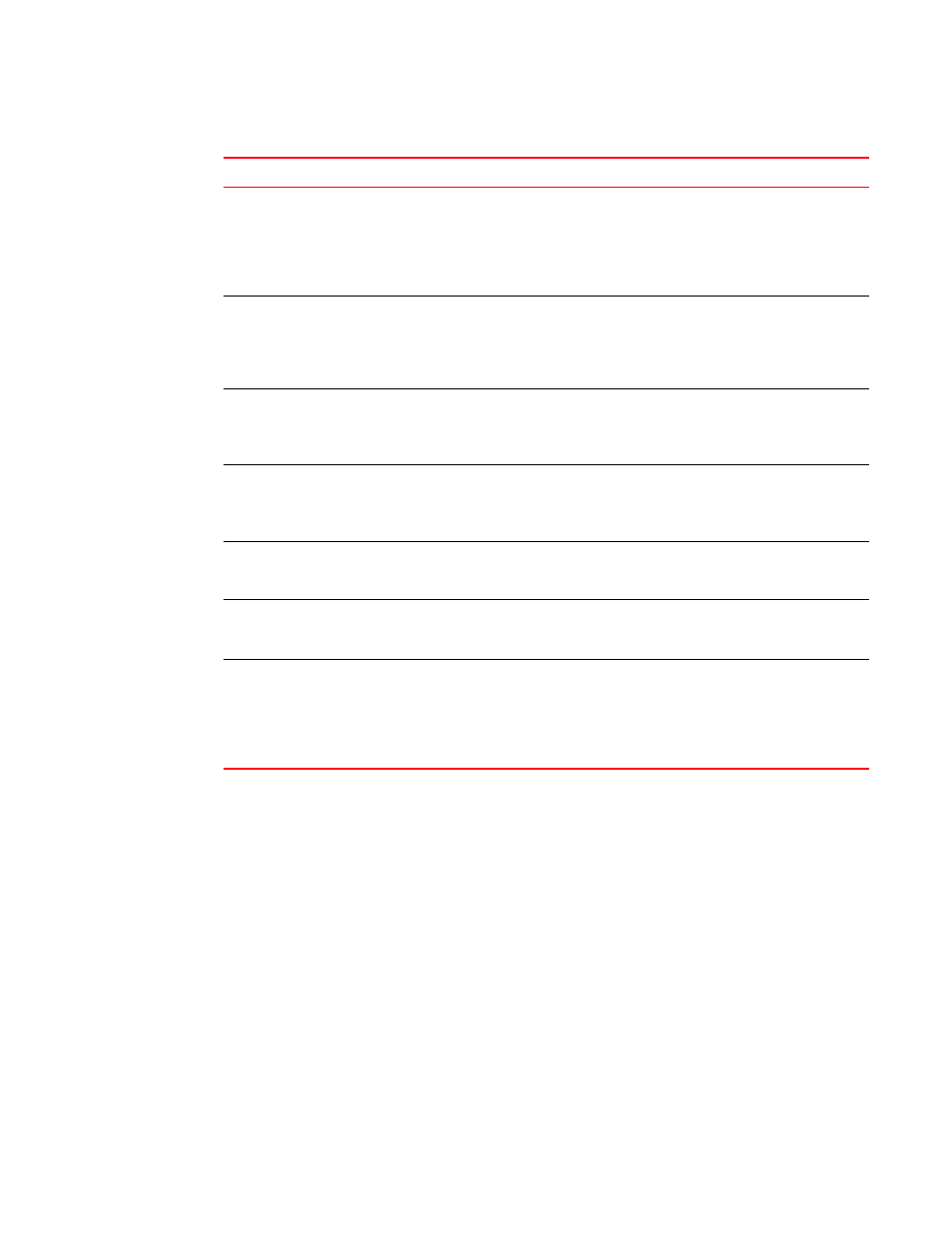
232
Web Tools Administrator’s Guide
53-1002756-01
General Web Tools limitations
18
Refresh option in
browsers
If you change the switch name using the Web Tools Switch Administration page or
SNMP and then open a Telnet window to verify the name change, the CLI prompt (for
example, switch:admin >) displays the previous name. The Telnet prompt cannot pick
up the new switch name until the switch is fastbooted.
Workaround: In order to display the correct switch name in the CLI prompt after a switch
name update using Web Tools or SNMP, fastboot the switch.
Refresh option in
browsers
Following a switch enable or disable, you must wait at least 25 to 30 seconds for the
fabric to reconfigure and for FSPF route calculations to complete before requesting
routing information. If accessed too early, routing information are not shown.
Workaround: Following a switch enable or disable, wait at least 25–30 seconds before
further action.
Refresh option in
browsers
The Web Tools Switch Explorer might continue to display a switch from the Switch View,
even when the switch has been removed from the fabric.
Workaround: If this behavior is seen, relaunch Switch Explorer. If the switch was
removed from the fabric, the Fabric View window lists the switch as unavailable.
Refresh option in
browsers
In the Switch Administration window, Switch tab, if you click the Refresh button, you
might not be able to click the data entry fields to enter text. This behavior occasionally
happens on a notebook or laptop computer; it rarely happens on a desktop computer.
Workaround: If this happens, you should close the browser window and restart it.
Switch Explorer closure
If a session times out or you exit or close Switch Explorer window, all other windows
belonging to the session are invalidated. After a short delay these windows become
unusable, but are not closed automatically. You must manually close these windows.
Switch View
Occasionally, switches might display the port icons correctly, but be missing one or
more control button icons.
Workaround: Close the Switch View of the switch and reopen it.
Windows Operating
Systems
Occasionally, you will not see the “Lost connection to the switch” message on the
Switch View, even though the Ethernet connection has been lost. You might still be able
to invoke various features from Switch View, such as Status, Fan Temp, Power, and
Beacon.
Workaround: Verify Ethernet connection to the switch by pinging the logical switch IP
address.
TABLE 21
Web Tools limitations (Continued)
Area
Details
