Considerations for enabling or disabling a port, Persistent enabling and disabling ports – Dell POWEREDGE M1000E User Manual
Page 97
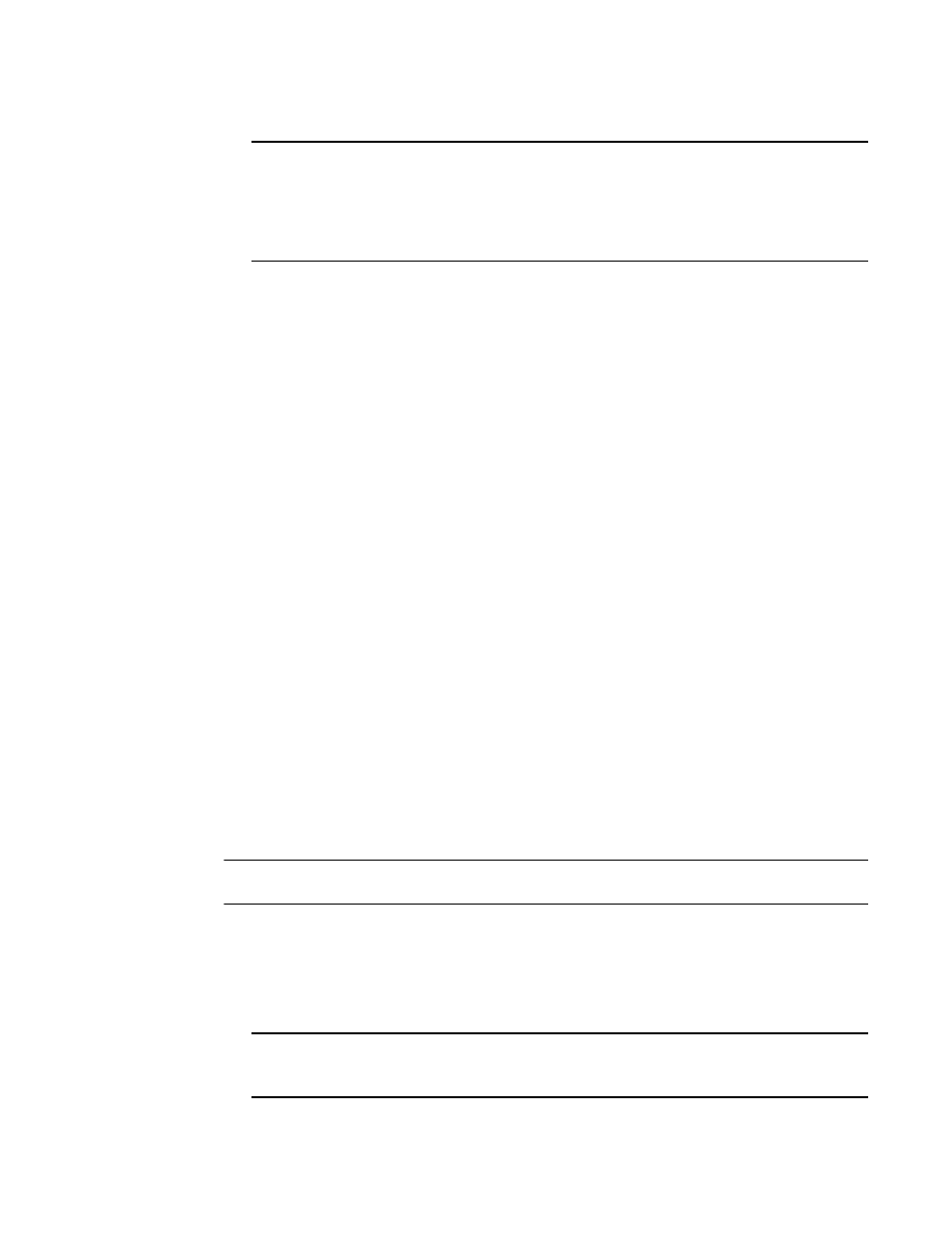
Web Tools Administrator’s Guide
69
53-1002756-01
Persistent enabling and disabling ports
5
NOTE
If the Enable or Disable option is gray (unavailable), the port is already in the enabled or
disabled state. For example, if the Enable option is unavailable, the port is already enabled.
If you select multiple ports in both enabled and disabled states, both options are active. When
you click either option, the action is applied to all selected ports.
6. Optional: If you are accessing a Brocade 7800 switch, you can set the media type for the GE0
and GE1 GigE ports to either copper or optical.
a. Select the GigE Ports tab.
b. Select either the GE0 or GE1 port.
c. Select either Copper or Optical from the Media Type selection list.
7. Click Yes in the confirmation window.
Considerations for enabling or disabling a port
You should understand the following limitations and conditions when enabling or disabling a port:
•
On FR4-18i and FC4-16IP port blades, all ports are disabled by default. You can disable and
re-enable them as needed.
•
If a port is not licensed you cannot enable it until you install the appropriate license, such as a
Ports on Demand or N_Port ID Virtualization license (refer to
on page 71 for
more information). The Licensed field located in the General tab in the Port Admin tab
indicates whether a port is licensed.
•
If you disable a principal ISL port (an ISL port that is designated by the fabric to be a part of the
path to communicate with the principal switch), the fabric automatically reconfigures.
•
If you disable a port that was connected to a device, that device is no longer accessible from
the fabric. For more information, refer to Fabric OS Administrator’s Guide.
Persistent enabling and disabling ports
To enable or disable a port so that it remains enabled or disabled across switch restarts, perform
the following steps.
NOTE
Ports cannot be persistently enabled or disabled when FMS is enabled.
1. Select a port in the Switch View to open the Port Admin tab.
2. Select the FC Ports, VE/VEx Ports, ICL Ports, or GigE Ports tab.
3. From the tree on the left, select the switch or slot that contains the port.
4. From the table, select one or more ports.
NOTE
Use Shift-click and Ctrl-click to select multiple ports. You can select multiple ports from the
table. You cannot select multiple ports from the tree.
