F_port trunk groups, Creating and maintaining f_port trunk groups – Dell POWEREDGE M1000E User Manual
Page 115
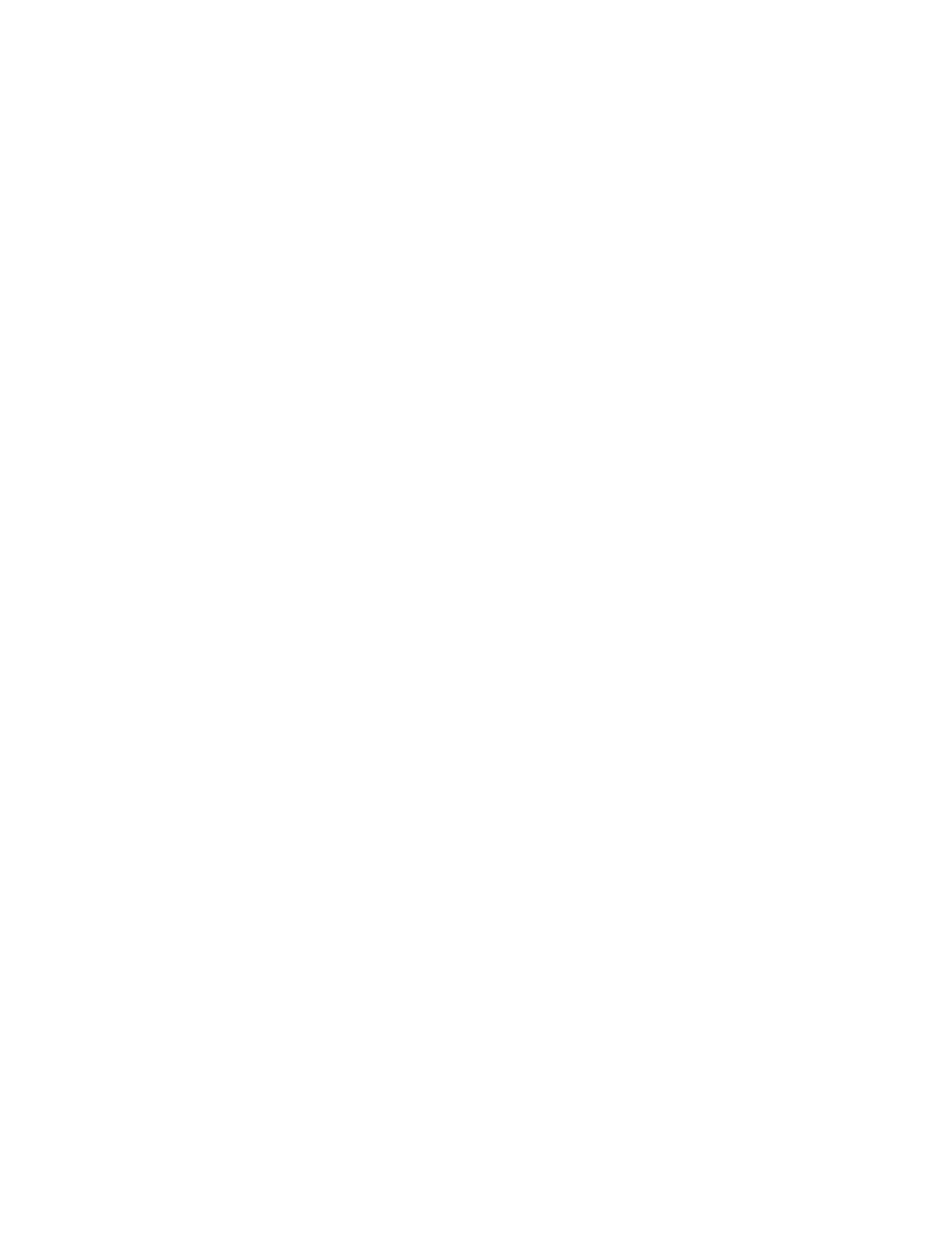
Web Tools Administrator’s Guide
87
53-1002756-01
F_Port trunk groups
6
•
Trunk Index (applies only to F_Port trunking).
•
Trunking Enabled
F_Port trunk groups
F_Port trunking provides extra bandwidth and robust connectivity for hosts and targets connected
by switches in Access Gateway mode. There are five general criteria for establishing F_Port
trunking:
•
The F_Port trunking feature requires installing the EGM license; otherwise if you attempt to use
this feature in Web Tools without the license, an error message displays.
•
Trunking must be enabled on the ports.
•
The trunking license must be enabled on the switch in Access Gateway mode.
•
The ports should not be configured for long distance connections.
•
The ports should not be port-swapped.
When you create an F_Port trunk you create a logical entity called a trunk index (TI), which
represents the physical ports. The TI represents all ports in the trunk. If a master port fails, and a
slave port takes over, the TI remains the same.
The EGM license is required only for 8 Gbps platforms, such as the following:
•
Brocade Encryption Switch
•
Brocade 300, 5300, and 5100 switches
•
Brocade VA-40FC
•
Brocade 8000
•
Brocade 7800
For non-8 Gbps platforms, all functionality is available without EGM license.
Creating and maintaining F_Port trunk groups
The FS8 -18 Encryption blade provides trunk groups with a maximum of eight ports per trunk
group. The trunk groups are in the blade port ranges 0-7 and 8-15, which are applicable to front
end ports. On the Brocade Encryption Switch, the trunk groups are in the port ranges 0-7, 8-15,
16-23, and 24-31, which are applicable on the front end ports.
User this procedure to create an F_Port trunk group, and to add or remove member ports.
1. Select Port Admin tab.
2. Select View > Advanced.
3. Select any port from the port group in which you want to create the trunk group.
4. Select Trunking from the F_Port drop-down button.
The F_Port Trunking dialog box displays.
5. Select one or more ports in the Ports for trunking pane.
A dialog box displays, asking you to select a trunk index.
6. Select the trunk index from the drop-down list populated with the index for all the ports.
