Dell POWEREDGE M1000E User Manual
Page 258
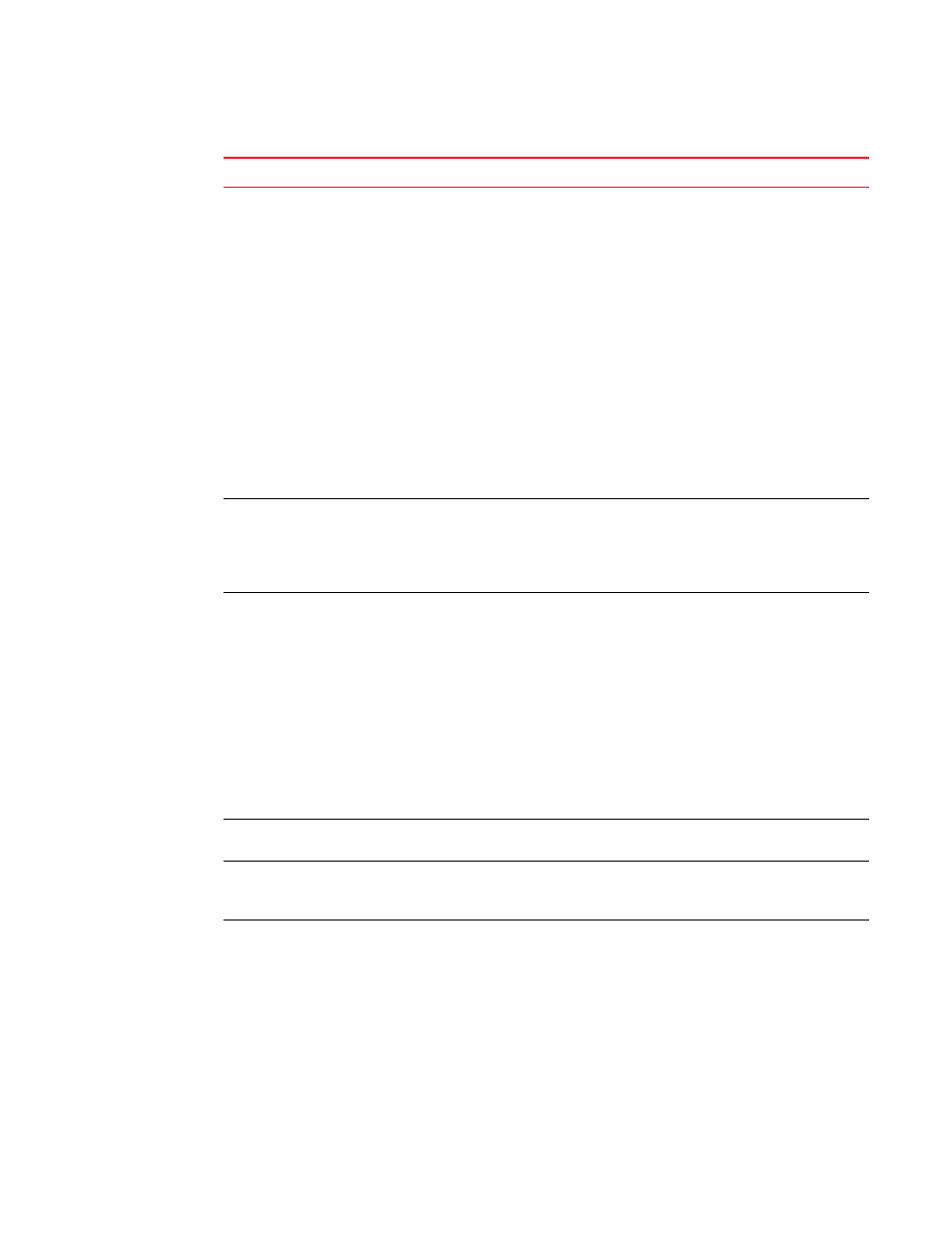
230
Web Tools Administrator’s Guide
53-1002756-01
General Web Tools limitations
18
Firmware download
There are multiple phases to firmware download and activation. When Web Tools
reports that firmware download completed successfully, this indicates that a basic
sanity check, package retrieval, package unloading, and verification was successful.
Web Tools forces a full package install.
A restart is required to activate the newly downloaded firmware. This restart is done
automatically; however, although Web Tools screens continue to display during the
restart, they are not available. Wait approximately 10 minutes to ensure that all of the
application windows are restored. If Web Tools fails to respond after 20 minutes, you
might need to close all Web Tools applications windows and restart them, or to contact
your system administrator for network assistance.
The Web Tools loss of network connectivity during a failover or restart (initiated through
the firmwareDownload) varies for different configurations:
Brocade DCX and DCX-4S enterprise-class platforms: loss of network connectivity is up
to 5 minutes if the power-on self-test (POST) is disabled. If POST is enabled, the loss of
network connectivity can exceed 5 minutes.
Brocade 300, 5100, 5300, 6510, 6520, 7800, 8000, VA-40FC, and the Encryption
Switch: Loss of network connectivity is up to 1 minute if POST is disabled. If POST is
enabled, the loss of network connectivity can exceed 1 minute.
Firmware downgrade
If you try to run Web Tools on a switch after downgrading the firmware, Web Tools may
not open. This is due to the presence of old application cache files in Java. The
workaround is to delete the application cache files using the Java Control Panel.
After upgrading or downgrading the firmware, delete the application cache files.
HTTP timeout
Occasionally, you might see the following message when you try to get data from a
switch or to send a request to the switch:
Failed to get switch response. Please verify the status of your last operation and try
again if necessary.
This indicates that an HTTP request did not get a response. The request was sent to the
switch, but the connection was down, probably caused by a temporary loss of the Web
server on the switch. Due to the nature of an HTTP connection, Web Tools reports this
error after a 90-second default timeout.
In this case, verify the status of your last request, using Telnet to check related status,
or click the Refresh button from the Web Tools application you were working on to
retrieve related data. If your request did not get through to the switch, resubmit it.
Executing a refresh from Web Tools retrieves a copy of switch data at that moment; the
data you entered can be lost if it had not already committed to the switch.
Inband management
support
Fabric OS v7.1.0 supports Web Tools, SNMP polling, and SNMP traps only in IPv4 on the
Brocade 7800 and FX8-24.
Java cache
If the Web Tools progress bar stops at 93 percent when initializing switch details, you
must clear the Java cache, as described in
“Deleting temporary internet files used by
Java Plug-in
If you have a Web Tools session open and you open a second session using the File >
New browser menu, this results in unexpected behavior of the original Web Tools
session.
Web Tools supports only one browser instance per JRE, and when you open another
window using the File > New menu, the two windows share the same JRE environment.
Workaround: Open two independent browser sessions.
TABLE 21
Web Tools limitations (Continued)
Area
Details
