Configuring ip filtering, Blade management – Dell POWEREDGE M1000E User Manual
Page 61
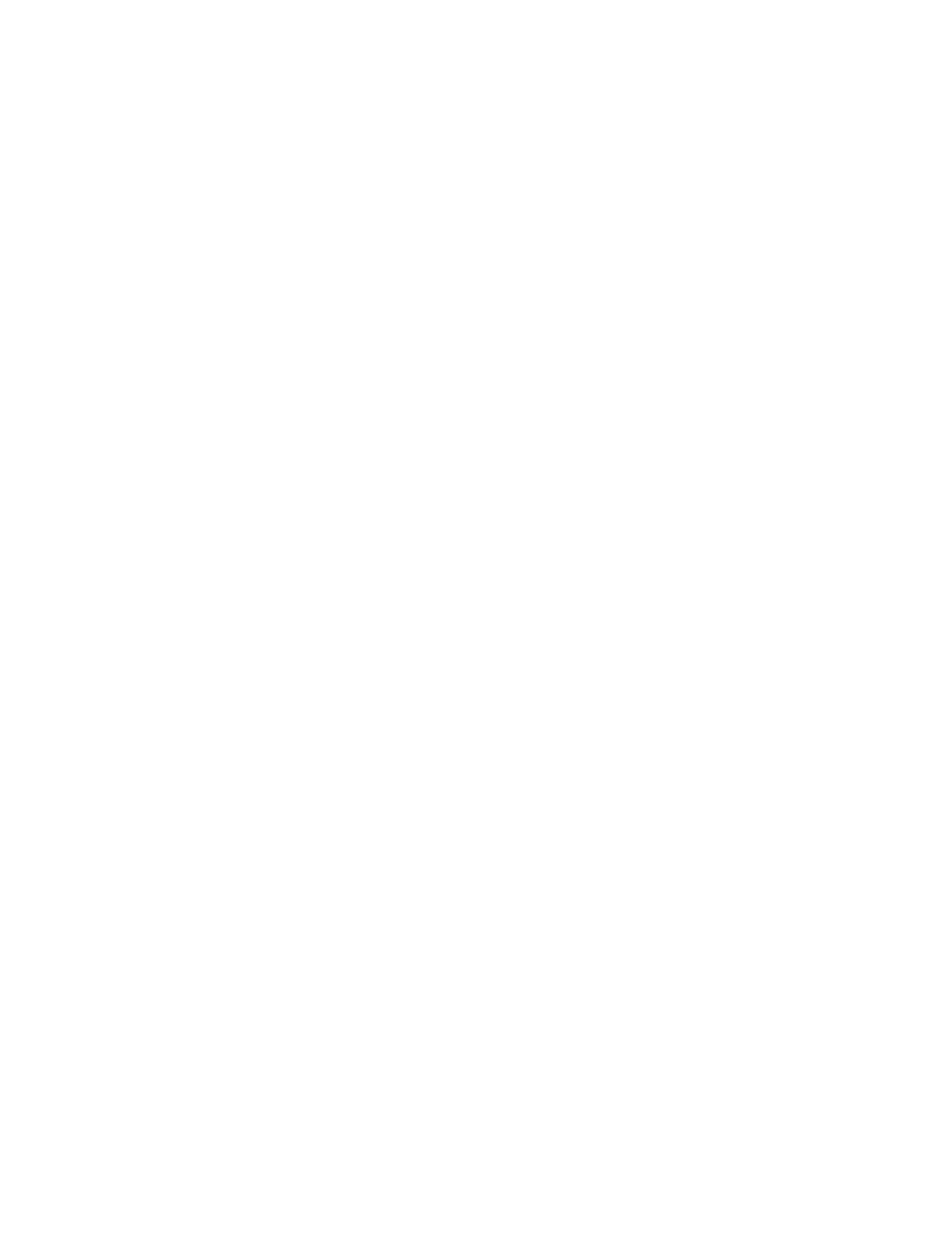
Web Tools Administrator’s Guide
33
53-1002756-01
Configuring IP Filtering
3
You can click Clear All to remove all of the syslog IP addresses from the table.
4. Click Apply.
Configuring IP Filtering
Web Tools provides the ability to control what client IP addresses may connect to a switch or fabric.
To set up IP Filtering, perform the following steps.
1. Open the Switch Administration window (in Basic mode) as described in
2. Click Show Advanced Mode.
3. Select the Security Policies tab.
4. Select IPFilter on the Security Policies menu.
5. Click Create Policy.
The Create IP Filter Policy dialog box displays.
6. Enter a policy name, select a policy type, and then click the Add Rule button.
7. Enter the rule order, rule type, source and destination IP addresses, and then modify the
service or destination port, protocol, and action as necessary.
Both the source and destination IP addresses are needed for the FWD rule type.
Only the source IP address is needed for the INPUT rule type, as the destination IP address
field is disabled.
8. Click OK.
After you create a policy, you can use the following controls on this tab to manage the policies:
•
The Edit Policy button lets you select an existing policy and make changes to it.
•
The Show Policy button lets you view the details of the policy in a read-only window.
•
The Delete Policy button lets you delete a policy.
•
The Clone Policy button lets you copy a policy. Use this feature when you want to create
similar policies. After you create a clone, you can edit the policy to make the appropriate
changes.
•
The Activate Policy button lets you make an existing policy active.
•
The Distribute Policy button lets you distribute a policy to various switches.
•
The Accepts Distribution check box lets you set the policy to accept or reject distributions.
Blade management
Web Tools provides the ability to enable and disable blades, and to set slot-level IP addresses for
blades. The procedure in this section applies only to the Brocade DCX 8510-4, Brocade DCX
8510-8,or the Brocade DCX and DCX-4S enterprise-class platforms.
