Creating a user-defined role – Dell POWEREDGE M1000E User Manual
Page 199
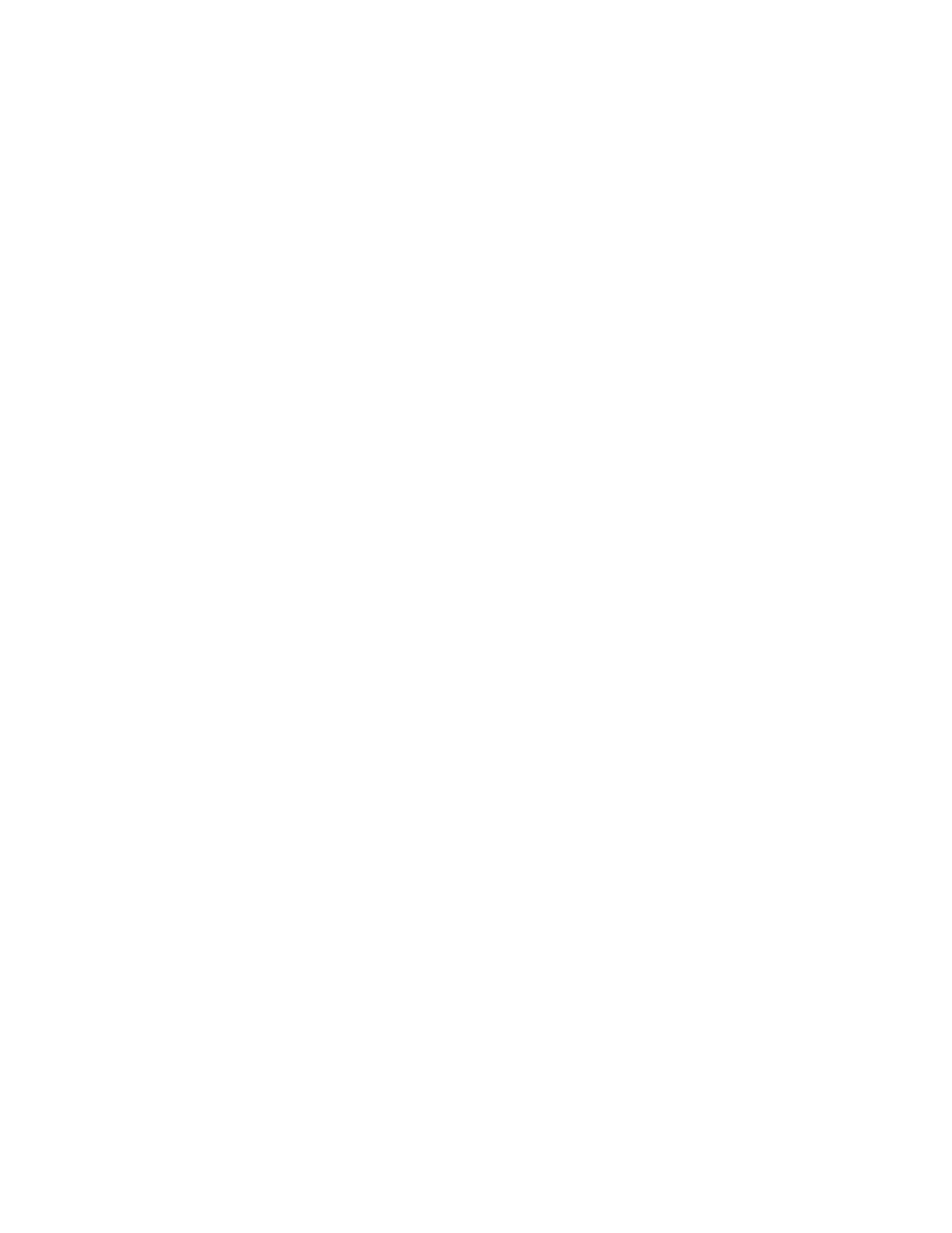
Web Tools Administrator’s Guide
171
53-1002756-01
User-defined roles
15
•
In order for the user-defined role to be able to edit the Port Admin and FCR configuration, you
must assign the RBAC_SwitchPortManagement and RBAC_SwitchPortConfiguration RBAC
classes to the role.
•
In order for the user-defined role to be able to set the Fabric ID, you must assign the
RBAC_FabricRouting and RBAC_SwitchConfiguration RBAC classes to the role.
•
In order for the user-defined role to be able to view reports, you must assign the
RBAC_SwitchManagement,RBAC_SwitchConfiguration and RBAC_FRUManagement RBAC
classes to the role.
For some functionality and operations, which needs chassis level access, the user-defined role
privileges must be assigned at both the chassis level and the Logical Fabric level to have the
corresponding tab enabled:
•
In order for the user-defined role to have access to the Configure tab, you must assign either
the RBAC_ConfigManagement, RBAC_SwitchConfiguration, or RBAC_Configure classes to the
user-defined role, which is applied at the Logical Fabric level. Any of these three classes are
sufficient.
•
In order for the user-defined role to have access to the Security Policy tab, you must assign
either the RBAC_Authentication, RBAC_FabricDistribution, RBAC_Security, RBAC_IPSec,
RBAC_AG, or RBAC_IPfilter classes to the user-defined role, which is applied at the Logical
Fabric level. Any of these six classes is sufficient.
•
In order for the user-defined role to have access to the Switch tab, you must assign either the
RBAC_SwitchConfiguration, RBAC_SwitchManagement, RBAC_FRUManagement, RBAC_AG, or
RBAC_Configure classes to the user-defined role, which is applied at the Logical Fabric level.
Any of these five classes is sufficient.
Creating a user-defined role
To add a user-defined role, perform the following steps.
1. Open the Switch Administration window as described in
“Opening the Switch Administration
2. Select the User tab.
3. Select the Role sub-tab.
4. Click the Add button.
The Switch Admin:Add User Defined Role dialog displays.
