Switch view buttons, Switch view, Port representations – Dell POWEREDGE M1000E User Manual
Page 49
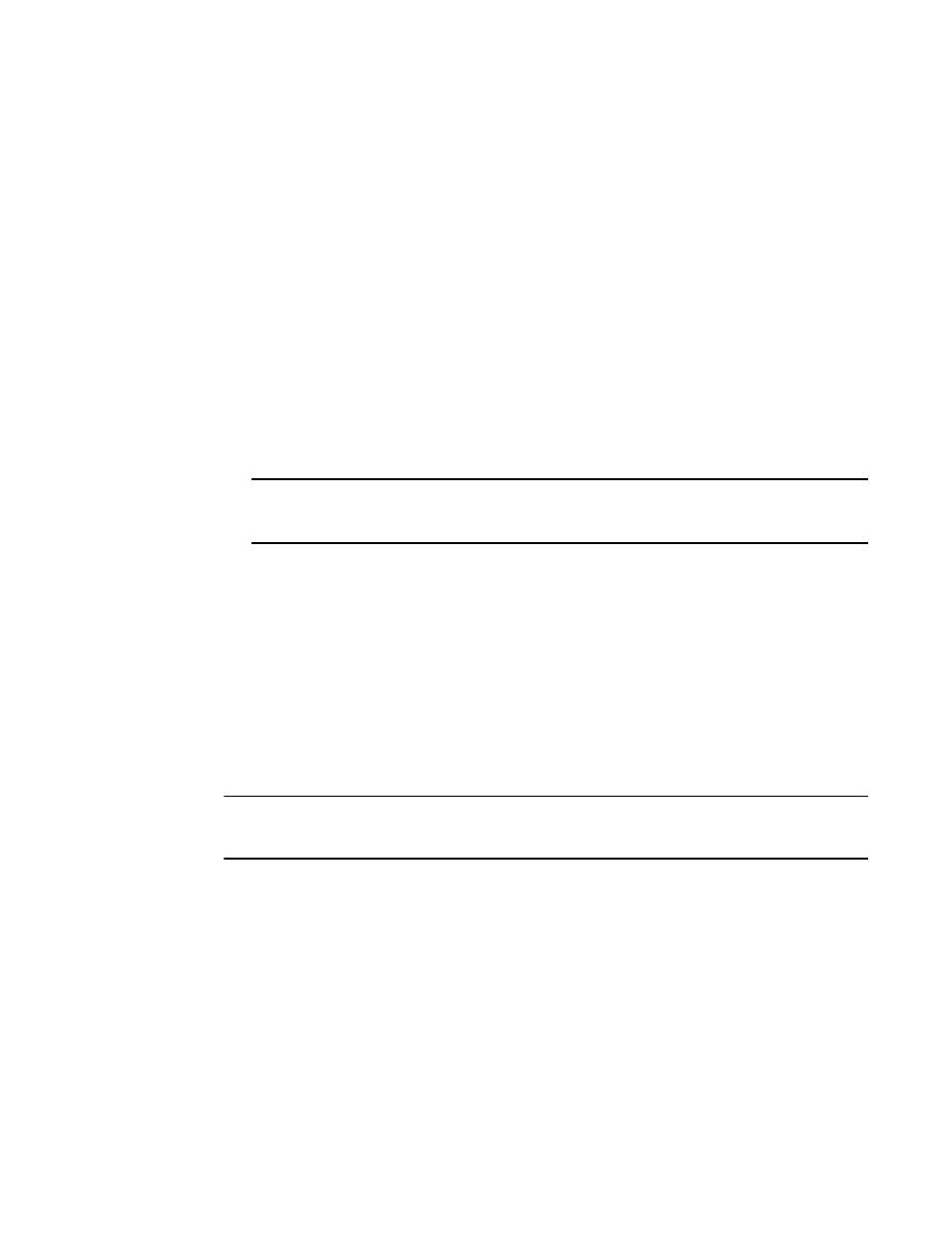
Web Tools Administrator’s Guide
21
53-1002756-01
Viewing Switch Explorer
2
Although Fabric Tree displays all the switches in the fabric, you can manage switches that support
Fabric OS v6.1 and later versions because it does not requires Web Tools license. If a switch is
launched from Fabric Tree, preference will be given to IPv4, even though both IPv4 and IPv6 are
configured for that particular switch.
The versions earlier than Fabric OS v6.1 require a Web Tools license and, if applicable, an EGM
license installed. Other switches must be managed through the Fabric OS command line interface
(CLI), another management application, or by using Brocade Network Advisor.
Switch View buttons
The Switch View buttons let you access the following switch information:
•
Status—Click the button to view the status of the switch.
•
Temp—Click the button to view temperature monitors.
•
Power—Click the button to view power supply information.
•
Fan—Click the button to view the status of the switch fans.
NOTE
For all status displays based on errors per time interval, any errors cause the status to show
faulty until the entire sample interval has passed.
Switch View
You can click the small right arrow towards the left of the Switch Event tab to display the Switch
View. The Switch View displays a graphical representation of the switch, including a real-time view
of switch and port status. Refer to area 7 in
NOTE: With the upgrade license installed:
•
For 7800, all FC ports and 6 GbE ports are enabled
Without the upgrade license installed:
•
For 7800, 4 FC ports and 2 GbE ports are enabled
NOTE
Blades are graphically represented in the Web Tools GUI. They are vertical in the DCX, and horizontal
in the DCX-4S.
The default Switch View display
refresh rate is 60 seconds. However, the initial display of Switch
Explorer might take from 30 to 60 seconds after the switch is booted. Refresh rates are fabric-size
dependent. The auto refresh interval may not be less than 45 seconds. However, the refresh rate
varies depending on the activity in the fabric and on the host system you are using. The larger the
fabric, the longer it takes to poll the fabric and refresh the view. F_Port and L_Port connection
changes refresh immediately.
Port representations
The ports in the Switch View show the port type. Borders around the accessible ports indicate that
SFP modules are present. A colored border indicates the status of the port; for example, a green
border indicates that the port is connected and traffic is flowing. Ports that are not accessible do
not display the port type and do not have borders.
