Eqp logic editor – Det-Tronics S3 Graphics User Manual
Page 265
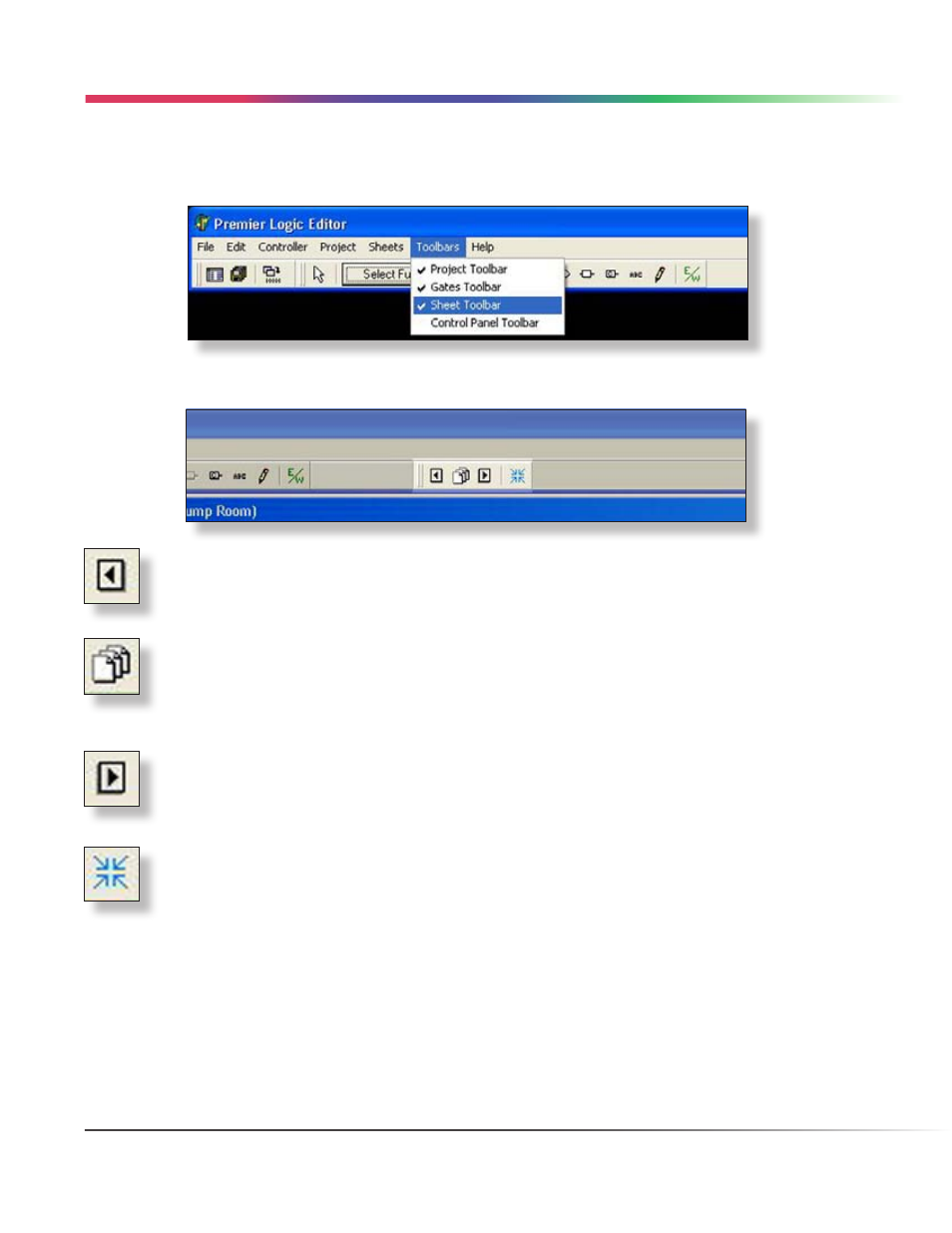
13-40
EQP LOGIC EDITOR
Version 6.0
EQP LOGIC EDITOR
Sheet Toolbar
There are four icons which provide shortcuts to menu items having to do with logic sheets.
These four icons from left to right are; Previous Sheet, Sheet Settings, Next Sheet and Fit to Window.
Previous Sheet
When a multi-sheet logic or function block element is open and a “previous sheet” exists, this button
will highlight and its selection will open the previous sheet.
Sheet Settings
Sheets have a name, size and position. Via this icon the “Sheet Settings...” window is opened from
which sheets can be created, deleted and have their name changed. In addition a sheets logic
execution order can be changed.
Next Sheet
When a multi-sheet logic or function block element is open and a “next sheet” exists, this button will
highlight and its selection will open the next sheet.
Fit to Window
This icon scales the drawing sheet so that the entire sheet can be viewed in one window. Editing is
not allowed when the “Fit to Window” feature is active.
LOGIC EDITOR • TOOLBARS MENU
