Automatically opened door, Information, Printouts – RADWAG MYA 5.3Y.F1 Microbalance User Manual
Page 49: Information 15.5. printouts
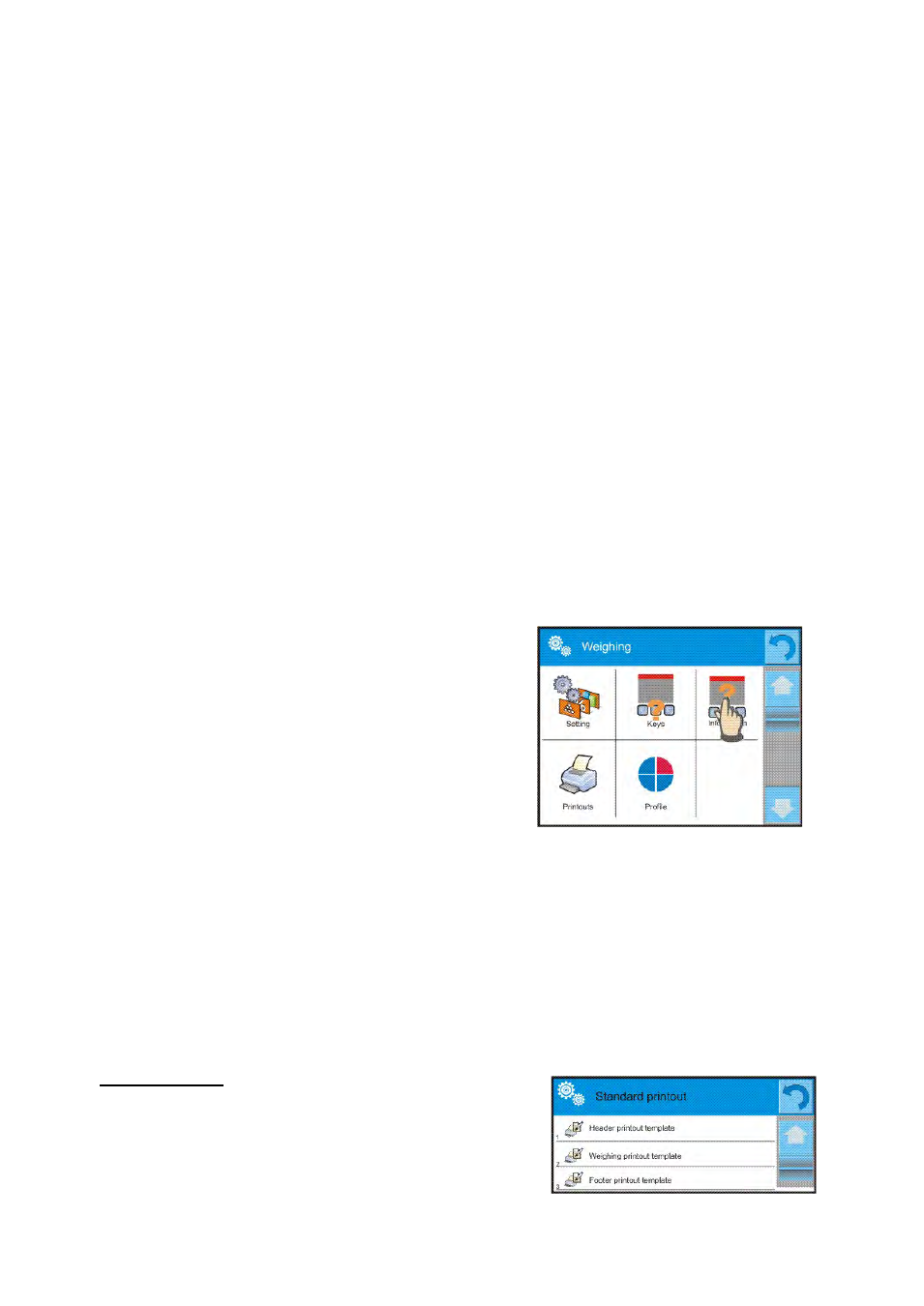
- 49 -
The selected option is recognized by the program and performed when
activated by a particular motion.
In order to ensure correct operation the user must remember to set the right
sensors sensitivity and the right value for proximity sensors delay (for more
information refer to point 33.8 of this manual titled Sensors sensitivity).
15.3.2. Automatically opened door
This menu section comprises settings on automatic opening and closing door
of a balance featuring such mechanism, i.e. balances MYA 3Y series. The
settings may refer to the quick access keys as well as the infrared proximity
sensors located on the overlay of balance’s terminal.
Settings for a balance MYA 3Y series cover:
o
Left door / the option enables changing the position of the door
on the left side of the weighing chamber
o
Right door / the option enables changing the position of the door
on the left side of the weighing chamber
o
Open / Close door / the option enables changing the position of
the door, e.g. if the weighing chamber is opened, then activating
the option causes closing it. If the weighing chamber is closed,
then activating the option causes opening the door located on the
right side of the weighing chamber.
15.4. Information
Information on weighing process is
displayed in the grey coloured workspace.
It contains maximally 6 pieces of
information. If larger amount of data is
selected, then only the first 6 are
displayed. Each parameter features two
options:
- YES, information enabled
- NO, information disabled
15.5. Printouts
Menu printouts comprises two separate sections. The first one is standard
printouts, the other one is non-standard printouts.
Standard printout
Comprises three internal sections featuring different variables. For each
variable set option YES to include it in a standard printout. If option NO is
selected, then the variable is disabled, i.e. it is not printed.
PROCEDURE:
1. Press field with name of a template to
be edited(Header – Weighing –
Footer) and select variables to be
printed.
2. If a printout is a non-standard one,
