Managed switch, Omega main menu window, Managed switch omega main menu window – Allied Telesis AT-S25 User Manual
Page 26
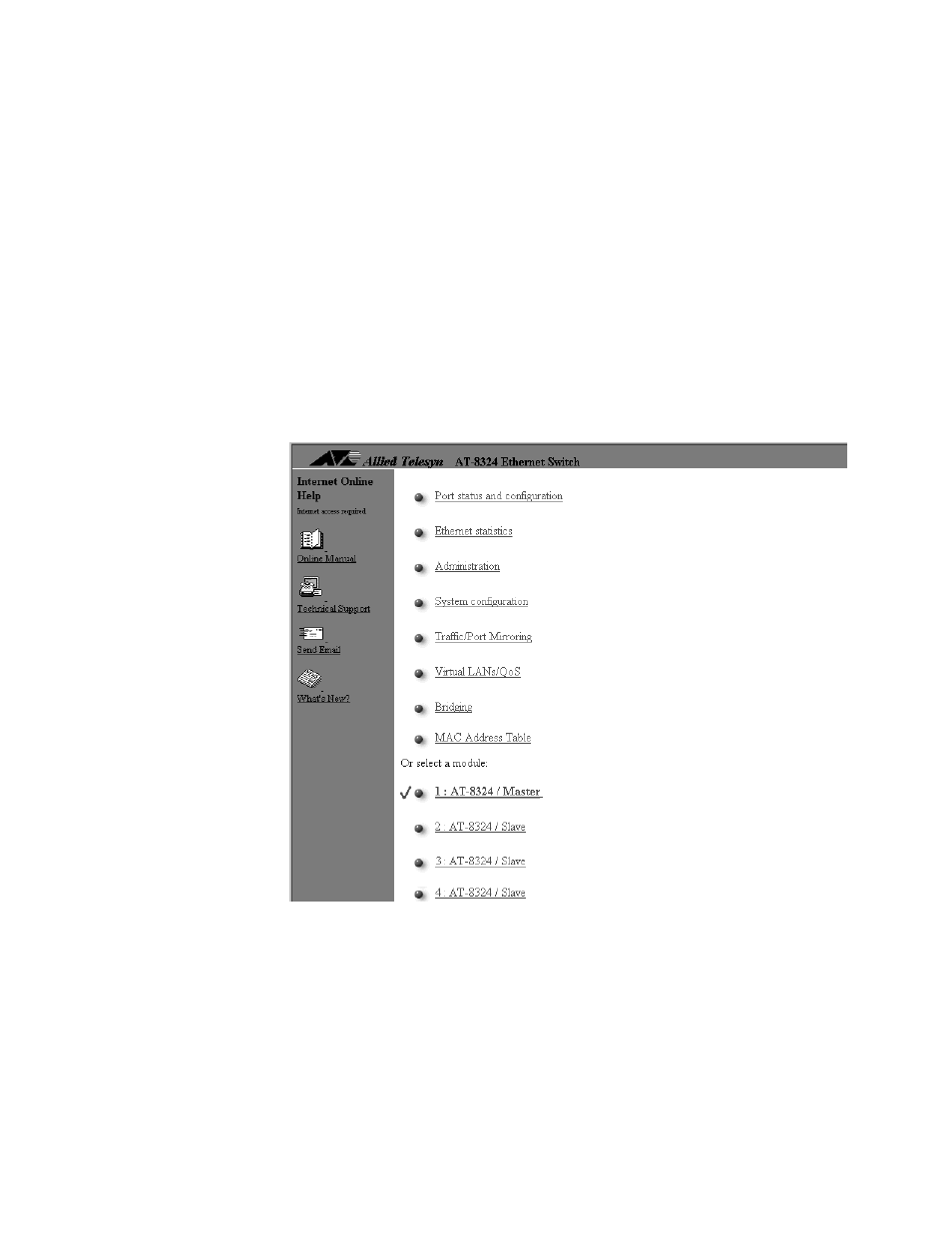
26
Managed Switch
At the top of the window is an image of the switch that you are currently
managing. This will be an AT-8316F or AT-8324 switch. (The display will
not include any expansion modules that might be installed in the
switch.)
You can click on certain areas of the image to activate windows. Clicking
on a port displays the configuration window for the port, which you use
to set the port parameters. Clicking on the RS232 port displays the
configuration window for the management port. Finally, clicking on the
switch chassis displays a window that lists the status of the ports on the
switch.
Omega Main
Menu Window
The Main Menu Window contains the Omega menus. This window is
displayed in a reduced format when you first start an Omega session
from a web browser. To enlarge it, click on the window. Figure 4
illustrates the Omega Main Menu:
Figure 4 Omega Main Menu from a Web Browser
The Main Menu is divided into two parts. The top of the Main Menu
contains the menu selections while the bottom part contains a list of the
switches in the stack.
The
!
symbol is used in the Main Menu to indicate the currently
selected switch. When you start an Omega session, the master switch is
the selected switch by default.
