Modifying a vlan – Allied Telesis AT-S25 User Manual
Page 105
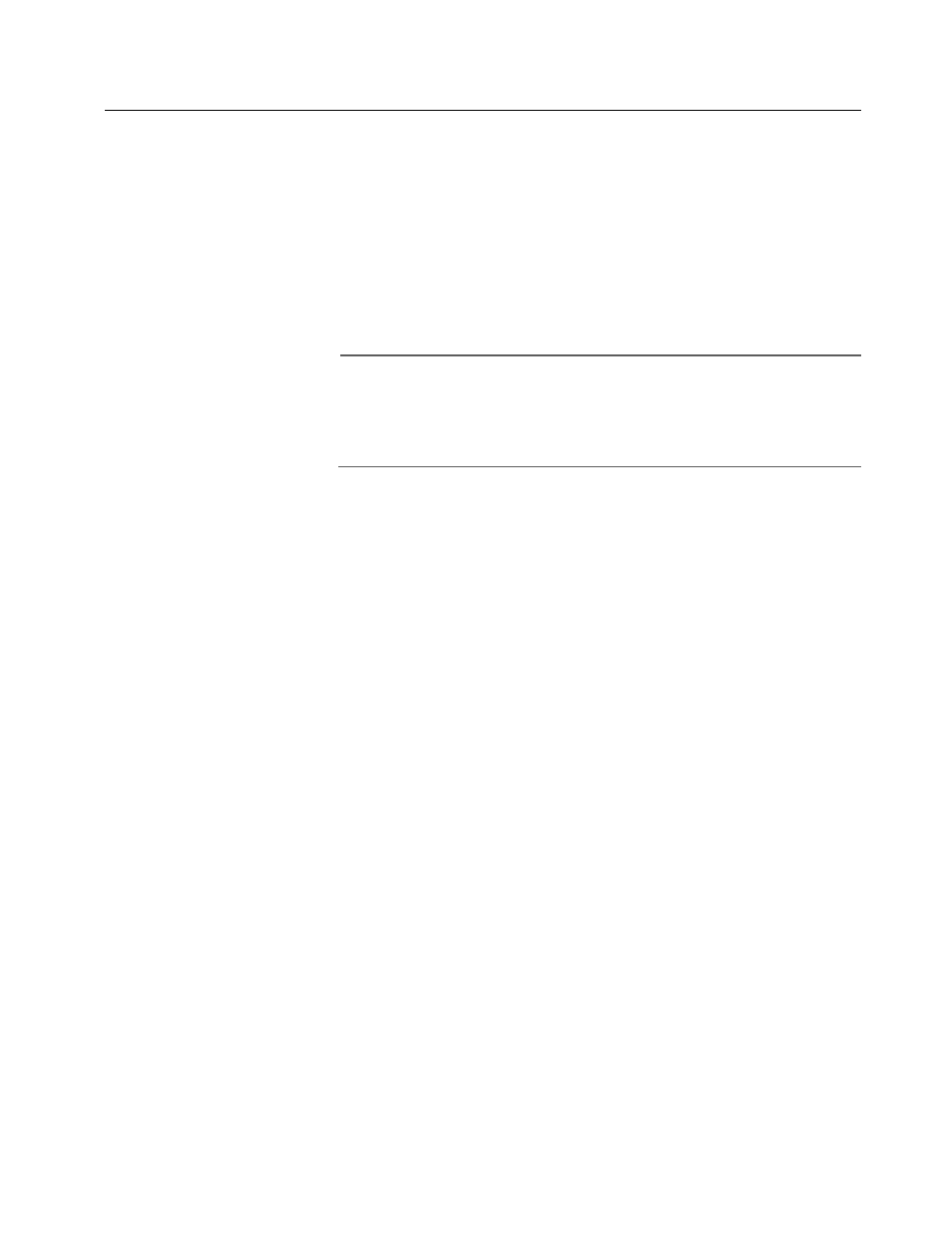
AT-S25 Version 1.4 User’s Guide
105
Modifying a VLAN
This procedure explains how to add or delete ports from an existing
VLAN. You can also change a port from untagged to tagged, or vice
versa. To modify a VLAN, perform the following procedure:
1. From the Main Menu, select the switch in the stack that contains a
port to be added or removed from the VLAN.
2. From the Main Menu, select Virtual LANs/QoS.
The Virtual LAN/QoS menu shown in Figure 48 is displayed.
Note
If the Omega Main Menu does not include the Virtual LANs/QoS
selection, the stack is operating in the Basic VLAN Mode. To modify
a VLAN, you must deactivate the Basic VLAN Mode, as explained in
Activating or Deactivating the Basic VLAN Mode on page 107.
3. Select Virtual LAN definitions.
The VLAN window shown in Figure 49 is displayed. The window
lists the current VLANs in the stack, along with the untagged and
tagged ports on the currently selected switch that have been
assigned to the VLANs.
4. Select the name of the VLAN to be modified.
The VLAN Configuration window for the selected VLAN is
displayed. An example is shown in Figure 50 on page 100.
5. Select the All Ports on VLAN field and revise the port list for the VLAN.
Press
If you are adding ports from the currently selected switch to the
VLAN, be sure to include both tagged and untagged ports.
6. Select the Tagged Ports on VLAN field and enter the revised tagged
port list for the VLAN. Press
7. Select Update this VLAN.
The changes to the port assignments to the VLAN are activated
immediately. Ports removed from the VLAN are returned to the
Default VLAN. The software also checks if an untagged port
already belongs to another VLAN. If it does, a message indicates
that the port will be removed from the old VLAN. The PVIDs are
also adjusted for the ports on both old and new VLANs.
8. Return to the Main Menu.
