Call support, Upport – Ag Leader ParaDyme Operation Guide User Manual
Page 63
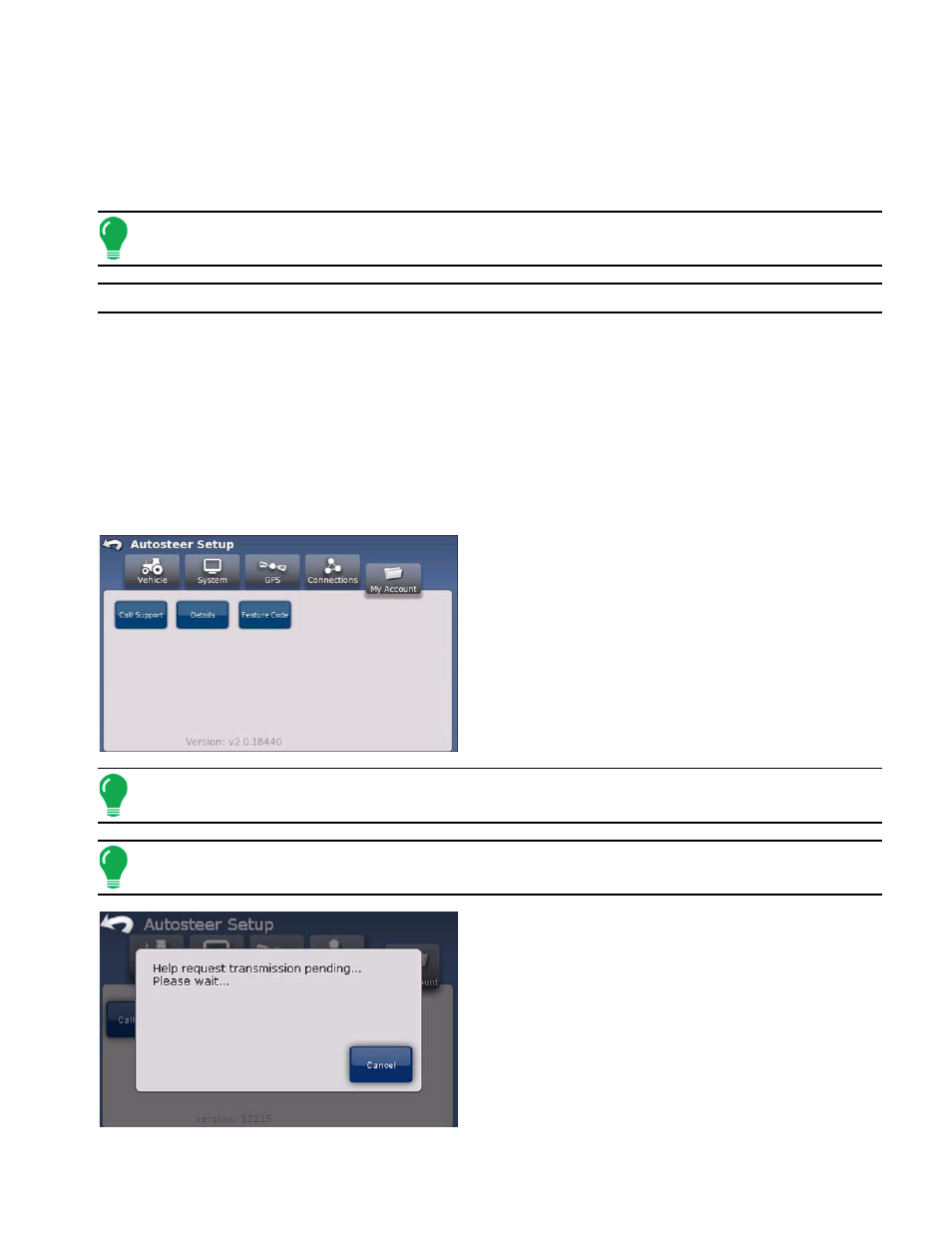
61
• The Call Support button enables you to call technical support from the display.
• The Details button gives access to information about system components.
• The Feature Code button enables you to set the feature code and enable purchased system features.
C
ALL
S
UPPORT
Note:
The Call Support service is only available to users that subscribe to a service plan.
Note: he availability, quality, integrity, and reliability of the cellular network is not guaranteed.
When you need technical support for the ParaDyme System, use the Call Support feature. The remote
service process generally proceeds as follows:
1. Press the Call Support button. The Call Support feature enables you to send a callback number to
your dealer service representative.
2. Your dealer service representative is notified of your remote service request.
3. Your dealer-qualified service technician is then able to remotely access your screens to troubleshoot
the system.
To send a call back number:
1. From the AutoSteer Setup screen, press the My
Account button. The My Account menu appears. Press
the Call Support button. The system performs internal
checks and the phone number keypad appears.
2. Enter a call back number and press the check mark
button. If the call back function is operational for your
system, a sequence of messages appears.
Note:
The system only enables one call per fifteen minutes.
Note:
While your request is being processed, some conditions could make it fail. If you see a failure
message, try again to send a call support request.
3. The Help request transmission pending dialog
displays.
4. The Help request transmission successful dialog
displays.
5. Press the check mark button to return to the My
Account menu.
