Upgrade via wifi using a pc – Ag Leader ParaDyme Operation Guide User Manual
Page 38
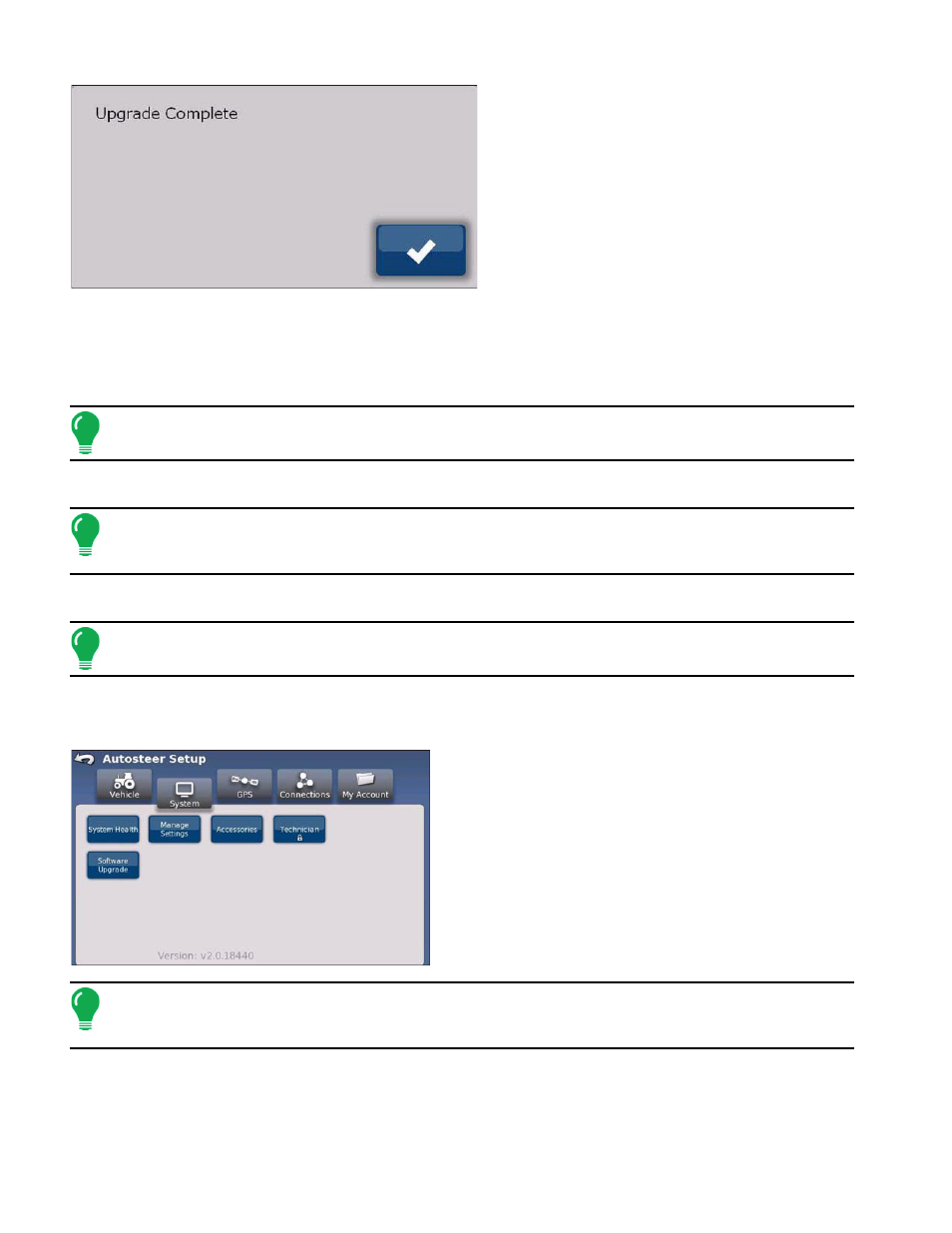
36
Ag Leader Integra and Versa Firmware Version 4.3 / Edge Firmware Version 5.1
6. Press the Check button after the upgrade and
ParaDyme reboot is complete.
7. The ParaDyme system is now ready for
normal operation.
Upgrade Via WiFi Using a PC
The ParaDyme system WiFi connection enables wireless connection between a laptop PC and the
ParaDyme system. After establishing the WiFi connection with the laptop PC the ParaDyme system can
access and upgrade its software directly from the laptop PC.
Note:
“Configuring PC Settings for WiFi Connection” on page 59
for instructions on establishing a
WiFi connection with the ParaDyme system.
1. Enable the ParaDyme WiFi connection.
Note:
“Configuring PC Settings for WiFi Connection” on page 59
to verify the ParaDyme system WiFi
enable status and for instructions on how to enable the ParaDyme system WiFi connection, if it is
currently disabled.
2. Connect your PC to the WiFi network.
Note:
See
“Configuring PC Settings for WiFi Connection” on page 59
for instructions on establishing the
WiFi network connection.
3. Start a browser on your PC and enter the following IP Address: 10.100.100.100
4. Your PC will connect to the ParaDyme system main screen.
5. Press the System button from the main ParaDyme
system main screen.
6. Press the Software Upgrade button.
7. Press the Browse button to select a ParaDyme
software bundle from the Display.
Note:
If your Laptop PC WiFi connection is working you will see your PC directories in the browse
screen when you have the From Display USB menu item selected in the scrolling list. The From
Display USB menu item in the scrolling list is actually your PC.
8. Select the appropriate ParaDyme bundle from the File Upload browser screen.
