Manage vehicle, Select the active vehicle, Edit vehicle – Ag Leader ParaDyme Operation Guide User Manual
Page 20: Select the active vehicle edit vehicle
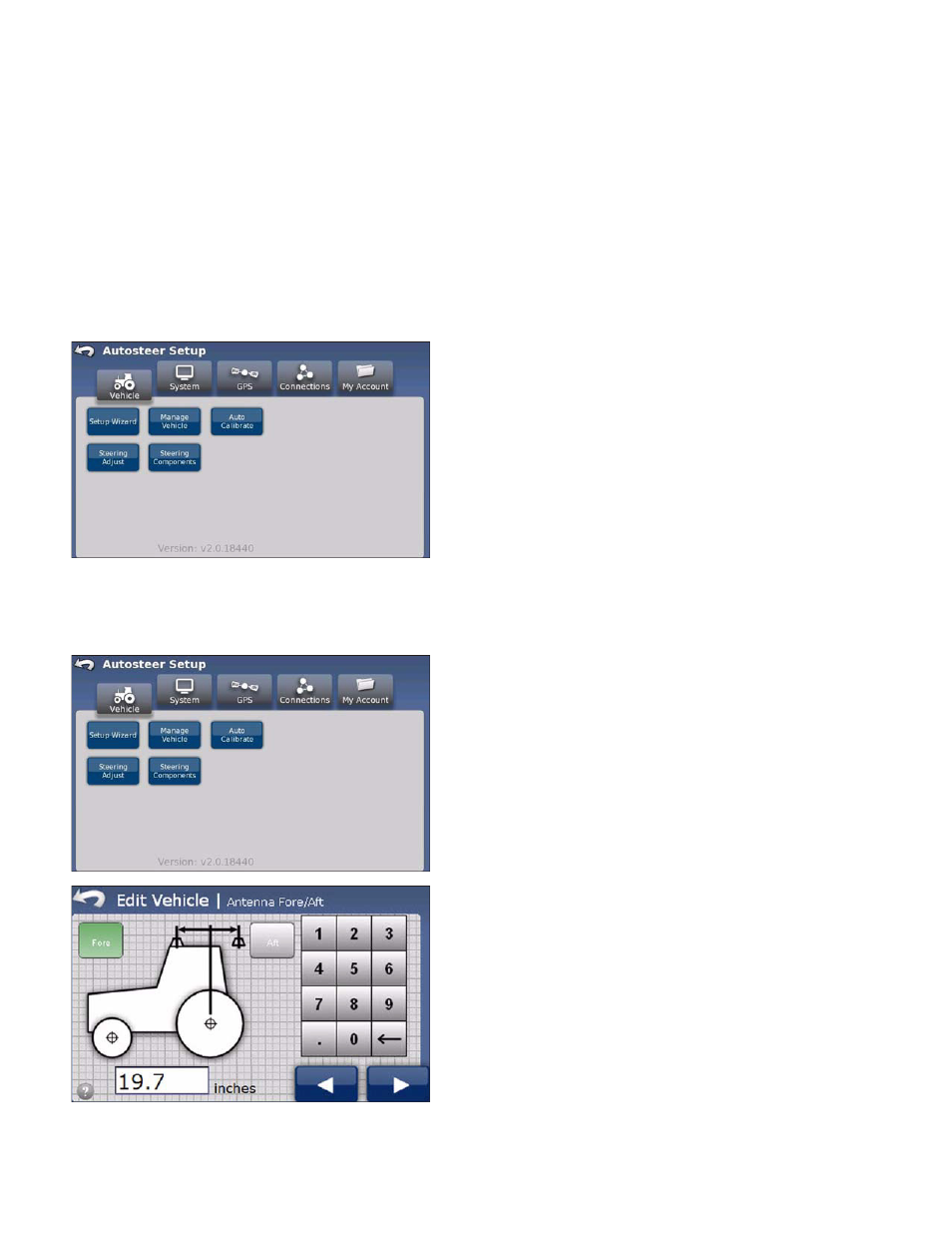
18
Ag Leader Integra and Versa Firmware Version 4.3 / Edge Firmware Version 5.1
M
ANAGE
V
EHICLE
The Manage Vehicle screen enables you to manage and edit vehicles and vehicle settings. The Manage
Vehicle screen has three options:
• The Select button enables you to select the vehicle you will be using for your autosteering operations.
• The Edit button enables you to make changes to the vehicle parameters you select from the scrolling list.
• The Delete button enables you to delete the vehicle you select from the scrolling list.
Select the Active Vehicle
The Select button enables you to select the vehicle you will be using for your autosteering operations.
To select the active vehicle:
1. Press the Manage Vehicle button. The Manage
Vehicle screen appears.
2. Using the Up and Down arrows from the scrolling list,
select the vehicle you want to use for your autosteer
operations and press the Select button.
3. The active vehicle confirmation dialog box appears.
Press the check mark button and then press the Home
icon to get back to the AutoSteer Setup menu.
Edit Vehicle
The Edit button enables you to make changes to the parameters of the vehicle you select from the
scrolling list. To edit a vehicle:
1. Press the Manage Vehicle button. The Manage
Vehicle screen appears.
2. Using the up and down arrows, select the vehicle
from the list and press the Edit button. The Wheel Base
screen appears.
3. Enter the Wheel Base value using the numeric
keypad, and then press the Right Arrow button. The
Antenna Fore/Aft screen appears.
4. Enter the Antenna Fore/Aft value using the numeric
keypad and then press the Fore or the Aft button as
applicable to your installation, and then press the Right
Arrow button. The Antenna Lateral Offset screen
appears.
