Database backup procedure, To backup a database, Database restore procedure – Ag Leader ParaDyme Operation Guide User Manual
Page 34: To restore a database, Reset factory default, To restore a database: reset factory default
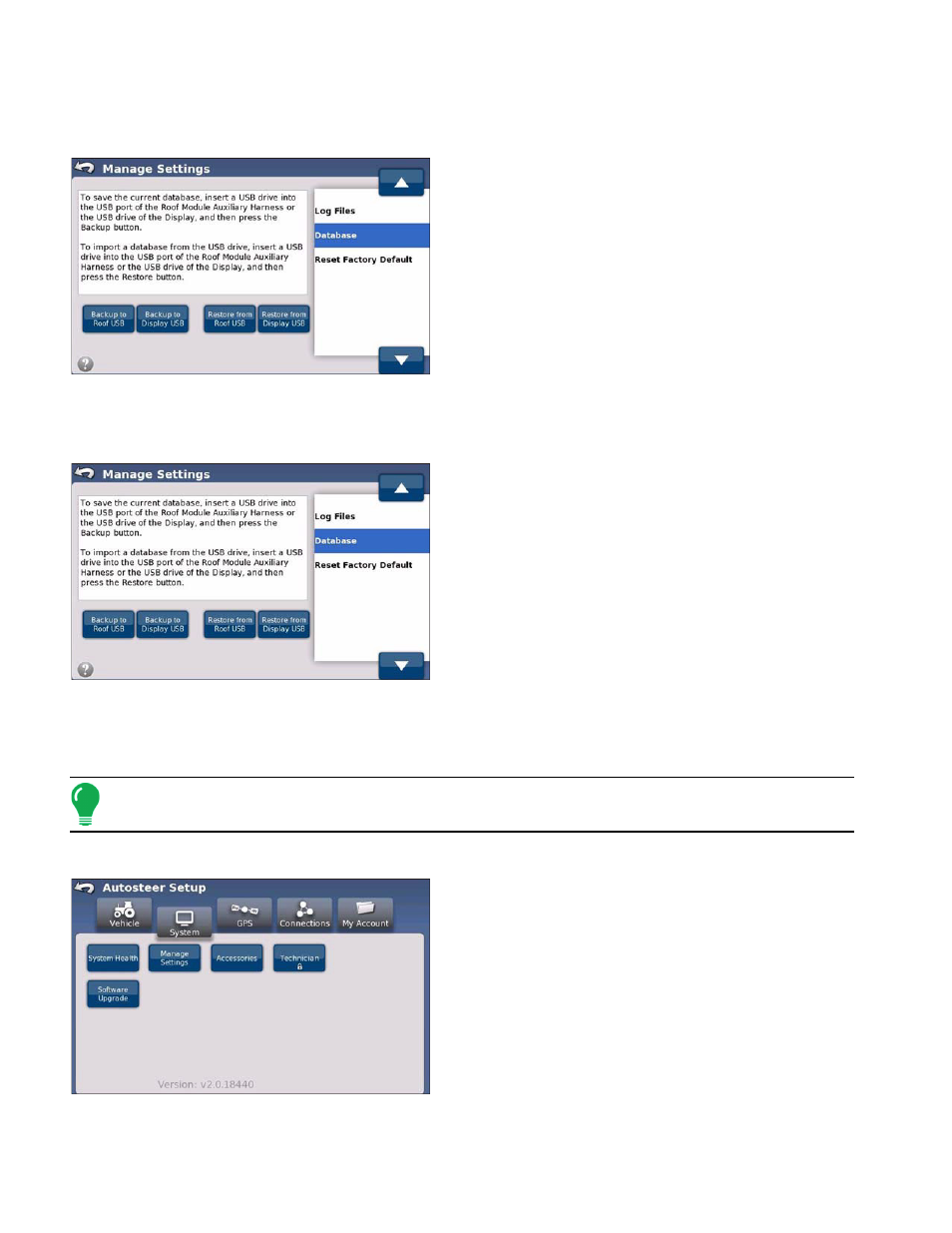
32
Ag Leader Integra and Versa Firmware Version 4.3 / Edge Firmware Version 5.1
D
ATABASE
B
ACKUP
P
ROCEDURE
To backup a database:
1. Press the Backup button to save the database to the
USB key. The database is now saved.
D
ATABASE
R
ESTORE
P
ROCEDURE
To restore a database:
1. Press the Restore button to import a database to the
system. The database selection screen appears.
Restoring the database from a USB drive will overwrite
the existing database in the ParaDyme system,
replacing all existing information.
2. Use the up and down arrows to select the database
you want to restore and press the check mark button.
The database is now restored.
Reset Factory Default
Reset enables you to reset all current settings including Base Stations and NTRIP profiles to the default
factory settings except for Feature Codes.
Note:
Resetting to factory defaults also requires the system to resurvey GPS, which may take
several minutes.
To reset the current settings:
1. From the System menu, press the Manage Settings
button. The Manage Settings screen appears.
2. Select Reset Factory Default and press the Reset
button to reset all the current settings to the default
factory settings. The reset dialog box appears.
