Setup wizard, Initial create vehicle procedure (first time use), Etup – Ag Leader ParaDyme Operation Guide User Manual
Page 15: Izard
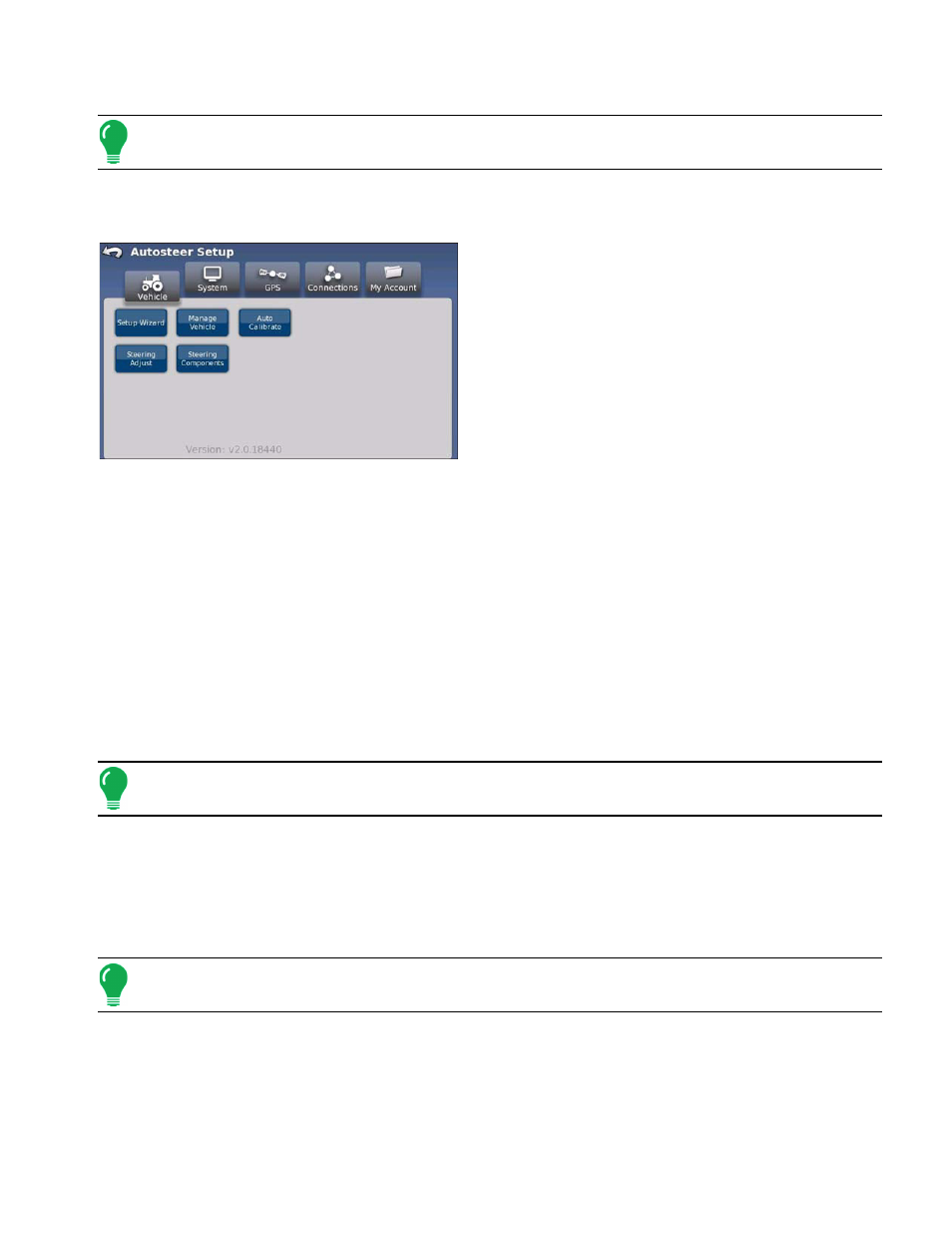
13
1. Start the display.
Note:
Before using your ParaDyme system with the OnTrac2 option, turn on the MDU2 power switch
prior to operating your vehicle.
2. Access the ParaDyme application. (See your display’s User Manual for details.)
3. Press the Vehicle button from the AutoSteer Setup screen.
4. Select the desired vehicle configuration procedure
button:
• Setup Wizard
Enables you to create and calibrate a new vehicle.
• Manage Vehicle
Enables you to oversee and modify the information relative
to the selected vehicle.
• Auto Calibrate
Starts a series of calibration steps that are critical to
achieve optimal autosteering.
• Steering Adjust
Enables you to change the way your vehicle steering performs.
• Steering Components
Enable you to adjust various parameters of steering components, such as the manual steering override
kickout limit, and view diagnostic information for system components.
S
ETUP
W
IZARD
The Setup Wizard is used to create, calibrate and tune your vehicles with the Paradyme system and
ensures that all required steps are performed. To achieve the best possible steering accuracy with the
ParaDyme system you must create a vehicle, calibrate and then tune the system for your specific
vehicle.
Note:
Active Vehicle means the vehicle being used for autosteering operations.
Initial Create Vehicle Procedure (First Time Use)
The initial (first ever) setup wizard leads you through a series of parameter settings before you access
the standard vehicle setup screens. Once the initial vehicle has been setup, pressing the Setup Wizard
button brings you directly to the standard vehicle setup screens. (See the
Note:
The Initial Create Vehicle Procedure is also used after a database reset.
To create the first vehicle for the first time use of the system:
