Changing the settings – HP Color LaserJet 9500 Multifunction Printer series User Manual
Page 68
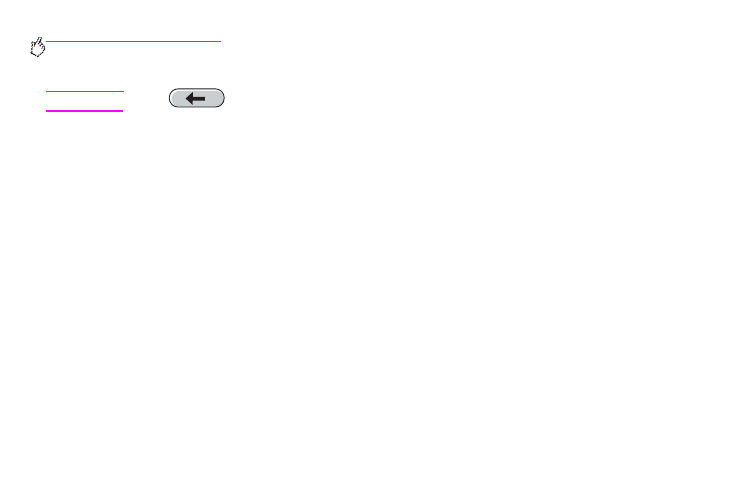
52 Chapter 3 – Digital sending and e-mail
Rev. 1.0
5
Touch
F
ROM
:
and, using the pop-up keyboard, type your e-mail address.
Note
Touch
to delete any incorrect keystrokes.
6
Touch
T
O
:
and then type the recipient e-mail address.
7
Touch
CC:
and then type the e-mail address of any copy recipients, if necessary. If you want to send a blind copy to
an e-mail address, touch
BCC:
and type the address of the recipient.
8
Touch
S
UBJECT
:
and then type the subject of your e-mail.
9
Change any appropriate settings (see “Changing the settings” on page 52) by touching
S
ETTINGS
. Touch
O
K
.
10
Press
S
TART
.
The
PROCESSING DIGITAL SEND JOB
message appears on the control-panel status bar.
Changing the settings
Before you send a document, you can change the following settings:
•
Scan Preferences: Select Black and White or Color.
•
File Type: Select PDF, TIFF, MTIFF, or JPG. Files can be transmitted to an e-mail address in any of these file
formats:
•
PDF: The .PDF file format is the default setting, and it offers the best overall text and graphics quality. However,
the recipient must have an Adobe Acrobat viewer installed in order to read .PDF files. This file format produces
one e-mail attachment that contains all of the scanned pages.
