HP Color LaserJet 9500 Multifunction Printer series User Manual
Page 30
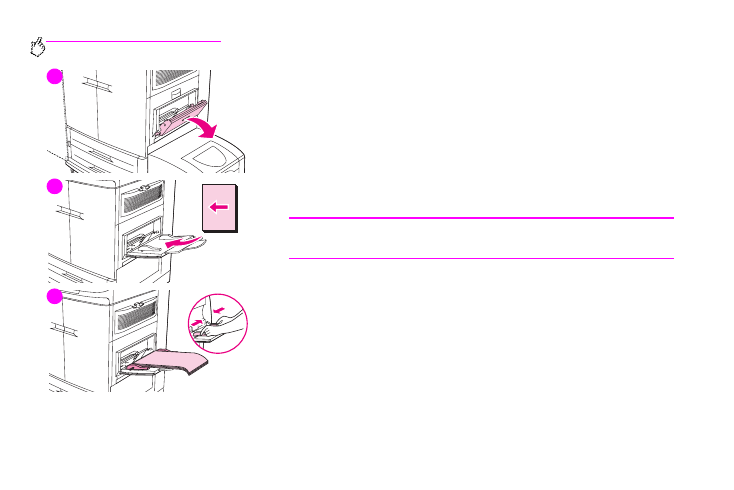
14 Chapter 1 – MFP basics
Rev. 1.0
6
Touch the correct paper type. The control panel displays
SETTING SAVED
.
7
Touch
E
XIT
to exit the menus.
8
Open tray 1.
9
Pull the first tray extension out until it stops. If you are printing on large
media, also extend the second tray extension out until it stops.
10
Load (orient) media according to size and finishing options. For single-sided
printing on preprinted paper, load the side to be printed on face up. For
double-sided printing (duplexing) on preprinted paper, load the first side to
be printed on face down.
CAUTION
To avoid jams, print sheets of labels one sheet at a time.
11
Adjust the paper guides so they lightly touch the paper stack, but do not
bend the paper. Make sure the paper fits under the tabs on the guides and
not above the load level indicators.
12
Look at the control-panel display within a few seconds of loading the paper.
The tray configuration is displayed. (Remove and reload the media if the
time has already elapsed.)
13
Touch
E
XIT
to exit the menus. The tray is ready to use.
8
9
10
