Solving output-quality problems – HP Color LaserJet 9500 Multifunction Printer series User Manual
Page 295
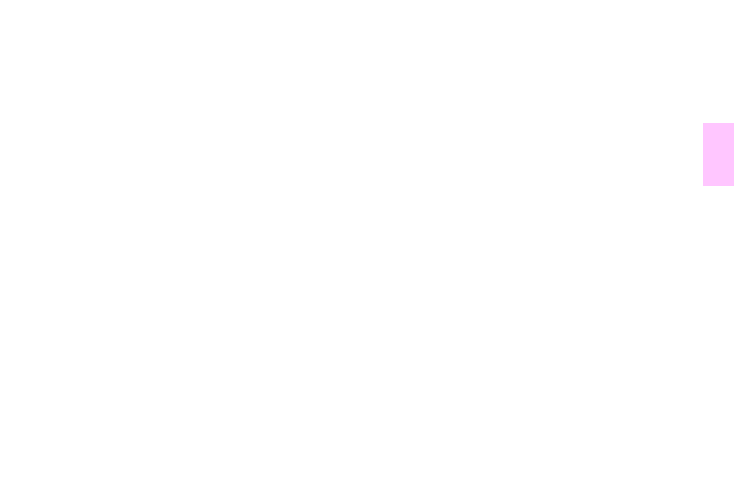
ENWW
Solving output-quality problems 279
1
9
Solving output-quality problems
The first step to addressing an output-quality problem is to determine if the problem is specific to copied pages or printed
pages. Problems that appear on printed pages also typically affect copied pages, but problems that appear on copied
pages might not always affect printed pages. When an output-quality problem occurs when copying, it is helpful to
determine if the same problem occurs during printing. The MFP has several built-in pages that can be printed to help solve
this problem. For more information, see “Output-quality troubleshooting procedures” on page 281
If the problem only appears on copied pages, typically it can be solved by cleaning the MFP copier parts and ADF parts
(see “Cleaning procedures” on page 224 in chapter 9), checking the quality of the original copies, or changing the copy
enhancement settings.
If the problem appears on both printed and copied pages, use the following procedures.
Output-quality problems sometimes occur or repeat in a direction parallel to the direction in which the media moves through
the MFP (feed direction). The following figure shows a output-quality problem printed on both a letter- or A4-sized page and
the same defect on an 11 x 17 inch or A3-sized page (or any other size of media).
Letter-size or A4-size media is normally oriented in the trays so that the long edge feeds through the MFP first; 11 x 17 inch
or A3-size media is normally oriented in the trays so that the short edge feeds through the MFP first.
