HP Color LaserJet 9500 Multifunction Printer series User Manual
Page 138
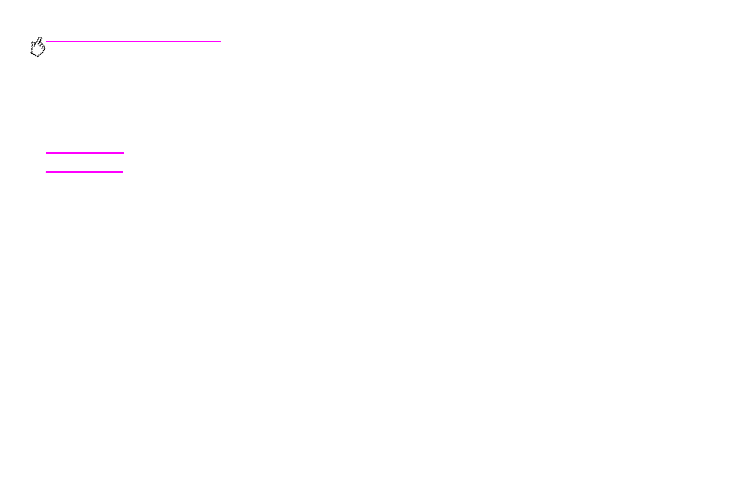
122 Chapter 6 – Control panel menus
Rev. 1.0
To navigate through the control-panel menus
1
Press the
M
ENU
button to open the control-panel menus.
2
Scroll to and touch the menu that you want. (If you need to select a submenu, use the arrows to scroll again, and
then touch the submenu.)
Note
An arrow next to a menu item indicates that a submenu is available.
3
Scroll to and touch the value that you want, and then touch it. An asterisk (
*
)
appears next to the selection in the
display, indicating that it is now the default.
4
At any time, touch
B
ACK
to back up one level in the menu tree or to clear a numeric value.
5
Touch
E
XIT
to close the menu.
This chapter contains information about the following topics:
•
The
shows jobs that are stored on the device. Jobs are listed by user and job name.
•
The
provides a menu map that can be printed and other information pages.
•
The
is used to set the media type (and the size, if it is not detected) for each tray.
•
The
allows administrators to set defaults and input/output (I/O) ports, run diagnostics, and
reset the MFP.
•
The Diagnostics menu provides information about the MFP that administrators and service technicians can use to
define settings, see usage information, and troubleshoot problems.
