Creating a job to be copied later, Color copies or black and white copies – HP Color LaserJet 9500 Multifunction Printer series User Manual
Page 60
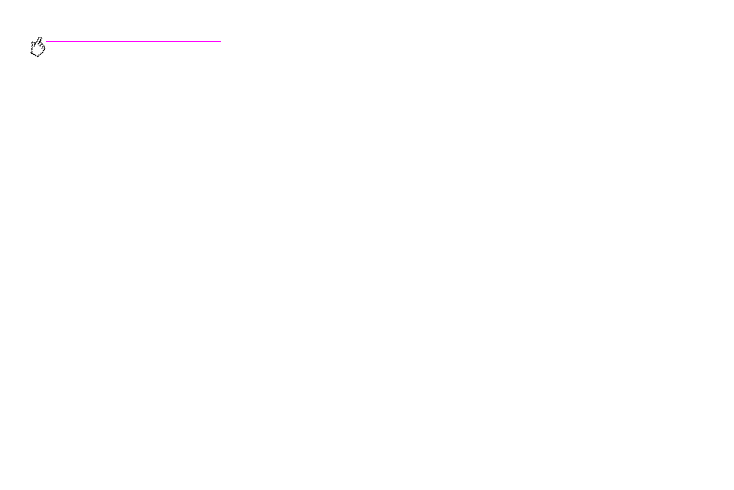
44 Chapter 2 – Copying
Rev. 1.0
Creating a job to be copied later
Turning on the stored job setting indicates that you want the copy job to be stored on the MFP hard disk, and that you will
print the job later.
1
Select your basic copy settings (see “Copying by using user-defined settings” on page 37).
2
Touch the Advanced tab.
3
For the Stored Jobs option, select On.
A pop-up dialog box appears, asking for the User Name, Job Name, and Personal Identification Number (PIN), if required.
The keyboard appears when you select User Name and Job Name. The PIN is a four-digit number that can be typed by
using the numeric keypad.
4
Type the User Name.
5
Type the Job Name.
6
Type the PIN if you want to control access to the stored copy job.
7
Touch
O
K
.
8
Press
S
TART
.
Color copies or black and white copies
At the home screen, touch
C
OPY
and then touch the circle below
C
OLOR
copies or
B
LACK
& W
HITE
copies to select the
appropriate type of copies. If
C
OLOR
is selected,
C
OLOR
C
OPIES
:
appears in the upper-right corner of the control-panel
display. If
B
LACK
& W
HITE
is selected,
B
LACK
C
OPIES
:
appears in the upper-right corner of the control-panel display.
