Solving repeated jams, 9solving repeated jams – HP Color LaserJet 9500 Multifunction Printer series User Manual
Page 291
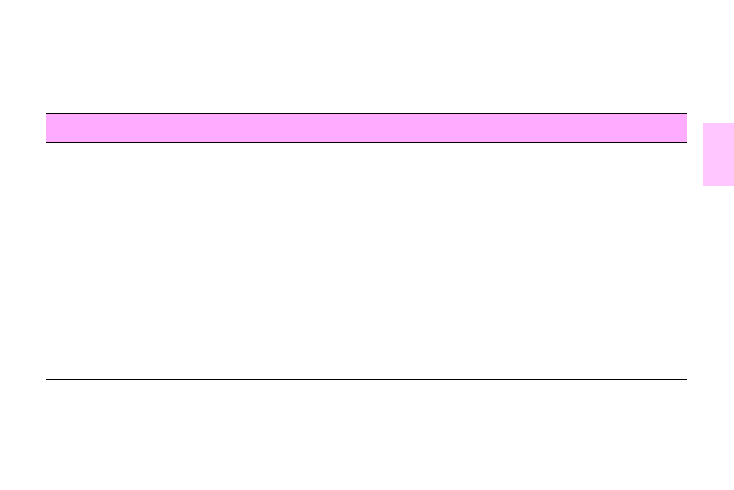
ENWW
Clearing jams 275
1
9
Solving repeated jams
Situation
Solution
Repeated jam
problems in
the MFP
1
Check the media specifications. (See “Recommended media” on page 165.) If the media is
outside of the recommended specifications, problems can occur.
2
Check to see that media is correctly loaded in the trays and that all width guides are correctly
set. (See “Selecting and using media” on page 159.)
3
Make sure that the paper tray is set for the size of media that is installed and that the tray is not
overloaded with media.
4
Try turning over the stack of media in the tray. If you are using prepunched or letterhead media,
try printing from tray 1.
5
Do not use torn, worn, or irregular media, or media that has previously been printed on. For
recommended media and other media, see “Recommended media” on page 165.
6
Check that all damaged or jammed media is removed from the MFP.
7
Repeated jams that occur when print media travels between the MFP and the finishing device
might mean that the MFP and device are set up on an uneven floor. Use the blue levelers
above the wheels of the finishing device to level the finishing device. See the installation guide
for the finishing device for more information.
