HP Color LaserJet 9500 Multifunction Printer series User Manual
Page 315
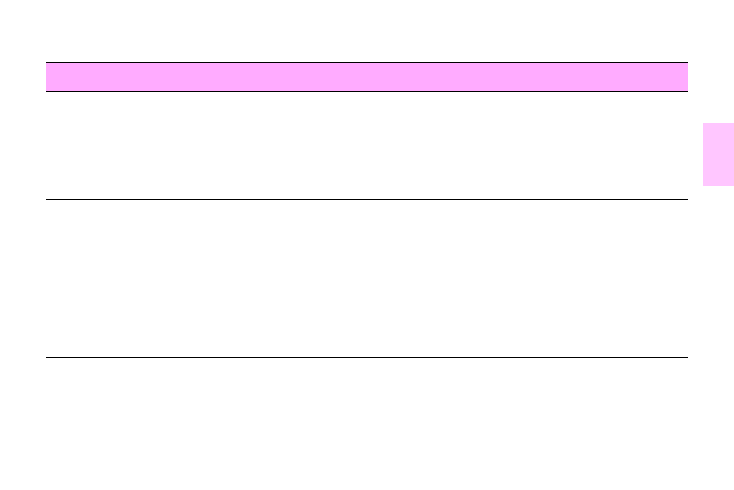
ENWW
Solving MFP problems 299
1
9
The first page takes
much longer to print
than following pages.
•
Make sure that the message
READY
appears on the control panel.
•
Set the PowerSave feature for a longer time period. If a page that has complex formatting
takes longer to print, changing the PowerSave setting might not improve print speed. You
might want to simplify the page.
•
Make sure that Auto-OHT mode is not set or that there is less than 5% capacity in the
2,000-sheet side input tray (tray 4).
Garbled pages print,
overprints occur, or
only a portion of a page
prints.
•
Make sure that your software program is configured for the correct printer driver.
•
Your MFP interface (I/O) cable or your parallel MFP cable might be defective. Replace each
cable with a high-quality cable that you know works correctly to determine if either of the
cables is defective.
•
Set the
PERSONALITY
item in the Configuration menu to
AUTO
on page 150). The MFP might have been set to PCL when a PS job was sent to the MFP, or
vice versa.
•
Data sent to the MFP might be corrupt. Try sending another file to see if it prints.
•
Try turning the MFP off and then turning it back on.
Situation
Solution
