Reduce or enlarge, Adjust the lightness/darkness, Enhance the document – HP Color LaserJet 9500 Multifunction Printer series User Manual
Page 61: Reduce or enlarge adjust the lightness/darkness, 2reduce or enlarge
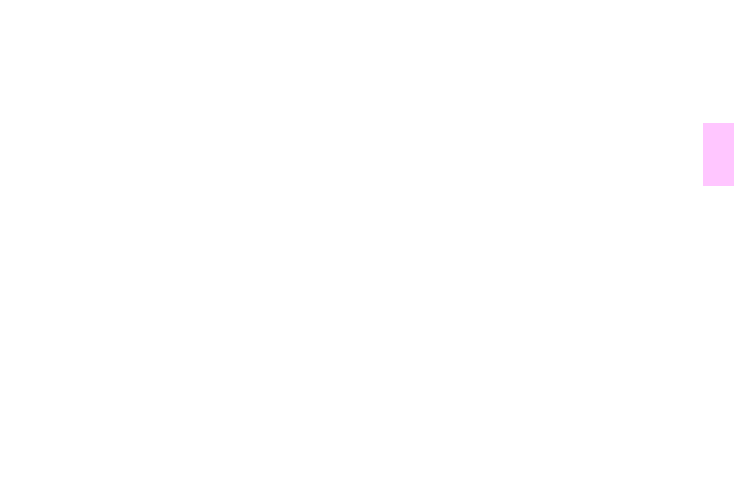
ENWW
Copying instructions 45
1
2
Reduce or enlarge
The MFP has an autoscaling feature. If the original paper size differs from the copy paper size, the MFP can autodetect a
size mismatch between the original page size and the copy page size. The scanned image of the original page is reduced
or enlarged automatically to match the copy paper size. You can override autoscaling by using the reduce and enlarge
feature.
The MFP can reduce copies to as little as 25% of the original size and enlarge copies to as much as 400% of the original
size (200% when using the ADF).
To reduce or enlarge your copies, touch the arrows on the
REDUCE/ENLARGE
button until you reach the size that you want.
The scale percentage box in the center of the
REDUCE/ENLARGE
button indicates the percentage of reduction or enlargement.
You can also touch
100%
to display the keypad to type the number that you want. Touch
O
K
to save the changes.
Adjust the lightness/darkness
You can adjust the lightness and the darkness of the copied output by touching the arrows on the Light/Dark bar in the
default copy screen.
Enhance the document
Touch the Copy Settings tab and then touch the Advanced tab to gain access to the embedded enhancement screen that
allows you to adjust the level of background removal from the copied image, and increase or decrease the sharpness of the
copied image.
