HP Color LaserJet 9500 Multifunction Printer series User Manual
Page 300
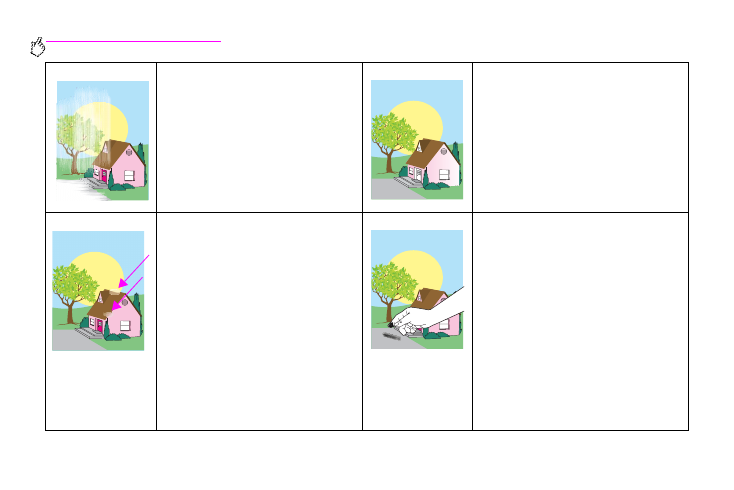
284 Chapter 9 – Problem solving
Rev. 1.0
Color fade in all colors
•
Make sure that the operation and
location requirements of the printer are
met.
•
Clean the post charger.
•
Calibrate the printer.
•
Make sure that the following supplies
are seated correctly:
–
image transfer belt
–
transfer roller
Color fade in one color
•
Make sure that the operation and location
requirements of the printer are met.
•
Calibrate the printer.
•
Print the Print Quality Troubleshooting
Pages (see “Print Quality Troubleshooting
Pages” on page 288) and follow the
diagnostic procedure listed on the first
page to help isolate the defect to a
particular component.
Fingerprints and media dents
•
Make sure to use supported media.
•
Make sure that the media you are using
does not have any wrinkles or dents
from handling, and that the media is
not contaminated with visible
fingerprints or other foreign
substances.
•
Calibrate the printer.
•
Print the Print Quality Troubleshooting
Pages (see “Print Quality
Troubleshooting Pages” on page 288)
and follow the diagnostic procedure
listed on the first page to help isolate
the defect to a particular component.
Loose toner
•
Make sure that the operation and location
requirements of the printer are met.
•
Make sure to use supported media.
•
Make sure that the media type and size
for the tray are set correctly in the control
panel for the media that you are using.
•
Make sure that the media is loaded
correctly, the size guides are touching the
edges of the stack of media, and the
custom-media lever is set appropriately.
•
Make sure that the media you are using
does not have any wrinkles or dents from
handling, and that the media is not
contaminated with visible fingerprints or
other foreign substances.
