5 configuring console access and logging – HP Insight Control Software for Linux User Manual
Page 88
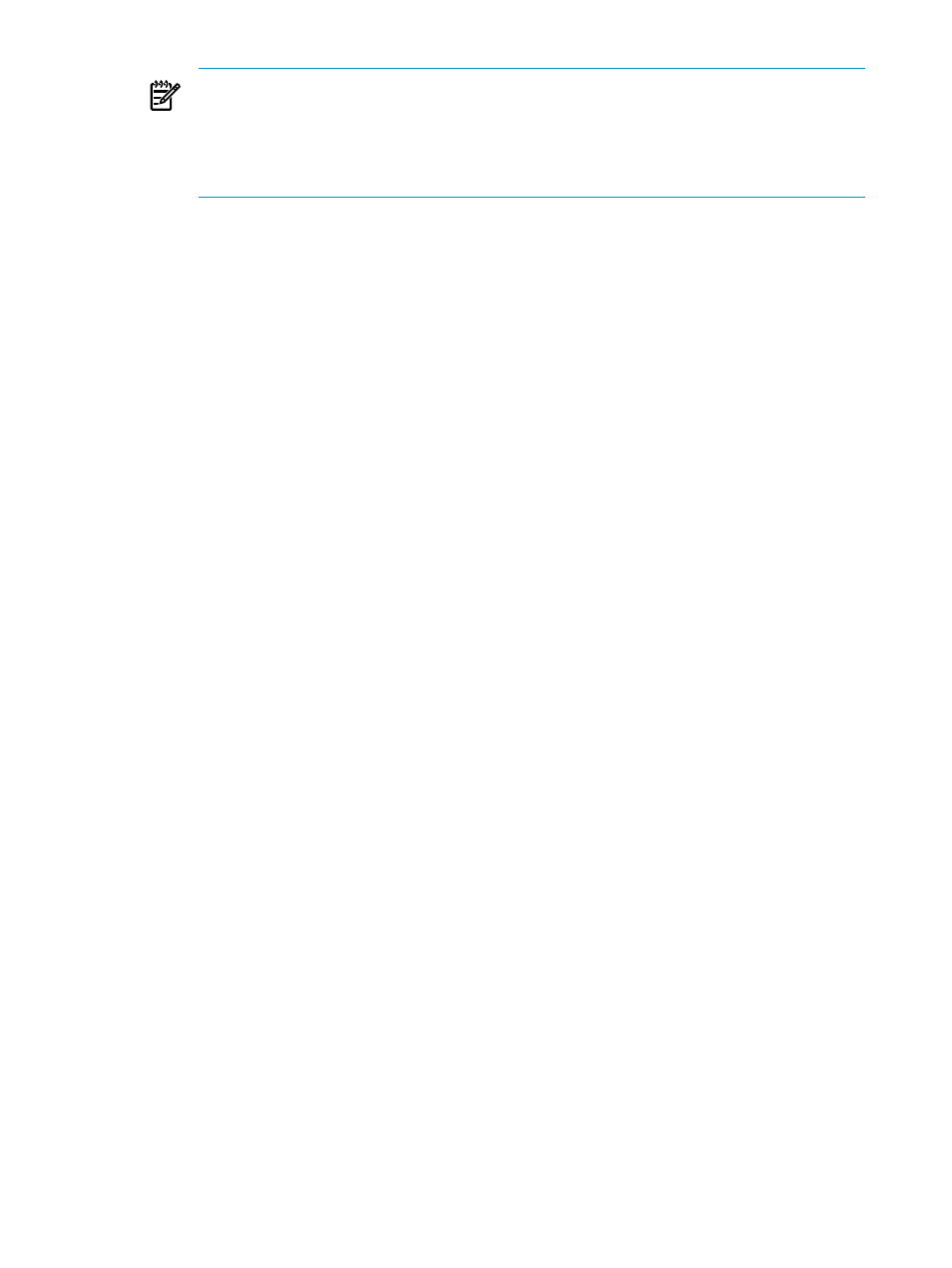
NOTE:
To discover or identify a server that becomes a managed system, HP SIM requires that
a SNMP read community string must be set to public in the global credentials for
that server. There may be additional read community string settings in addition to
public
, but public must be specified.
•
Select Send traps to refer to this instance of HP SIM.
•
You can optionally set Send a sample SNMP trap to this instance of HP SIM, but it
is not required.
6.
Make the following settings to configure SSH:
•
Select Configure secure shell (SSH) access authentication.
•
Select Host based authentication.
7.
Unselect all the other sections on this screen unless your environment uses those particular
protocols or features.
8.
Select Next and the Enter Credentials screen appears.
9.
Select the Use the following credentials for all systems radio button and supply the
managed system credentials, which is typically the root user name and password.
10. Select Run Now.
Selecting a protocol that is not supported in your environment causes an error and a task reports
its status as failed. Even if this happens, it is possible that the SNMP and SSH settings required
for Insight Control for Linux were configured correctly. Look at the task results to verify this.
This task must complete successfully before you can continue.
8.3.5 Configuring console access and logging
This task is optional. However, serial console access and logging are not available until you
complete this task.
When you configure the monitoring features of Insight Control for Linux on the CMS, the Console
Management Facility (
) is configured automatically. CMF captures, logs, monitors, and
enables you to connect directly to the serial console on each of your Insight Control for Linux
managed systems directly from the CMS. This is a very helpful management and debugging tool
because many system errors and alerts are output only to the system's console. With CMF, all
serial console activity is logged on the CMS. Thus, if a problem occurs, you can go back through
the logs to help determine what events occurred and when the events occurred. For more
information on CMF, see
.
Configuring Managed Systems for Console Monitoring
Each system BIOS provides two serial ports to the OS: COM1, which appears to the Linux OS as
ttyS0
, and COM2 which appears as ttyS1. Sometimes there are more than two ports, but you
can ignore them.
The ROM Based Setup Utility, which can be accessed from the console at system power up, has
settings for the embedded serial port and the virtual serial port. For each of these ports, you
choose which OS serial port it is associated with.
For information on how to update a RHEL Kickstart file or a SLES AutoYaST file to configure
the operating system to redirect its output to its serial port, see
For example, if the virtual serial port is assigned to COM1 in the BIOS, the OS must be configured
to use ttyS0 as its system console. If the virtual serial port is associated with COM2, the OS
must use ttyS1 as its console.
Therefore, configuring the managed system is a two-step process:
88
Setting up managed systems
