3 removing a management hub – HP Insight Control Software for Linux User Manual
Page 163
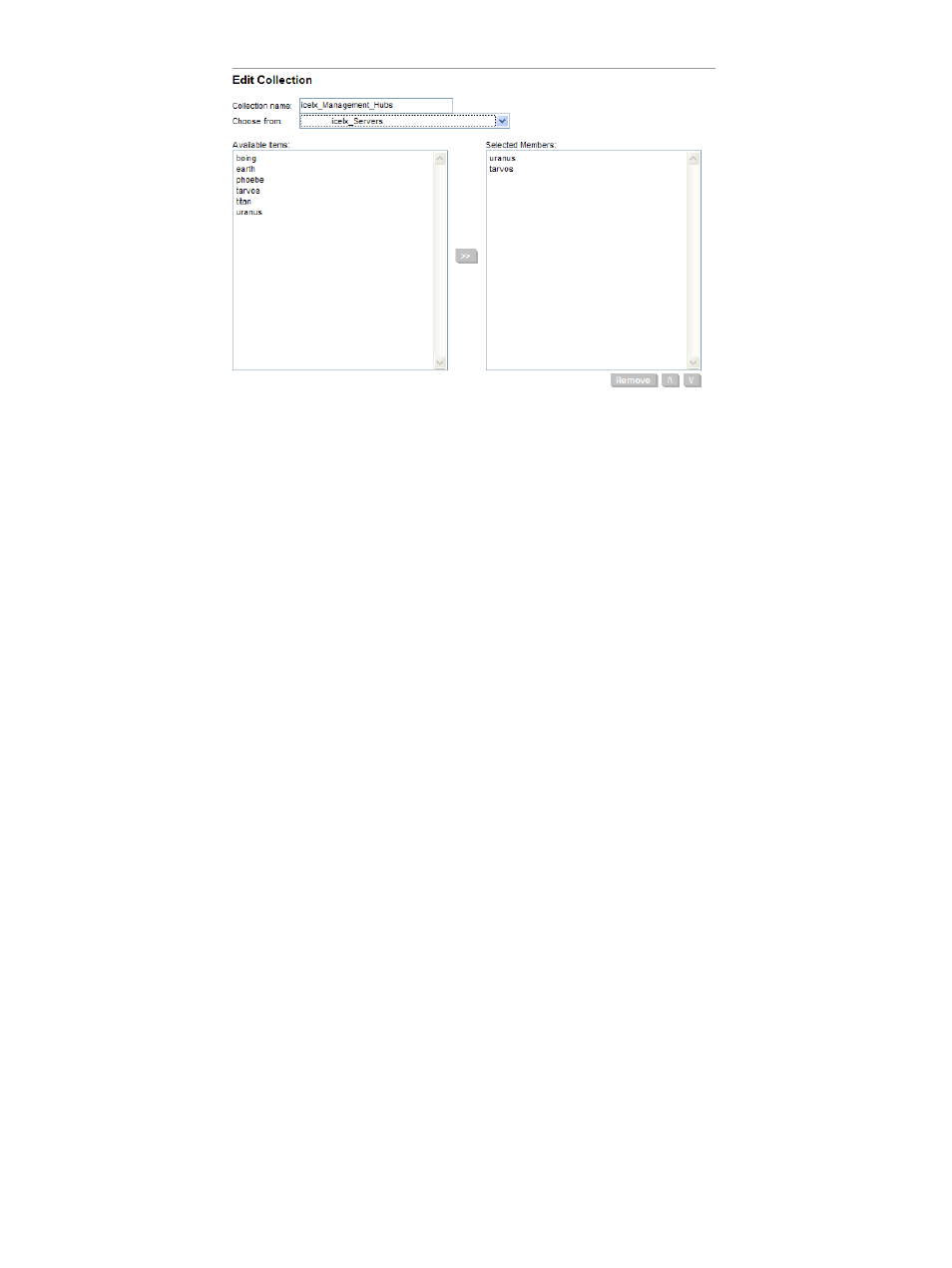
There are two text fields, Collection name and Choose from, and two lists, Available
items
and Selected Members.
e.
Select All Servers from the Choose from: menu.
This action populates the Available Items: list with the available servers.
f.
Select the server from the Available Items: list.
You can use Ctrl-Left Mouse for multiple selections.
g.
Use the >> button to move the selected servers from the Available Items: list to the
Selected Members:
list.
h.
Select OK.
i.
Select OK to close the dialog box that indicates the collection was saved successfully.
18.3 Removing a management hub
You can remove a server from the {collection_name}_Management_Hubs subcollection
and change it from a management hub to a managed system with the following procedure:
1.
Run the Uninstall Agents menu item designating the management hub you want to remove
as the target. Select Deploy
→Deploy Drivers, Firmware and Agents→IC-Linux→Uninstall
Agents...
to initiate this task.
2.
Use the Customize Collections to remove the management hub from the
icelx_Management_Hubs
collection.
3.
Rerun the Options
→IC-Linux→Configure Management Services task.
For information on collections, see
Chapter 17 “Managing Insight Control for Linux collections”
18.3 Removing a management hub
163
