22 connecting to a remote console, 1 console management facility overview, 2 how cmf works – HP Insight Control Software for Linux User Manual
Page 201: 3 accessing a remote console
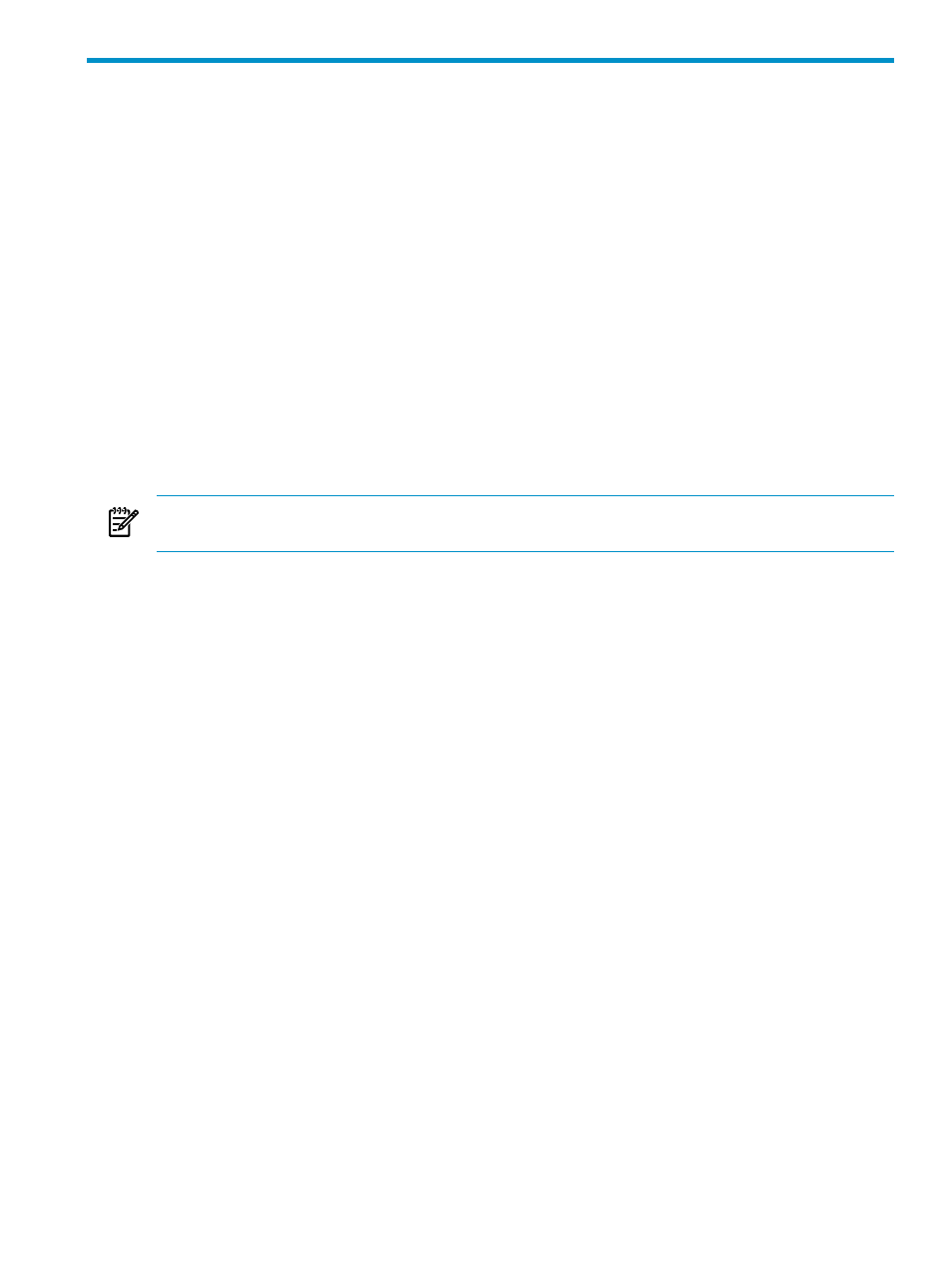
22 Connecting to a remote console
This chapter addresses the following topics:
•
“Console management facility overview” (page 201)
•
•
“Accessing a remote console” (page 201)
•
“Serial connections on DL100 series servers” (page 202)
•
“Enabling telnet access to iLO management processors” (page 203)
22.1 Console management facility overview
The Console Management Facility (
) daemon, cmfd, collects and stores console output for
all
s. This information is stored individually for every managed system and is
backed up periodically. This information is stored under dated directories in the
/hptc_cluster/adm/logs/cmf.dated/current
directory.
The console command enables you to open a console session to a managed system.
22.2 How CMF works
NOTE:
Servers configured for serial console logging have a text-only console on their graphics
monitor. There might not be a X windows based graphical console.
Each managed system has two serial ports:
•
An embedded serial port, which is a physical serial port to which you might connect a serial
terminal
•
A virtual serial port that can be accessed through the managed system's management
processor over the network
To the OS, both ports appear as any other serial port.
When CMF starts up on the CMS, it opens a network connection to the virtual serial port on each
of the Insight Control for Linux managed systems and starts to capture the data that comes over
the link. By properly configuring the managed systems to use their virtual serial port as the
system console, the CMS can maintain a direct connection to each managed system's serial
console.
Thus, for console monitoring to work, the OS must know which serial port to use as the console
on each managed system, and that serial port must be associated with the virtual serial port of
the server.
22.3 Accessing a remote console
When you access a system console remotely you can monitor the managed system to correct
problems from a remote location. The information in this section describes how to establish a
connection with the system console.
To establish a remote connection, follow these steps:
1.
Log in to the CMS or any
using the In this example, mercury.example.com
is the fully qualified host name.
# ssh -l login-name mercury.example.com login-name
@mercury's password: password
$
You can find which servers are management hubs by examining the
icelx_Management_Hubs
subcollection.
22.1 Console management facility overview
201
