HP Insight Control Software for Linux User Manual
Page 126
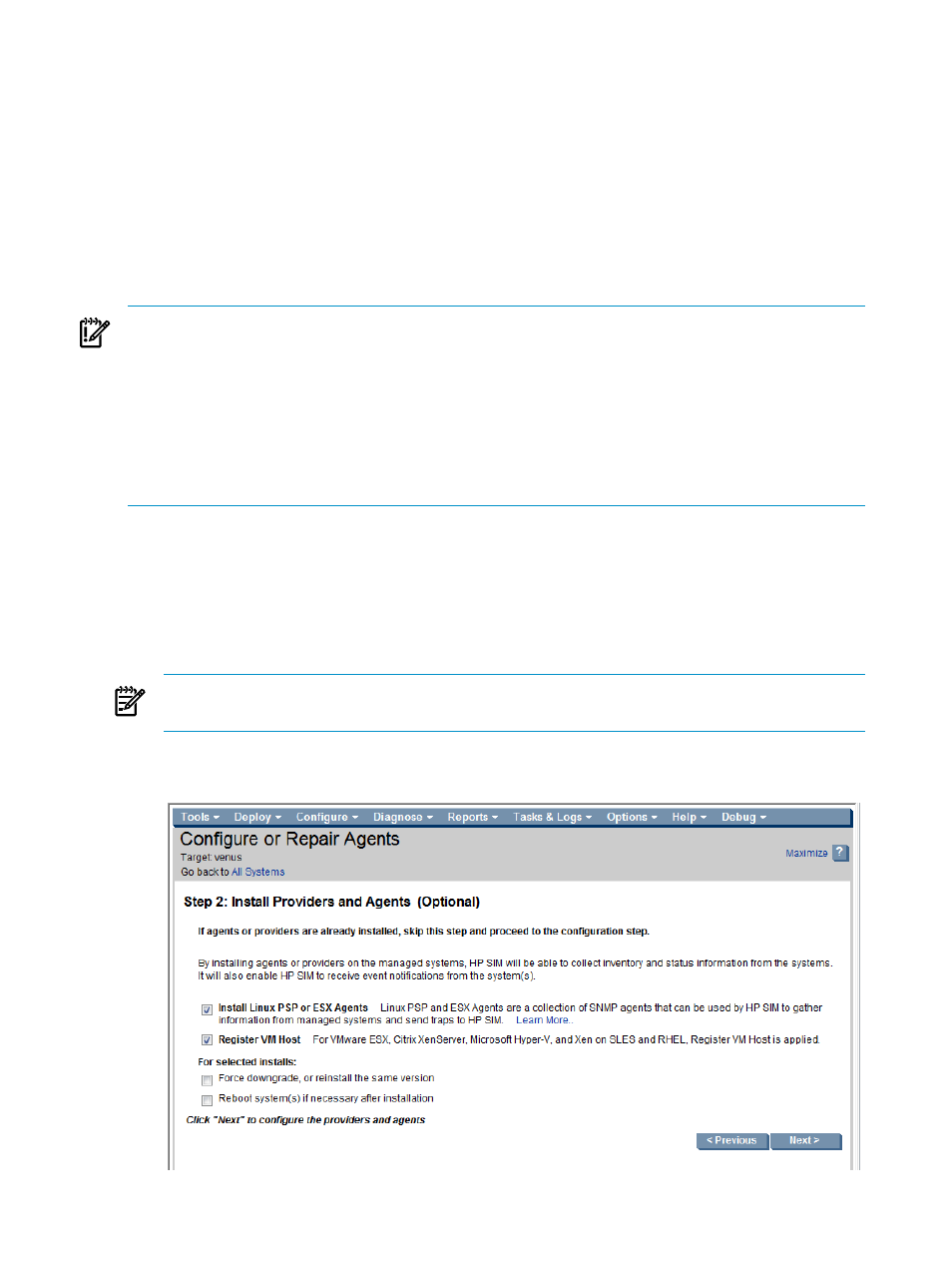
2.
Set the Global Sign-In credentials for the virtual host with the
Options
→Security→Credentials→Global Credentials... menu item.
3.
Install the operating system with virtualized configuration on the physical server of your
choice.
describes the steps for using Insight Control for Linux to install
a Linux operating system.
4.
Run Options
→Identify Systems... to verify the installation.
The next step is to register the virtual host with the virtual machine management.
11.2 Registering the virtual host with HP Insight Control virtual machine
management
IMPORTANT:
Before a host can be registered, either through the VM Host registration menu
item or with the Configure
→Configure or Repair Agents... task, the sign-in credentials must
be specified either as global credentials, discovery credentials, or system credentials. Otherwise,
no credentials are set and the following error message is returned during HP Insight Control
virtual machine management registration:
No valid working Sign-in credentials were found for the system in HP SIM.
Check the Sign-in credentials by going to
'Options->Security->Credentials->System Credentials
After the operating system is installed on the virtual host, use the following procedure to register
the virtual host with the HP Insight Control virtual machine management:
1.
For hosts running VMware ESX or VMware ESXi only:
Add the
to the vCenter application. For more information on the vCenter
application, see Insight Control Virtual Machine Management User Guide.
2.
Run the Configure
→Configure or Repair Agents... task on the virtual host:
NOTE:
This step does not apply to VMware ESXi. The WBEM providers (agents) are
embedded in VMware ESXi purchased from HP.
Ensure that the Install Linux PSP or ESX Agents and Register VM Host check boxes are
checked in the Install Providers and Agents screen.
126
Installing and setting up virtual machines
