HP Insight Control Software for Linux User Manual
Page 166
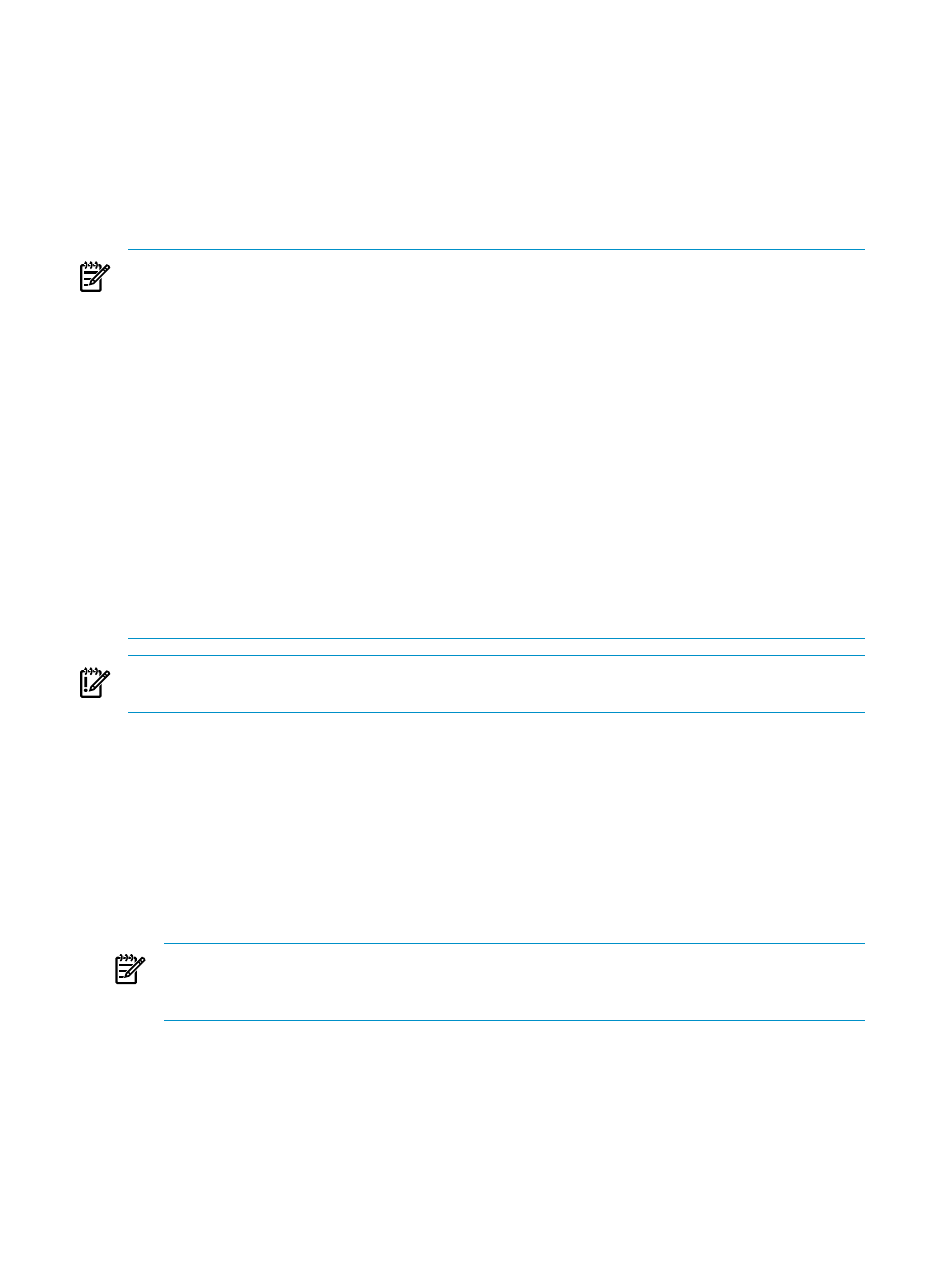
Insight Control for Linux monitors only the objects in these collections:
•
Either all licensed servers are automatically added to the {collection_name}_Servers
subcollection or only the servers in the {collection_name}_Servers collection, depending
your response on the Auto-populate option.
•
The management processors associated with the licensed servers are automatically added
to the {collection_name}_Console_Ports subcollection.
•
All blade enclosures associated with the licensed servers are added to the
{collection_name}_Enclosures collection automatically.
NOTES:
•
Because Insight Control for Linux does not support monitoring for ESXi hosts, Microsoft
Windows servers, or Microsoft Windows VM guests, they are automatically excluded from
the {collection_name}_Servers collections regardless of whether or not they have an
Insight Control for Linux license.
•
When an ESX host is installed with Insight Control for Linux, SSH is automatically configured.
However, if the ESX host was not installed through Insight Control for Linux, you must
enable
on the managed system because ssh is off by default.
Follow these steps to enable ssh:
1.
Use the text editor of your choice to edit the /etc/sshd/sshd_config to allow root
remote login; change this line to resemble the following:
PermitRootLogin yes
Save the file and exit the text editor.
2.
Restart the ssh service:
# /etc/init.d sshd restart
IMPORTANT:
This task requires that HP SIM SSH keys be successfully configured on all
s. For more information, see
To start the monitoring and management services and automatically populate the Insight Control
for Linux collection, follow these steps:
1.
Run the HP SIM Configure
→Configure or Repair Agents... task on the managed systems
that you want to monitor.
2.
If you want to monitor only a subset of servers, move those servers into the
{collection_name}_Servers
subcollection manually. Remember to specify No for the
Auto-populate option in step 4.
3.
Select the following menu item from the HP Insight Control user interface:
Options
→IC-Linux→Configure Management Services
NOTE:
The Task Results window always reports completion even if there were errors.
Monitor the Stdout and Stderr output under the respective tabs to determine if Configure
Management Services reported any errors.
4.
In the text field to the right of the Auto-poplulate {collection_name)_Servers with all
licensed servers?
of the Specify Parameters window, enter the appropriate response:
•
Enter yes if you want Insight Control for Linux to monitor all the licensed servers that
HP SIM recognizes.
•
Enter no if you want Insight Control for Linux only to manage and monitor only the
servers in {collection_name}_Servers collection.
166
Configuring monitoring services
